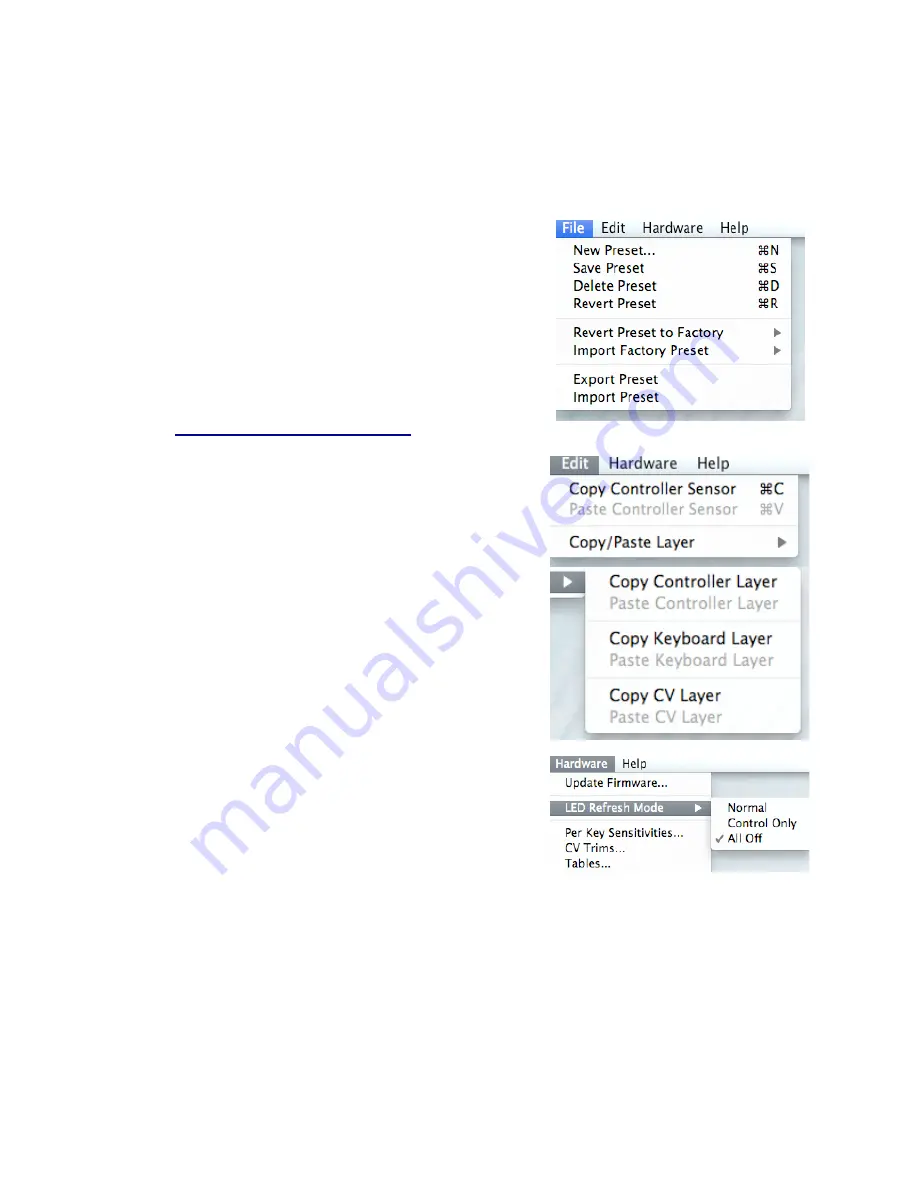
3.6 Menu Bar
The QuNexus Editor’s Menu Bar contains several useful features.
The File menu duplicates the
New
,
Save
,
Delete
, and
Revert Preset
functions from the Preset Library box,
assigning them shortcuts to add convenience.
You can also Revert or Import Factory Presets.
Revert Preset to Factory
causes the currently preset
parameters to change to the Factory Preset selected from
the menu. The name will not change.
Import Factory Preset
will create a new slot with the
original Factory Preset.
See the
Importing and Exporting Presets
chapter for more
information about the other File menu items.
The Edit menu contains several copy/paste functions. In
Controller Layer you can highlight a key, copy it by going to
Copy Controller Sensor
, highlight another key, and paste
by going to
Paste Controller Sensor
.
You can also use the items within the
Copy/Paste Layer
submenu to copy and paste entire layers to other Presets.
Select a Preset and use the menu options to copy its
Controller Layer, Keyboard Layer, or CV Layer. Then go to
a different Preset and paste the corresponding Layer.
The Hardware menu includes an option to force a Firmware
update. If the connected QuNexus’ firmware is already up
to date it will just re-upload the same firmware. If not the
QuNexus should automatically prompt you for an update
when you open the Editor.
Here you can also select an
LED Refresh Mode
for your
preset:
Normal
- LEDs behave normally, lighting up and responding to Remote LED messages as
expected.
Control Only
- Only the LEDs on the Side Buttons will light up. The Keyboard LEDs will not
light when touched or respond to Remote LED Control. LEDs will still light up normally in Preset
Select and Live Edit Modes.
35






























