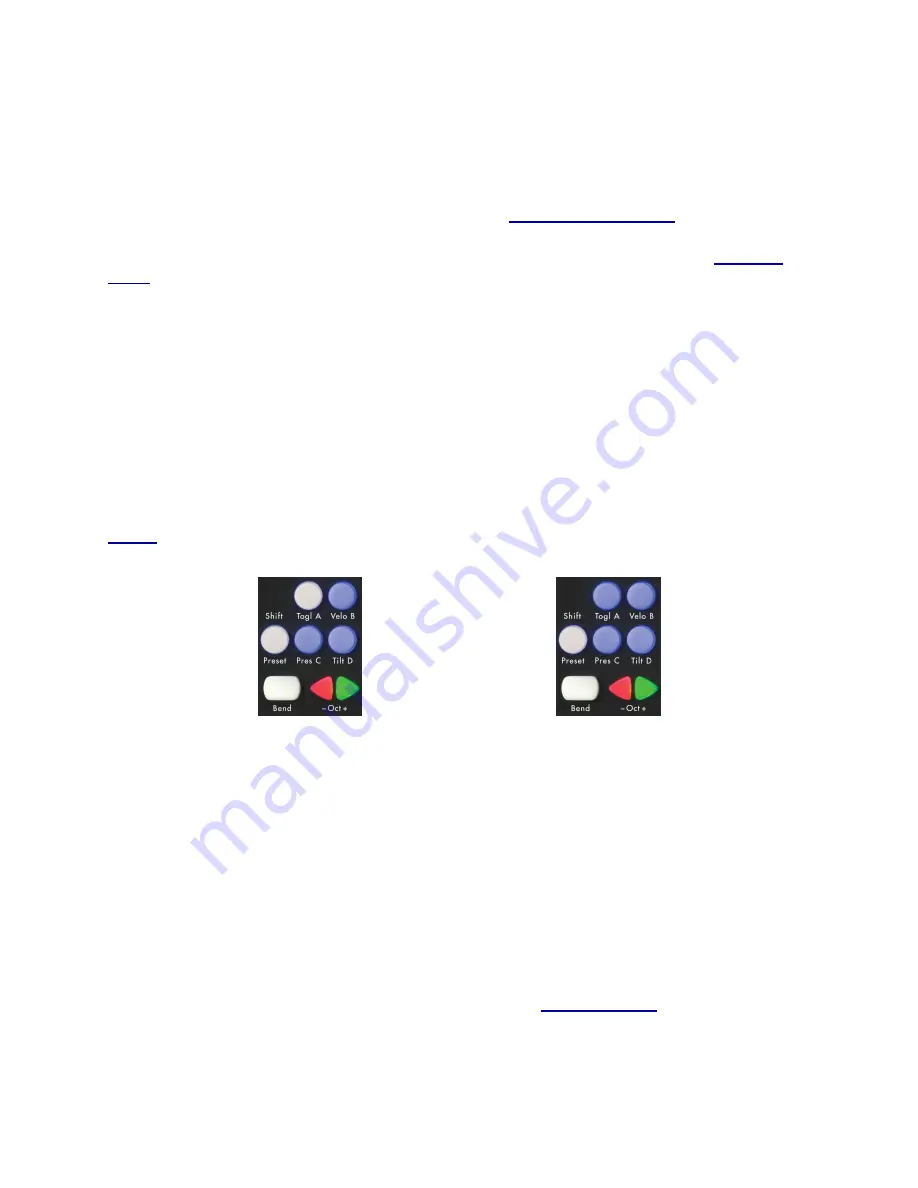
Steps to select a Preset:
1. Tap the Shift / Preset button.
2. Choose a Preset (A, B, C, or D).
For information about the four Factory Presets see the
Factory Preset chapter
.
The Factory Presets can be customized and new presets can be created using the
QuNexus
Editor
.
2.3.4 Togl A, Velo B, Pres C, & Tilt D
These buttons turn different functions on and off. To switch them on and off hold down on the
button for approximately 1 seconds. The functions they control are listed below:
Togl A
- This button turns Toggle Mode on and off for notes in Keyboard Layer*. Presets will
always start with the Toggle button off (as shown in the left image below). Depending on the
settings of your preset, Toggle Mode will either use Toggle or Legato. The QuNexus Factory
Presets all use Toggle. For information about how to set Toggle Mode to use Legato, see the
Toggle
section in the QuNexus Editor Chapter.
Togl A is off by Default
Hold Togl A for 1 sec to turn Toggle On
Legato
- Pressing a key sends a note on but releasing doesn’t send a note off. When a
different key is pressed, the previous key’s note is turned off along with the new note on.
Tap the Togl A button on the left side of the QuNexus to clear a note without having to hit
the next one.
Toggle
- Pressing a key sends a note on, a second press sends a note off. Pressing a
different key sends a note on without turning off the previous key. Tap the Togl A button
on the left side of the QuNexus to clear all notes. The LEDs will display which keys are
on.
*The Togl A, Velo B, Pres C, and Tilt D switches only affect the notes and sources in Keyboard
Layer. For more information about Keyboard Layer see the
Keyboard Layer
chapter.
19






























