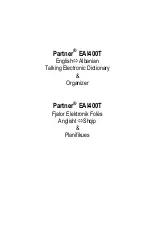K-B
oard
P
ro
4 e
diTor
20
K-B
oard
P
ro
4
5.5 T
he
P
referenCes
The Preferences window gives you some useful information about the connected
device, as well as a few options for managing presets and restoring the device to
defaults�
You can check the version of the Editor you are using, as well as the firmware and
bootloader version of the connected device�
Toggle on/off tooltips as well as autohide zone background�
You can export your user presets to a .json file.
You can reset the device to default, as well as reinstall/update the firmware.
These options can be helpful if you are experiencing unusual hardware behavior,
or just want to go back to square one after making changes�
Resetting the device does not affect any adjustments made to the
sensors in the Sensor Adjustment Window�
Reinstalling/updating the firmware should not affect the presets on
the device, but we recommend backing up any important presets
as a precaution�
5.6 T
he
d
esKToP
e
diTor
The Desktop Editor will run on Mac OSX 10�9 - 10�14�
The Desktop Editor will run on Windows 7, 8, and 10�
5.6.1 T
he
M
enU
B
ar
The various menu items at the top give you access to file management features, the preferences, and
built in help options�
•
The K-Board Pro 4 menu - open the preferences, check the firmware/Editor version or check for
updates�
•
The View menu - allows you to customize the size of the Editor, enter/exit fullscreen, or reload
the editor�
•
The Presets menu - allows for importing and exporting of K-Board Pro 4 presets
•
The Hardware menu - update/reload the firmware onto the connected device.
•
The Help menu - open the documentation, contact support and toggle tooltips on or off� You can
also display the developer tools which can provide helpful information when contacting support�
5.7 T
he
W
eB
e
diTor
Any WebMIDI capable browser will be able to successfully run the Web Editor� The Web Editor is
functionally identical to the desktop Editor, with a few minor cosmetic differences�
Find the web Editor here:
https://files.keithmcmillen.com/products/kbp4/editor/
You may need to give the browser permission to control your MIDI device�
This is simply a security precaution when sending SysEx to a MIDI device�
Summary of Contents for K-Board Pro 4
Page 1: ...K Board Pro 4 User Manual v1 0...
Page 3: ...Table Of Contents iii K Board Pro 4 6 TROUBLESHOOTING 21 7 F A Q 23 8 SAFETY PRECAUTIONS 26...
Page 5: ...Before You Begin...
Page 8: ...Getting Started...
Page 10: ...Features Overview...
Page 12: ...K BoardPro4 Hardware...
Page 15: ...K Board Pro 4 Editor...
Page 24: ...Troubleshooting...
Page 26: ...F A Q...
Page 29: ...Safety Precautions...