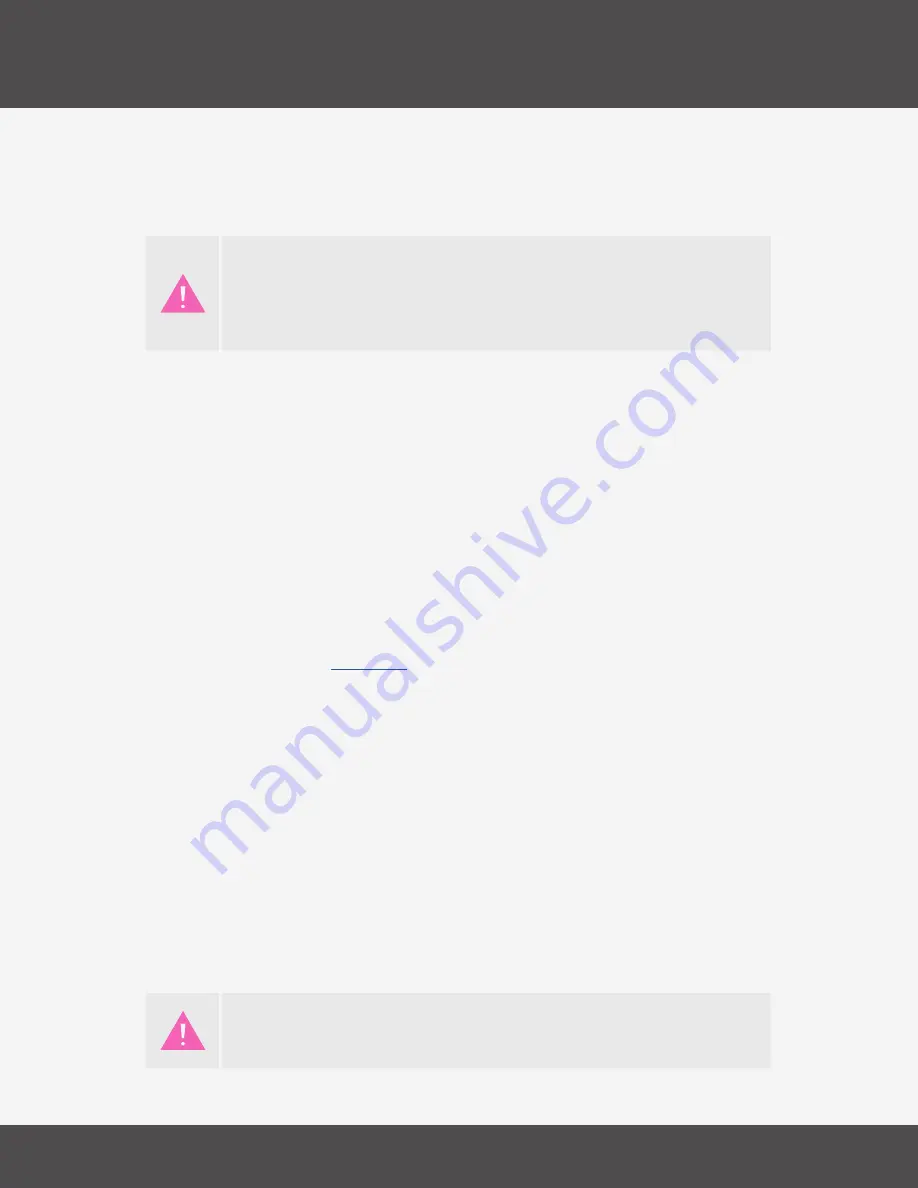
K-B
oard
P
ro
4 e
diTor
19
K-B
oard
P
ro
4
Once a parameter is selected the sensor display will color in each of the sensor locations to visually indicate
that parameter’s value across the octave (blue is low, yellow is high — look for the color bar beneath the octave
selector for more detail)�
s
ensor
s
eTTings
If you want to adjust the velocity response of the entire K-Board Pro 4 or a
specific Zone, you can do that much more easily using the Velocity Curves
Editor (Section 5�2�1)�
These settings affect the sensor input to the Key On/Off and Note Velocity calculations�
Gain - This is the input to a tapered gain algorithm that boosts the lower range of the sensor response� If you
feel a sensor is not as sensitive to lower pressures as its neighbor or is too sensitive, try raising or lowering this
number. Lower settings in the range of 0-20 can be very effective here, and the full range for this value is 0-100.
Max - This sets the maximum expected output of the sensor after the gain stage and is useful for setting the
sensor response to higher pressures and heavier hits. The full range for this value is 0-254. Lower settings to
the Max value will cause the sensor to ‘max out’ at lower pressures� If you feel it is too hard to get a note on
velocity of 127 out of this particular sensor, try lowering this value� Conversely if it feels like it clips too soon, try
raising this value�
K
ey
s
eTTings
These settings determine the Key On/Off characteristics based on the sum of the sensor outputs after the Gain
and Max adjustments� The default behavior is for Key On, Damp, and Off to be determined as ratios of the All
Key Threshold preset parameter (
Section 5�4
)� You will see that if you adjust All Key Threshold and load the
Sensor Adjustment window, the values for any key without a saved override will reflect that parameter value.
Saving a value in the Sensor Adjustment window will cause that key to ignore the All Key Threshold in favor of
this setting�
On Threshold - Defines the amount of force required to trigger a note on. Values range from 0 - 254.
Damping Threshold - Defines the pressure point at which axis reporting is damped (temporarily turned off). If
this number is greater than the On Threshold, then a note-on will go out when the On Threshold is crossed, but
key axis reporting does not start until the Damping Threshold is crossed� Values range from 0 - 254�
Off Threshold - Defines the pressure at which the note turns off. If this value is greater than the On Threshold,
then it is ignored until the key pressure passes through it� Values range from 0 - 254�
You can audition edits made in the Sensor Adjustment Window immediately, but the changes will only be
saved to the board by hitting the Save Edits button� If you wish to revert any edits you’ve made hit the Revert
Edits button� If you wish to revert all sensors to factory settings, you hit the Reset All Sensors to Factory button�
If you exit the Sensor Adjustment Window before saving, all the edits will be reverted to the previous state�
The K-Board Pro 4 Gain and Max values are calibrated in the factory, but
we’ve made them available here to tweak in case you determine that
adjustment is needed to better accommodate your playing preferences�
You can always reset back to factory settings with the Reset All Sensors To
Factory button in the bottom right hand corner of the Sensor Adjustment
window�
Summary of Contents for K-Board Pro 4
Page 1: ...K Board Pro 4 User Manual v1 0...
Page 3: ...Table Of Contents iii K Board Pro 4 6 TROUBLESHOOTING 21 7 F A Q 23 8 SAFETY PRECAUTIONS 26...
Page 5: ...Before You Begin...
Page 8: ...Getting Started...
Page 10: ...Features Overview...
Page 12: ...K BoardPro4 Hardware...
Page 15: ...K Board Pro 4 Editor...
Page 24: ...Troubleshooting...
Page 26: ...F A Q...
Page 29: ...Safety Precautions...























