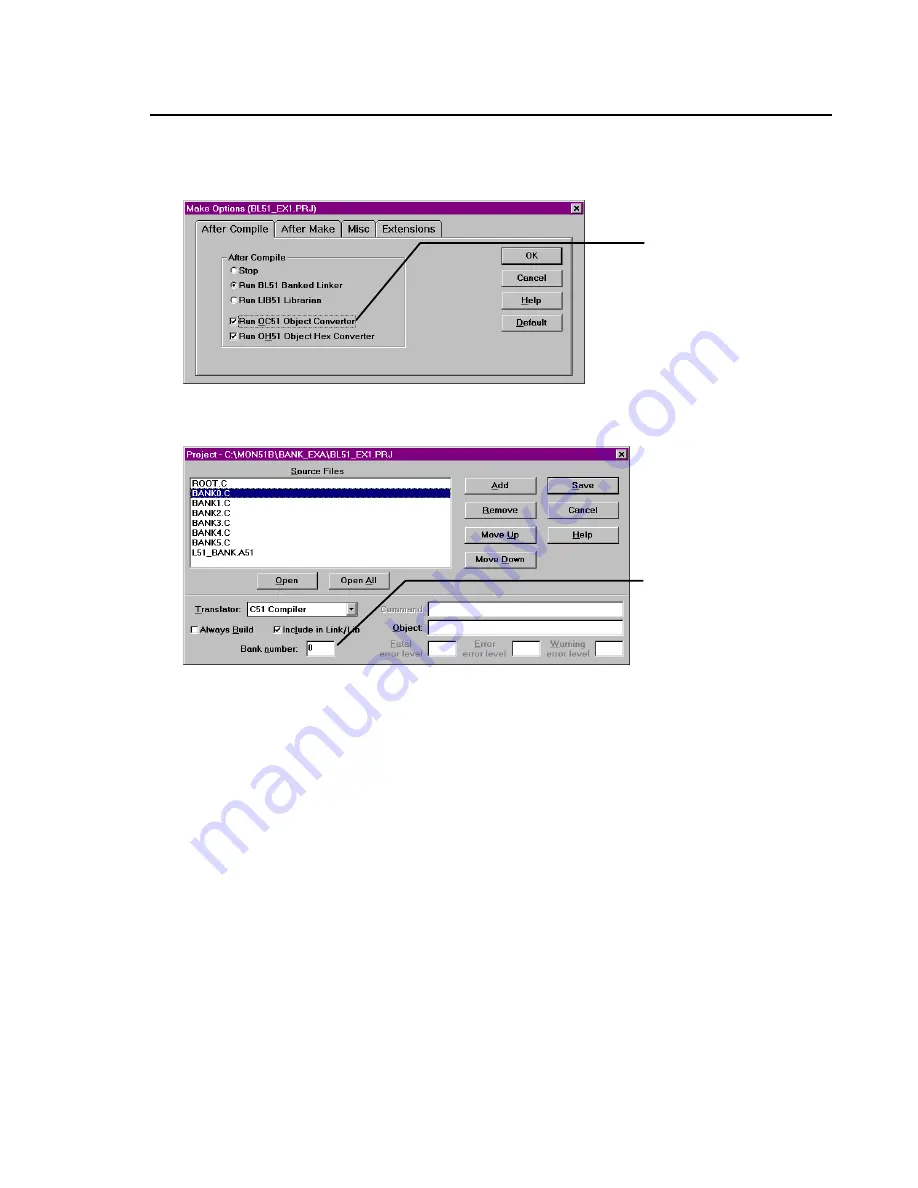
MCB517AC Evaluation Board User’s Guide
49
To set the Make options, select the Make… command from the Options menu.
µVision displays the Make Options dialog box shown below.
Use the following project setup to build a banked application:
For this example please select the common area (no bank number) for the
module ROOT.C and L51_BANK.A51, bank number 0 for module BANK0.C,
bank number 1 for module BANK1.C and so on.
After building the project, you can load it into dScope for Windows or you can
program an EPROM by using the 6 generated HEX files.
Please note that it is absolutely necessary to use MON51B.DLL with dScope for
Windows instead of MON51.DLL when you have a banked application. Also
make sure to set the DIP switches S1 and S2 both to ON position.
Enter a bank number
for the selected
module or no bank
number for common
area.
Select OC51 to get a
separate OMF file
for each bank.
Summary of Contents for MCB517AC
Page 6: ...vi Contents...
Page 23: ...MCB517AC Evaluation Board User s Guide 17 Schematics...
Page 24: ...18 Chapter 3 Hardware...
Page 25: ...MCB517AC Evaluation Board User s Guide 19...
Page 26: ...20 Chapter 3 Hardware...
Page 27: ...MCB517AC Evaluation Board User s Guide 21 Printed Board Assembly...
Page 32: ...26 Chapter 3 Hardware...
Page 34: ......





















