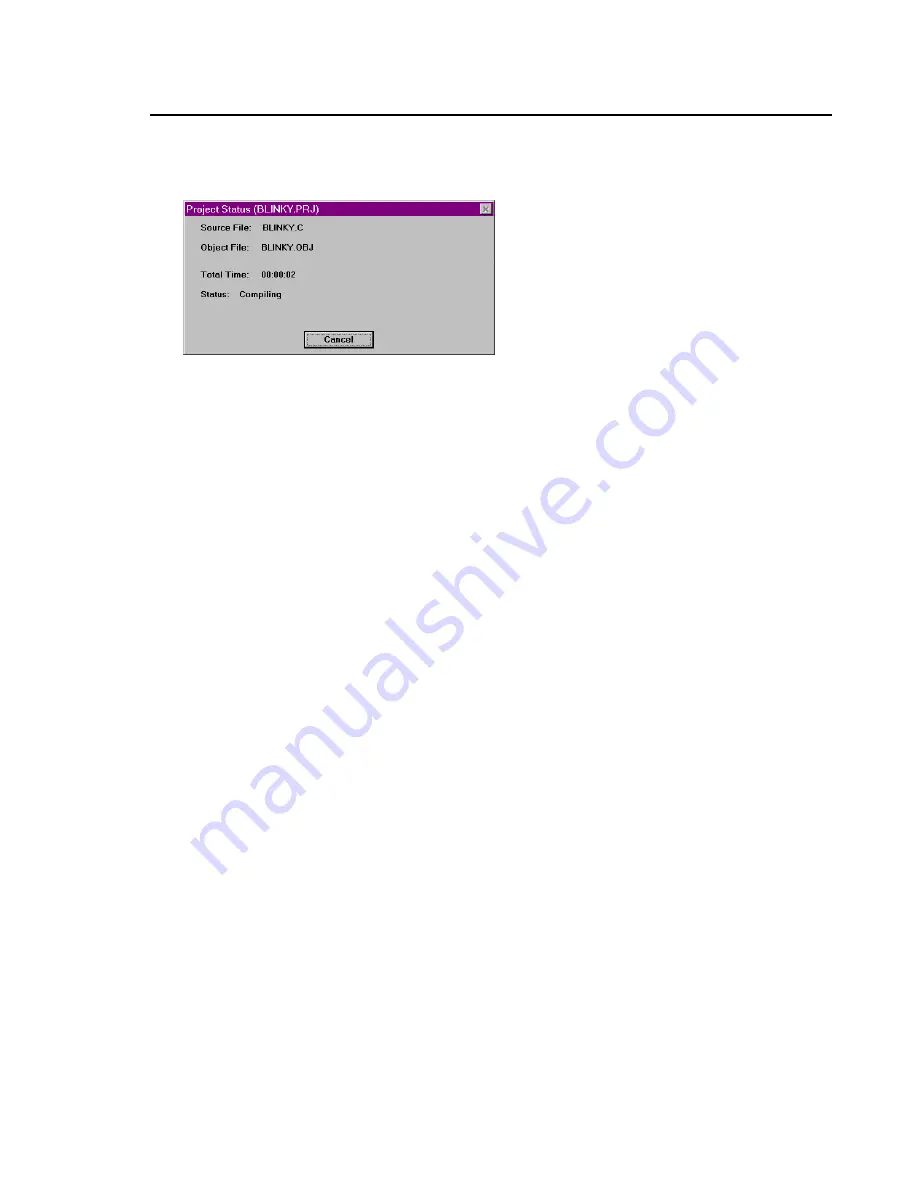
MCB517AC Evaluation Board User’s Guide
39
This process it historically called making the project. While the make is running,
µVision displays the status as shown below.
If errors occur during the make process, a message window appears. If there
were warnings or errors in your source file, you may interactively select the error
and see the corresponding line in your source file.
When make completes successfully, you are ready to begin debugging the
BLINKY program.
Using dScope to Debug the BLINKY Program
To load the BLINKY in the MCB517AC evaluation board using dScope, you
need to perform the following steps:
n
Load the MON51.DLL CPU driver.
n
Configure the CPU driver for the appropriate COM port and baud rate.
n
Configure the CPU driver for serial break.
n
Load the BLINKY program.
n
Step through the BLINKY program.
Each of these steps is described in detail below.
Start dScope by selecting the dScope Debugger… command from the Run menu.
This loads dScope and sets the current path to the path in which your project file
is saved.
Summary of Contents for MCB517AC
Page 6: ...vi Contents...
Page 23: ...MCB517AC Evaluation Board User s Guide 17 Schematics...
Page 24: ...18 Chapter 3 Hardware...
Page 25: ...MCB517AC Evaluation Board User s Guide 19...
Page 26: ...20 Chapter 3 Hardware...
Page 27: ...MCB517AC Evaluation Board User s Guide 21 Printed Board Assembly...
Page 32: ...26 Chapter 3 Hardware...
Page 34: ......






























