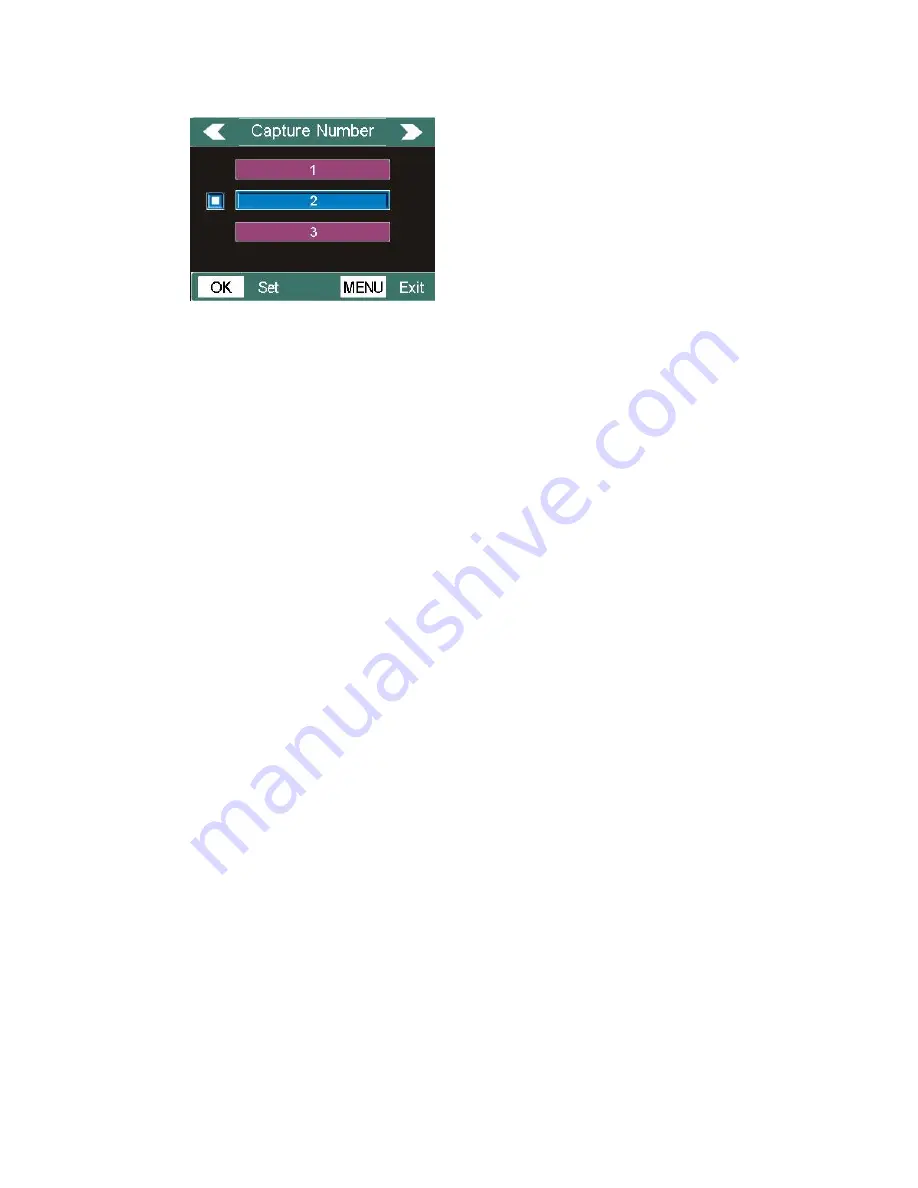
12
EXAMPLES - Changing the Settings of Some Common Parameters
Following this page, you will find tables listing all of the parameters found in the
SETUP
Menu, along with their possible settings (or range of settings), and a
detailed description of what the parameter controls and what the settings do. If
you read the previous section detailing how to select parameters and change
their settings, you should be able to dive right in, find the parameter(s) you
want, and setup the camera to your preferences, but maybe you'd rather walk
through an example or two first:
To change any parameter's setting, always start with the power switch in the
SETUP
position. After the LCD comes on, press the
MENU
key.
The first parameter you will see when you first enter the
SETUP
Menu is
"Mode". To change it from its default setting of "Camera" (still photos) to
"Video" (shoot video clips), press the
DOWN
key to highlight "Video" (color
viewer models). Press the OK key to "execute" (Set) the new setting you
have selected for this parameter.
Now press the
RIGHT
key to move to another parameter in the Menu.
Pressing it four times will take you to
″Video Length″. Try using the
UP
and
DOWN
keys to scroll through the range of settings, then press
OK
to lock in
your setting for the length of each video clip the camera shoots.
Pressing the
RIGHT
key several more times will get you to the
″Default Set″
parameter. Highlight or select
″Execute″ (using
UP
or
DOWN
) and press
OK
to
restore all parameters (including the Mode and Video Length parameters you
changed a minute ago) back to their original factory default settings. The
default settings for each parameter are indicated in bold type in the
SETUP
Menu tables on the next several pages.
Be sure to set the current date and time, using the
″Set Clock″ parameter if you
choose to change the
″Time Stamp″ parameter setting to ″On″ since that will
4C-Press OK













































