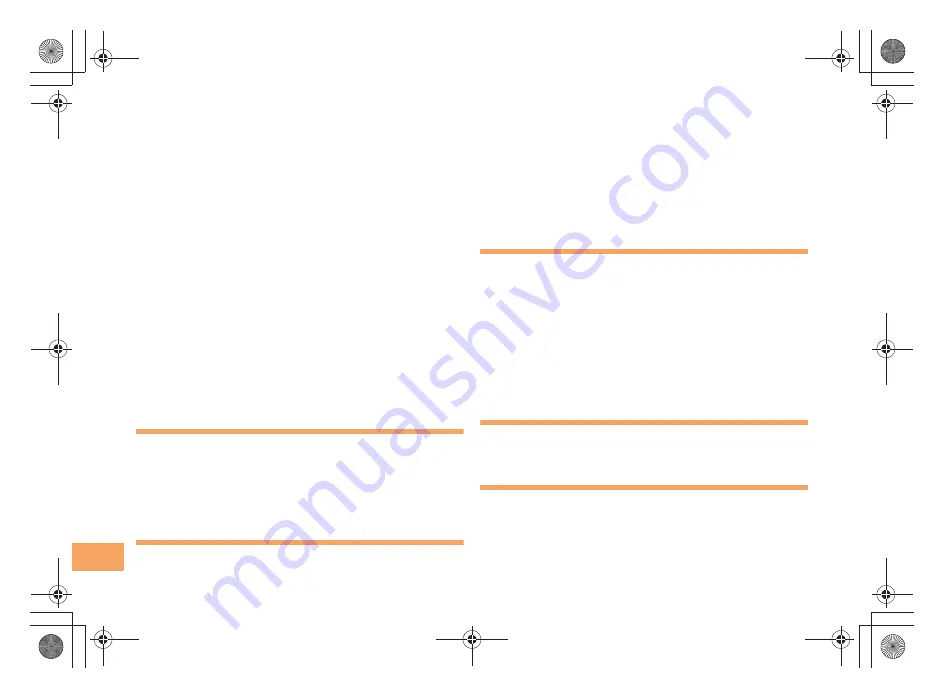
56
e13_c276_9e.fm
[56/56]
Inde
x
Phone (call) ·········································································· 18
184/186·············································································· 18
Answering·········································································· 19
International Call································································ 18
Making ··············································································· 18
Returning ··········································································· 19
Phone book ·········································································· 28
Dialing ··············································································· 28
Editing ··············································································· 28
Saving················································································ 28
Saving a phone number from the incoming or outgoing
history ················································································ 29
Phone number ····································································· 12
Photos ·················································································· 34
Photo modes ····································································· 35
Taking ················································································ 35
Viewing ·············································································· 36
Playback
Answer memo···································································· 21
Premium EZ password ························································· 17
R
Remote Ctrl Lock ································································· 50
Replacing the Battery Pack ···················································· 9
Ring tones
Changing the type ····························································· 20
Changing the volume ························································ 21
S
Security code ······································································· 17
Security Lock Service ·························································· 51
Security Navi ······································································· 43
Signal strength ····································································· 13
Sites ····················································································· 38
Bookmarking ····································································· 39
Viewing from bookmarks··················································· 39
Spam ··················································································· 32
Sub-display ·········································································· 14
T
Teens Mode ········································································· 49
Troubleshooting ··································································· 52
Turning on/off power ···························································· 12
TV (1Seg) ············································································ 46
Antenna ············································································· 46
Basic operations ······························································· 48
Changing channels ··························································· 47
Exiting················································································ 48
Initial settings ···································································· 47
V
Viewing
Photos ··············································································· 36
W
Water Resistance ·································································· 4
C276_e_basic.book 56 ページ 2011年2月23日 水曜日 午前8時38分


































