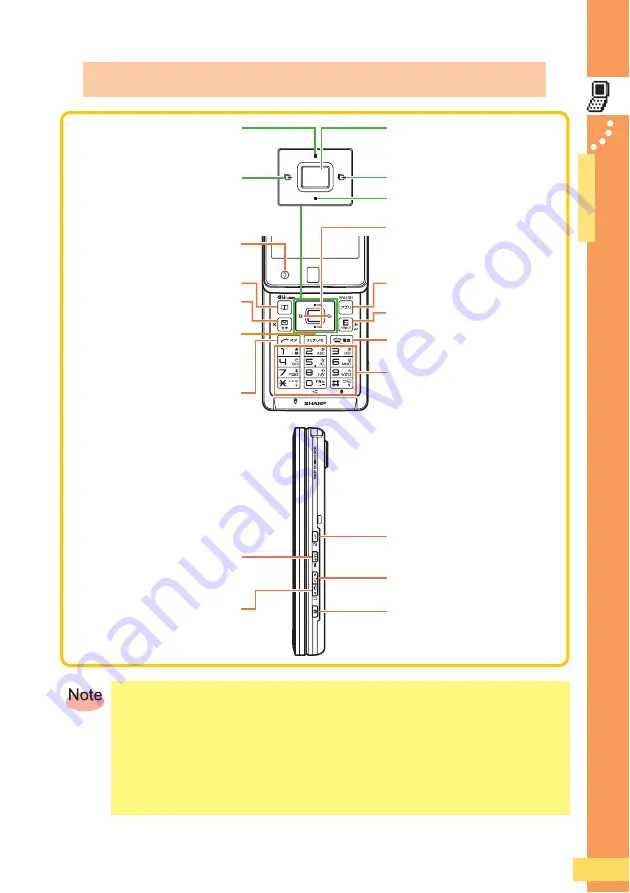
17
● ● ● ● ● ● ● ● ● ● ● ● ● ● ● ● ● ● ● ● ● ●
Before Use
●
Be
fo
re Use
J
Key Operations
K
.
If you become unsure of an operation or you make a mistake, press
!
to return to the
previous screen. You can also press
%
for more than one second to return to the stand-by
screen.
.
Depending on the function currently in use, it may be possible to pause that function and start
another function by pressing
{
.
.
With TOUCH CRUISER, you can perform the same operations as the center and cursor keys.
Each press selects an item, and you can run your finger over it to perform operations such
continuously moving the cursor and scrolling the screen.
Accesses EZ apps (BREW
R
)
and folders
Accesses information displayed on the
stand-by screen
Accesses the incoming
history
Accesses the address book
Accesses the E-mail/C-mail
menu
Deletes phone numbers and
characters, and redisplays the
previous screen
Makes calls and accesses
the Pair menu
Accesses the main menu, performs
operations, and takes photos and
records videos with the camera
Accesses the outgoing history
Turns the power on/off, ends calls
and cancels operations
Enters phone numbers and characters
Accesses the EZ Service menu
Accesses the camera
Accesses the alert window and shortcut
menu
Accesses au Media Tuner
(long press)
Accesses LISMO Player
(long press)
Starts another function during a call
or operation, and turns on the mobile
light/flash (long press)
Selects items and moves the cursor
Sets Manner Mode
Sets/cancels new VeilView
(long press)
















































