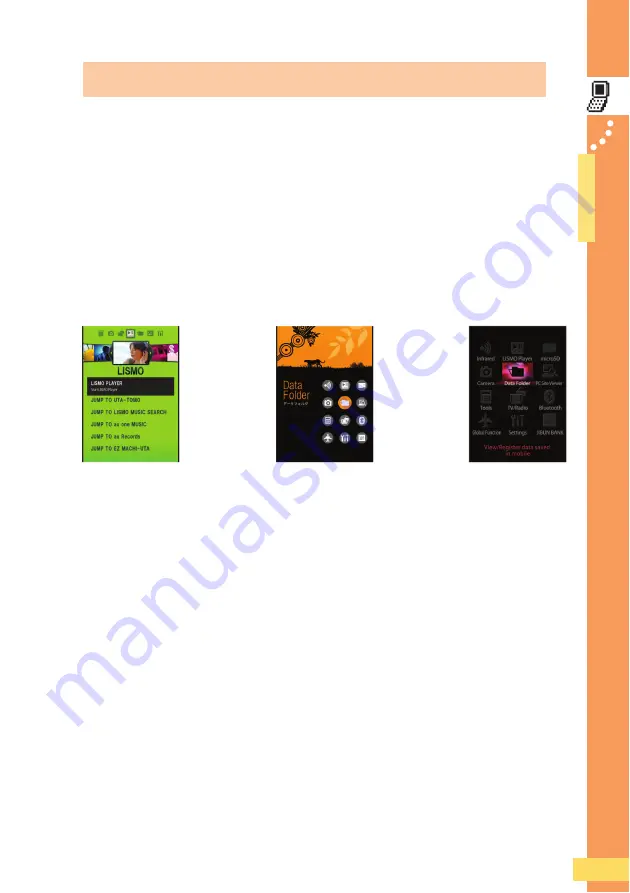
21
● ● ● ● ● ● ● ● ● ● ● ● ● ● ● ● ● ● ● ● ● ●
Before Use
●
Be
fo
re Use
Press
A
while the stand-by screen is displayed to display the main menu.
The main menu set at the time of purchase differs depending on the color of
your W64SH. It can be changed from the menu settings and the Keitai-
Arrange settings.
The explanations of screens and operating procedures in this manual are for
when the main menu is “
Standard
”.
“Music Lover” main menu:
This is the main menu that is preset when you purchase an Earth
Green cellphone.
“SH-MURA bitter” main menu:
This is the main menu that is preset when you purchase a
Mars Red cellphone.
“Standard” main menu:
This is the main menu that is preset when you purchase a Galaxy
Black cellphone.
J
Viewing the Main Menu
K
“Music Lover”
Main Menu
“Standard”
Main Menu
“SH-MURA bitter”
Main Menu
















































