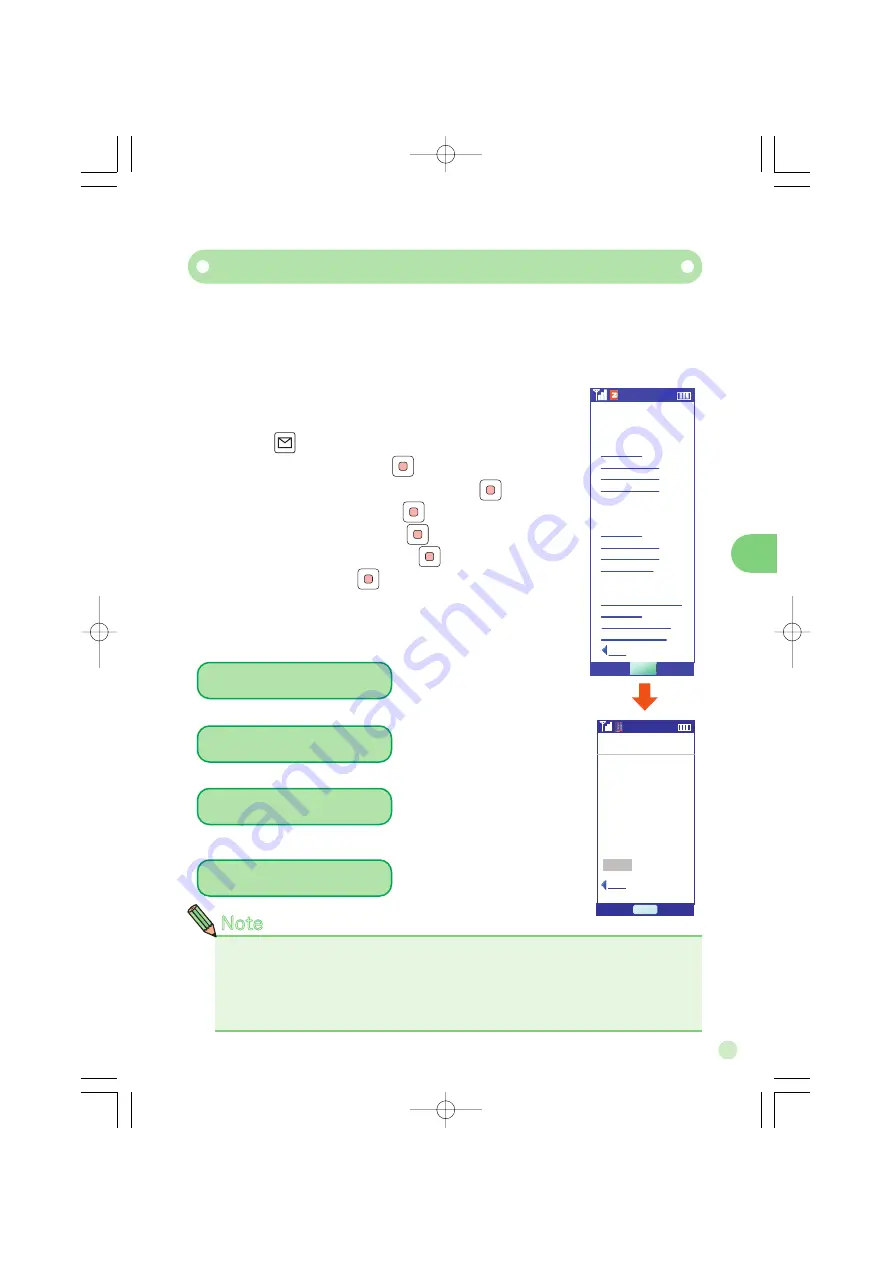
1. Press when the standby screen is displayed.
2. Select [E-Mail] then press (Select).
3. Select [Change mail address] and press (Select).
4. Select [Connect] and press (Select).
5. Select [Mail filter] and press (OK).
6. Enter Security Code and press (Confirm).
7.Select [Send], press (OK) and follow the instruction
shown on the screen.
51
It is recommended that you set up mail filters to prevent reception of
SPAM.
If you select [supportive settings], you can set up mail filters easily by
answering questions displayed on the screen.
サポート設定
サポート設定を使えば質
問に答えるだけでお客
様にぴったりのフィルター
を自動で設定できます。
※現在メールフィルターを設
定している方は現在の
設定はリセットされますの
でご注意ください。
戻る
OK
質問へ
メールフィルター
■カンタン設定
1
サポート設定
2
フィルターレベル(高)
3
フィルターレベル(中)
4
フィルターレベル(低)
※
カンタン設定とは?
■個別設定
5
基本設定
6
指定受信リスト設定
■その他
9
設定確認、設定解除
10
PC設定用
11
設定にあたって
OK
OK
戻る
7
8
指定拒否リスト設定
その他の設定
ワンタイムパス
ワード発行
ブラウザ
ブラウザ
■
How to set up a mail filter
Example: How to connect to [supportive settings]
■
Easy set up
You set up a filter by answering a
set of questions. Recommended
if you would like to set up a filter
while checking filtering standard.
Blocks E-Mail sent from PCs.
Recommended if you intend to
exchange E-Mail only with other
cellphones.
In addition to
「
Unauthorized
advertisement
※」
and Spoof e-mail,
it blocks messages from
specific addresses. Recommended
if you would like to block messages
from specific addresses.
It blocks
[
Unauthorized
advertisement
※]
and Spoof e-mail.
The least protection you are
recommended to have.
Note
●You can reduce the risk of receiving SPAM by changing your E-Mail
address. Please refer to “How to change E-Mail addresses” on page 26
for more details.
●You can find more details in “How to set up Mail filters” in the “About
E-Mail settings” section of the Manual.
Prevent SPAM
Filter level (Medium)
Filter level (Strict)
Supportive settings
Filter level (Normal)






























