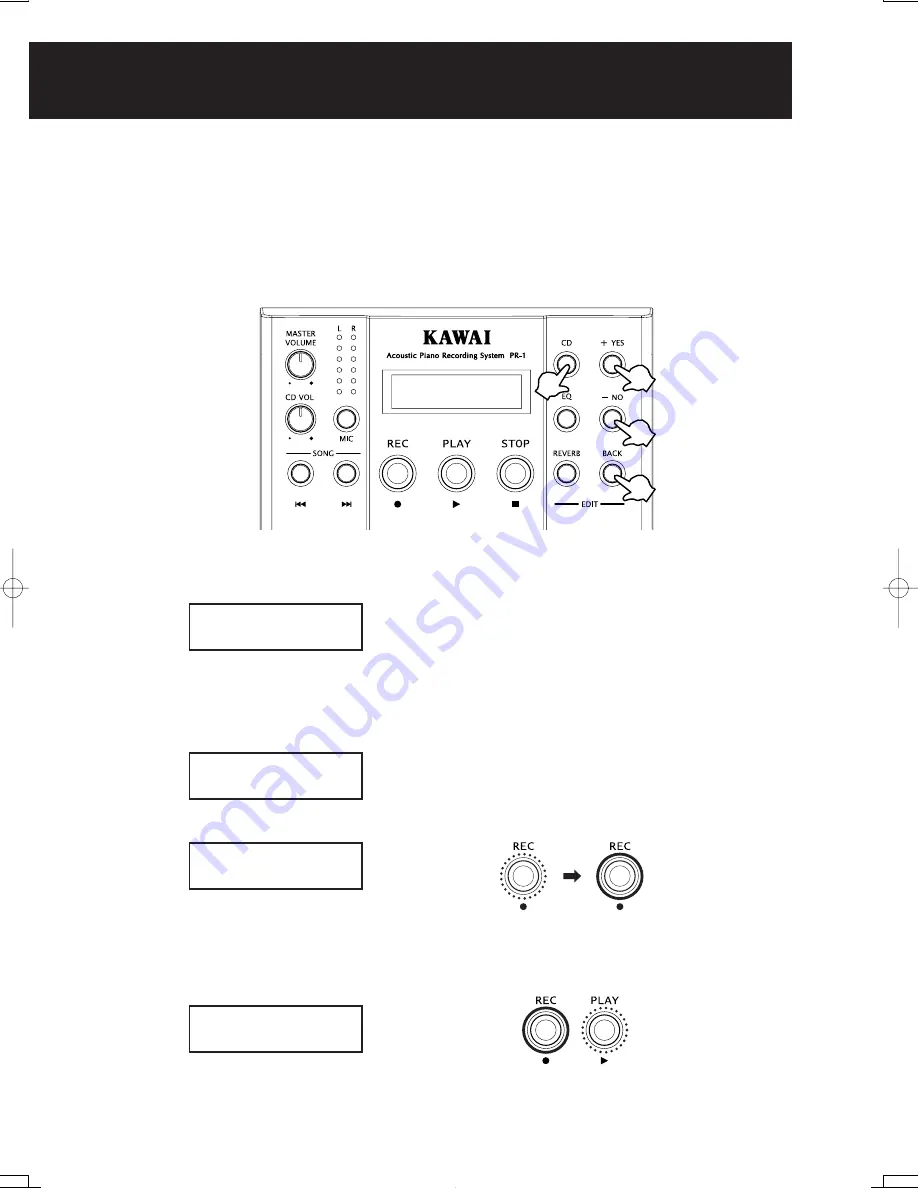
10
<Setting the Start Timer>
1. Press CD button five times.
The CD button will light and the display shows the current setting.
2. Use the “+ YES”, “– NO” buttons to set the delay time in seconds, OFF, 1, 2, .... 10.
The display shows the delay time has been set to 5 seconds.
Press the BACK button to return to the first screen. Press REC button to prepare for recording.
Press the PLAY button when you are ready to record.
The PLAY button lamp will flash and you can see that the timer is counting.
(The display will show the countdown)
CONVENIENT RECORDING FUNCTIONS
Steady light
Standby
for recording
Getting ready
Flashing
Flashing
Steady light
Timer moving
1
. Start Timer
The Start timer allows you to set a programmable delay between the time you press the PLAY button to start recording and
the time the PR-1 actually begins recording. This is useful to prevent too much blank space at the beginning of a recording
and to allow you time to move your fingers to the keys after you press the PLAY button.
The timer can be set from OFF to 10 seconds.
REC
START
TIMER
OFF
REC
START
TIMER
5
SEC
PRESS
PLAY
≥
REC
TIME
00:00
START
FOR
5SEC
TIME
00:00



























