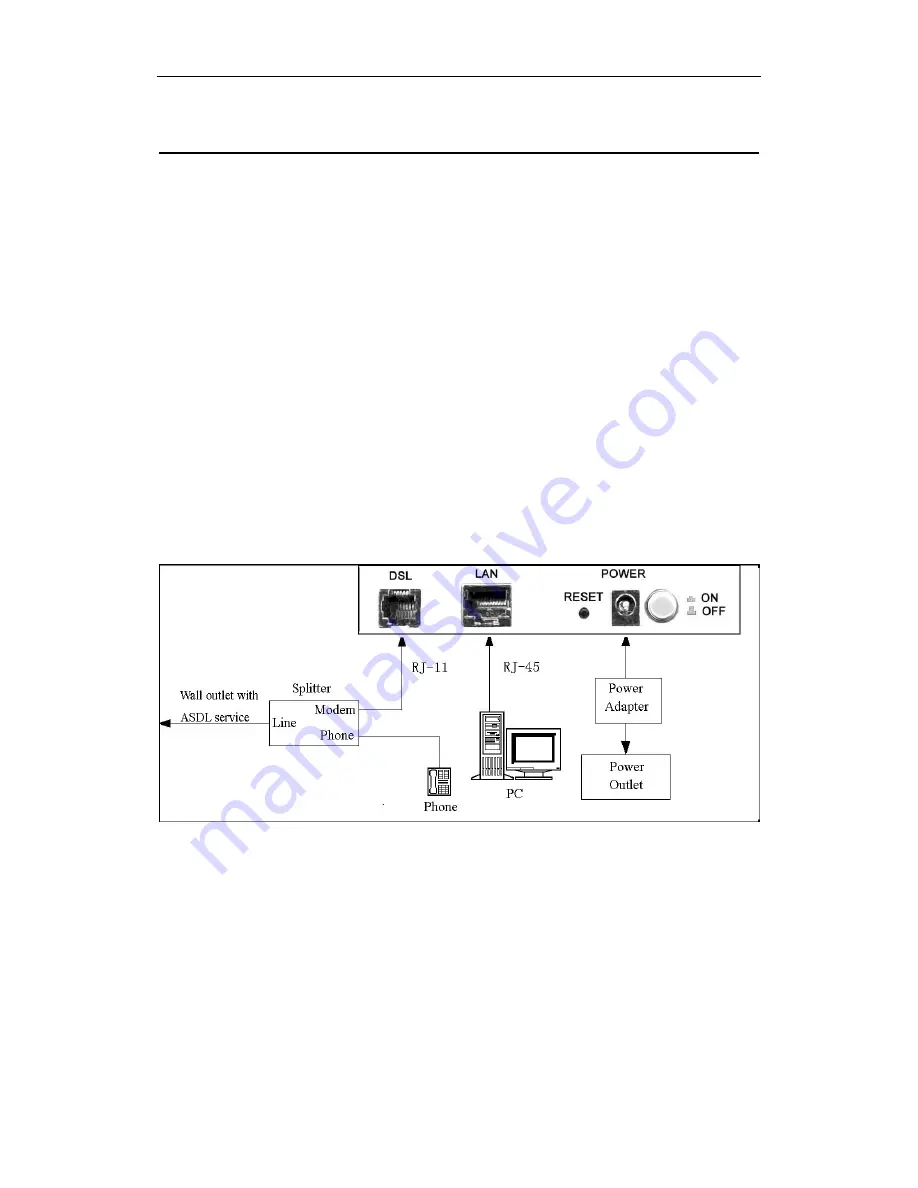
ADSL ROUTER
USER MANUAL
7
3 Hardware Installation
This Hardware Installation describes how to connect ADSL router to your computer, LAN and
the Internet. This Installation assumes you have subscribed to an ISP for ADSL service and
only covers the basic configurations to be applied to residential or corporate networks.
Hardware Connection
1.
Using a telephone line to connect the
DSL
port of ADSL router to the
MODEM
port of
the splitter, and using a other telephone line connect your telephone to the
PHONE
port
of the splitter, then connect the wall phone jack to the
LINE
port of the splitter.
The splitter comes with three connectors as below:
LINE
: Connects to a wall phone jack (RJ-11 jack)
MODEM
: Connects to the DSL jack of ADSL router
PHONE
: Connects to a telephone set
2.
Using an Ethernet Cable to connect the LAN port of the ADSL router to your LAN or a
PC with network card installed.
3. Connect the power cable to the PWR connector on ADSL router, then plug in the AC
power adapter to the AC power outlet, and then press the on-off button.
Notes: Without the splitter and certain situation, transient noise from telephone can interfere
with the operation of the ADSL router, and the ADSL router may introduce noise to the
telephone line. To prevent this from happening, a small external splitter must be
connected to each telephone.

















