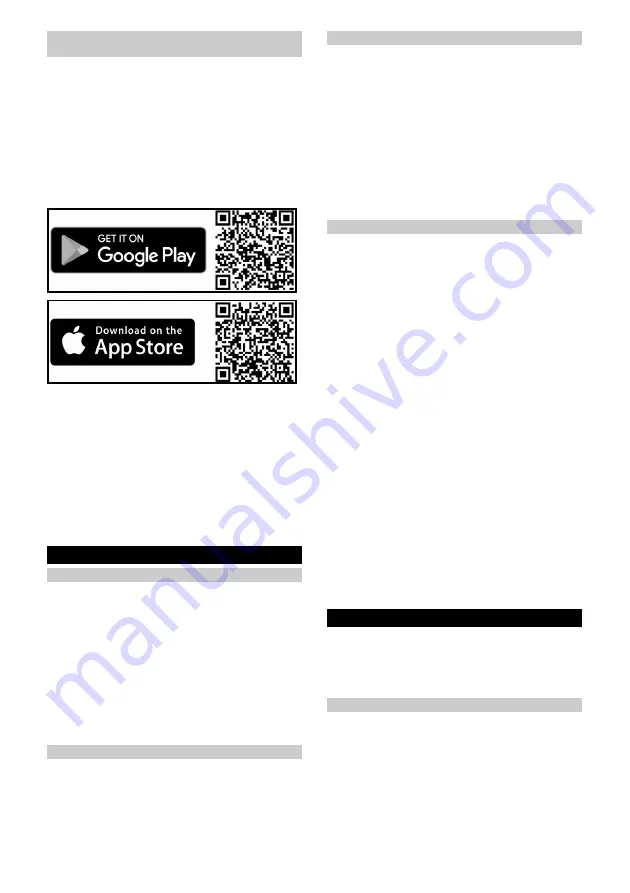
20
English
Connecting cleaning robots with WLAN and
App
The cleaning robot can be controlled directly via buttons
on the device or via an App using a WLAN-enabled mo-
bile device. To be able to use all available functions we
recommended controlling the cleaning robot via the
Kärcher Home Robots App.
Before you download the App, make sure you have the
following:
●
The mobile device is connected to the Internet.
●
The
2.4 GHz WLAN
of the router is activated.
●
Sufficient WLAN coverage is guaranteed.
Download the Kärcher Home Robots App from the Ap-
ple App Store
®
or from Google Play™ store.
●
Google Play™ and Android™ are trademarks or
registered trademarks of Google Inc.
●
Apple
®
and the App Store
®
are trademarks or regis-
tered trademarks of Apple Inc.
Connecting the cleaning robot with the Kärcher
Home Robots App and WLAN
:
1. Download the KÄRCHER Home&Garden App from
the Apple App Store or from the Google Play Store.
2. Open the Kärcher Home Robots App.
3. Create an account (if you are not already regis-
tered).
4. Add the desired cleaning robot.
5. Follow the step-by-step instructions in the App.
Startup
Inserting the waste and fresh water tank
The waste water tank must first be inserted into the
fresh water tank before the entire tank module can be
installed in the cleaning robot.
1. Push the waste water tank horizontally into the fresh
water tank until it audibly latches into place.
Illustration F
2. Push the fresh water tank horizontally into the clean-
ing robot until it audibly latches into place.
Illustration G
Note
It is also possible to insert the fresh water tank into the
device first and then the waste water tank into the fresh
water tank.
Removing the waste and fresh water tank
1. Press the fresh water tank unlocking button and re-
move the fresh water tank from the device.
Illustration K
2. Press the waste water tank unlocking button and re-
move the waste water tank from the fresh water
tank.
Illustration L
Inserting the cleaning roller
1. Press the roller cassette unlocking button.
The roller cassette detaches from the cleaning robot.
2. Remove the roller cassette from the cleaning robot.
Illustration H
3. Fold up the Scraper unit.
4. Place the cleaning roller on the roller holder as shown in
the illustration and then press it down. Note the colour en-
coding (grey to grey, white to white).
Illustration I
5. Fold down the Scraper unit.
6. Pay attention to the cassette guide and push the
roller cassette into the cleaning robot until it audibly
engages.
Illustration J
Filling the fresh water tank
ATTENTION
Danger from escaping water
Risk of damage
Empty the waste water tank every time the fresh water
tank is empty and before filling the fresh water tank to
prevent the waste water tank from overflowing.
1. Remove the fresh water tank, see chapter
ing the waste and fresh water tank
.
2. Open the tank cap and turn it to the side.
Illustration M
3. Fill the fresh water tank with cold or lukewarm fresh
water.
4. For an even better cleaning result, add KÄRCHER
detergent or care agent to the fresh water tank.
ATTENTION
Overdosing or underdosing of the detergent or care
agent
Can result in poor cleaning results.
Follow the dosage recommendations for the detergent
or care agent.
Note
Do not use detergents from other manufacturers, as this
may cause heavy foaming on the floor or in the waste
water tank of the device.
In addition, foam may form during the first cleaning runs
if there is still residue on the floor from previously used
detergents from other manufacturers.
5. Close the tank cap.
6. Insert the fresh water tank into the device, see chap-
ter
Inserting the waste and fresh water tank
.
Operation
ATTENTION
Danger due to obstacles
Risk of damage
Before operating the cleaning robot, make sure that
there are no obstacles on the floor, stairs or landings.
Preparing the environment
●
Keep the floor free of objects lying around to ensure
efficient cleaning. Obstacles require time-consum-
ing cleaning because the cleaning robot has to drive
around objects.
●
Open the doors of the rooms that are to be cleaned.
●
When operating the cleaning robot with the app:
Carry out the configuration in the app so that the
cleaning robot can clean according to individual
cleaning requirements (no-go zones, different
cleaning parameters, etc.), see chapter
.
Summary of Contents for RCF 3
Page 2: ...A...
Page 3: ...B C D E F G H I...
Page 4: ...J K L M N O P Q...
Page 5: ...R S T U...
Page 219: ...219 IEC 60825 1 2014 1 8 0 C 35 C 30 mA IEC 60364 1 4 269 072 0...
Page 221: ...221 Sensitive 125 LiDAR LiDAR LED LED WLAN WLAN WLAN WLAN OFF WLAN LED 30 LED 29 10 LED 9 OFF...
Page 222: ...222 5 6 LED WLAN ON OFF RCF 3 4 269 072 0 0 5 m 1 5 m 1 B 2 D 3 C 4 OFF LED...
Page 227: ...227 P Q 1 1 2 R 3 4 S 5 60 C T 6 7 1 2 R 3 4 S 5 6 U 7 8 J 1 K RCHER K RCHER 1...
Page 230: ...230 0 C 35 C 30 IEC 60364 1 4 269 072 0 K RCHER...
Page 232: ...232 5 6 WLAN WLAN WLAN WLAN WLAN WLAN 30 29 10 9...
Page 234: ...234 1 K 2 L 1 2 H 3 4 I 5 6 J 1 2 M 3 4 K RCHER 5 6 Home K rcher Home Robots...
Page 235: ...235 1 2 3 E 1 2 1 WLAN 1 1 1 2 1 2...
Page 237: ...237 LiDAR 5 P Q 1 1 2 R 3 4 S 5 60 T 6 7 1 2 R 3 4 S 5 6 U 7 8 J...
Page 240: ...240 IEC 60825 1 2014 1 8 0 C 35 C 30 IEC 60364 1...
Page 242: ...242 25 26 27 28 29 30 30 125 Sensitiv LiDAR LiDAR WLAN WLAN WLAN WLAN WLAN 30 29 10 9...
Page 243: ...243 5 6 WLAN RCF 3 4 269 072 0 0 5 1 5 1 B 2 D 3 C 4...
Page 245: ...245 5 6 Home K rcher Home Robots 1 2 3 E 1 2...
Page 246: ...246 1 WLAN 1 1 1 2 1 2 1 2 Home 1 2 Max 1 2 N...
Page 247: ...247 3 O 4 5 6 1 1 2 3 3 4 5 WLAN WLAN WLAN WLAN 2 4 1 2 Home 3 1 Home 5 2 Home 5 LiDAR 5 P Q 1...
Page 248: ...248 1 2 R 3 4 S 5 60 T 6 7 1 2 R 3 4 S 5 6 U 7 8 J 1 K RCHER K RCHER 1...
Page 251: ...251 0 C 35 C 30 mA IEC 60364 1 4 269 072 0 K RCHER REACH www kaercher de REACH PVC...
Page 253: ...253 LED 5 6 LED WLAN WLAN WLAN WLAN WLAN WLAN 30 LED 29 10 LED 9 Standby...
Page 255: ...255 1 K 2 L 1 2 H 3 4 I 5 6 J 1 2 M 3 4 K RCHER 5 6 Home Home Robots K rcher No Go FAQ...
Page 256: ...256 1 LED 2 3 E 1 LED LED LED 2 LED 1 LED LED LED LED WLAN 1 1 1 LED 2 1 LED 2...
Page 259: ...259 1 2 R 3 4 S 5 6 U 7 8 J 1 K RCHER K RCHER 1 LED 1 1 1 1 1...
Page 261: ...261 1 IEC 60825 1 2014 8 0 C 35 C 30 IEC 60364 1...
Page 263: ...263 25 26 27 28 29 30 30 125 LiDAR LiDAR WLAN WLAN WLAN WLAN WLAN 30 29 10 9...
Page 264: ...264 5 6 WLAN RCF 3 4 269 072 0 0 5 1 5 1 B 2 D 3 C 4...
Page 266: ...266 5 6 K rcher Home Robots FAQ 1 2 3 E 1 2...
Page 267: ...267 1 WLAN 1 1 1 2 1 2 1 2 1 2...
Page 268: ...268 1 2 N 3 O 4 5 6 1 1 2 3 3 4 5 WLAN WLAN WLAN 2 4 WLAN 1 2 3 1 5 2 5 LiDAR 5 P Q 1...
Page 269: ...269 1 2 R 3 4 S 5 60 C T 6 7 1 2 R 3 4 S 5 6 U 7 8 J 1 K RCHER K RCHER 1...
Page 273: ...273 1 2 3 LED 3 4 5 WLAN WLAN WLAN WLAN 2 4 1 2 3 1 5 2 5 LiDAR 5 P Q 1 1 2 R 3 4 S 5 60 T 6 7...
Page 277: ...277 125 LiDAR LiDAR LED LED WLAN WLAN WLAN WLAN WLAN LED 30 LED 29 10 LED 9...






























