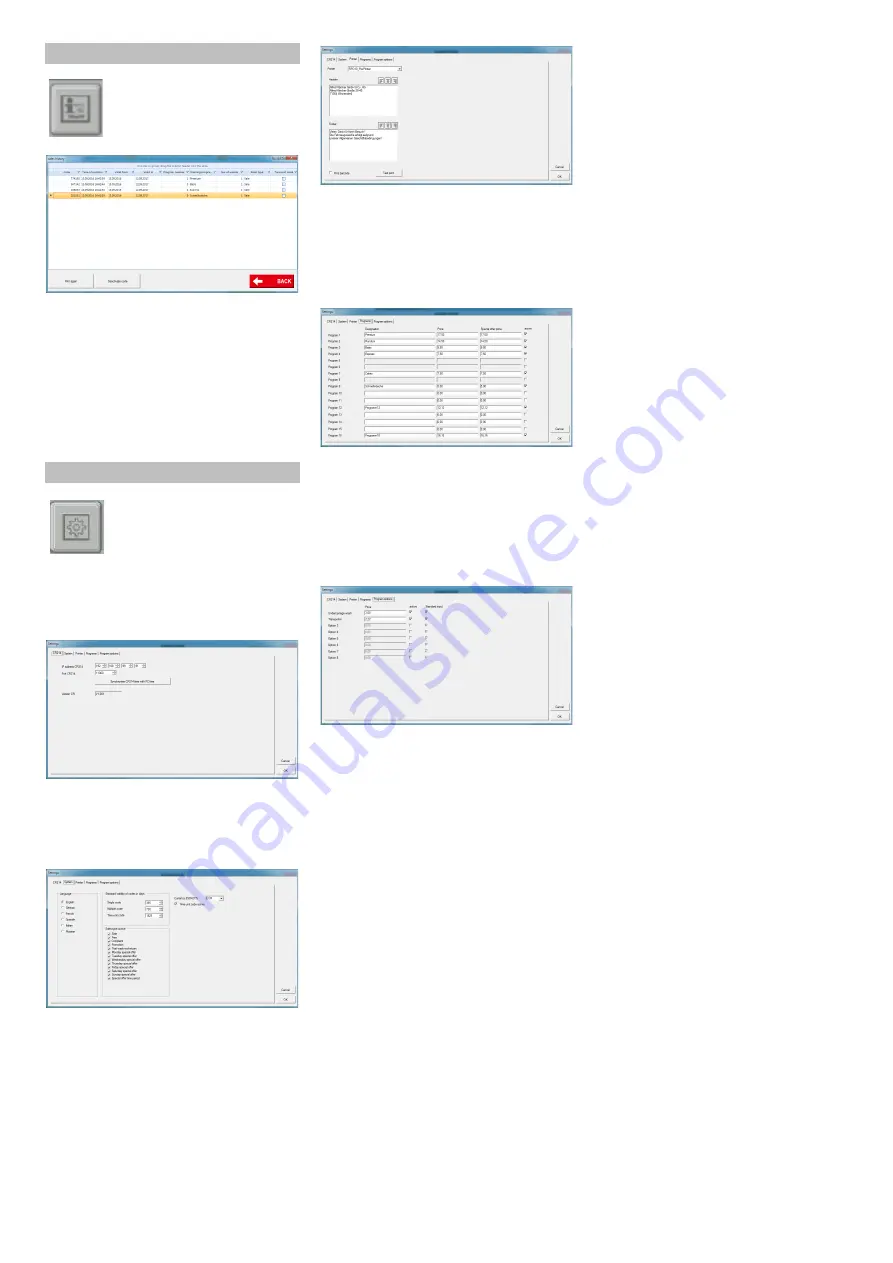
-
5
All codes sold since start of CR POS Man-
ager programme are displayed.
Generated codes can be reprinted:
Select desired code in table.
Click "Reprint" button and confirm by
left-clicking with mouse.
Generated codes can be deactivated:
Select desired code in table.
Click "Deactivate code" button and con-
firm by left-clicking with mouse.
Window with password query opens up.
Enter password.
Preset password:
"code"
Display of connection settings for CR 214
To change time/date, click the "Syn-
chronise CR time with PC" button.
Current time/date are transferred from the
cash register PC to CR 214.
System setting for:
Language
Number of days code is valid
Selecting the sales types
Currency
Time-unit code
Select Required settings.
Confirm the selection using "OK"
Printer settings:
Printer selection
Header and footer
Input desired text.
Click the "Test print" button in order to
check input.
Confirm the selection using "OK"
Names and prices of washing pro-
grammes.
Enter name of washing programme.
Enter price.
Enter price for promotion.
Insert tick to activate washing pro-
gramme.
Confirm the selection using "OK"
Entering price for the available options.
Enter price for the option.
Select whether option should be active
(insert tick).
Select whether option should be stand-
ard (insert tick).
On = must be actively deselected on
sale.
Confirm the selection using "OK"
Display sales history
Click the "Display codes"
button.
Settings
Click "Settings" button.
13
EN
Summary of Contents for CR 214
Page 2: ...2...
Page 34: ...2 1 2 3 1 2 PIN 34 RU...
Page 35: ...3 CR 214 35 RU...
Page 37: ...5 code CR 214 CR POS Manager code CR 214 CR CR 214 OK OK OK OK 37 RU...
Page 38: ...6 2 642 804 0 2 643 138 0 2 638 693 0 2 642 808 0 2 643 137 0 6 683 651 0 6 683 224 0 38 RU...
Page 45: ......
Page 46: ......
Page 47: ......




























