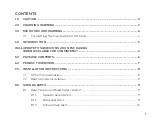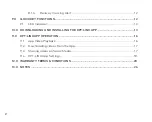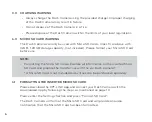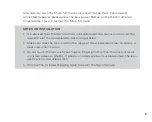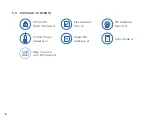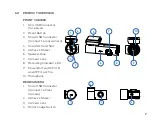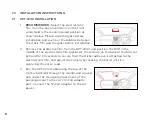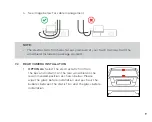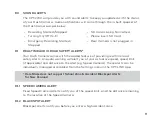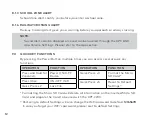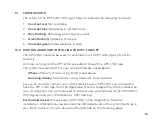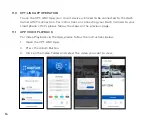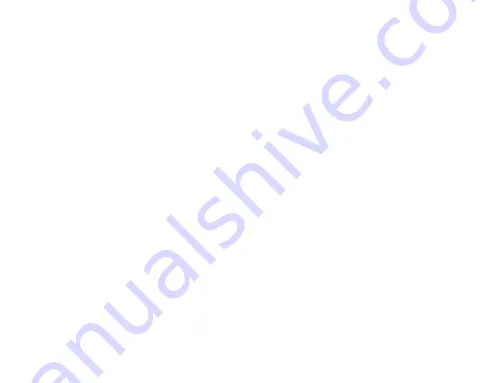Reviews:
No comments
Related manuals for KPT-2200

A009
Brand: Tamron Pages: 2

AV7000
Brand: Datalogic Pages: 352

P8315
Brand: P3 International Pages: 3

OM-10
Brand: Olympus Pages: 43

Yes727
Brand: YesCam Pages: 58

FDJ-S31
Brand: Canon Pages: 3

HTs18x4.2BERM
Brand: FujiFilm Pages: 2

WiFiDIY4K
Brand: Mini Gadgets Pages: 25

E-519
Brand: Olympus Pages: 140

GHDVR350
Brand: Gator Pages: 13

VCC-12CL1M
Brand: CIS Pages: 30

Toy Story DJ016TS
Brand: LEXIBOOK Pages: 48

F480/F485
Brand: FujiFilm Pages: 134

CUTE 4K AI 2021
Brand: LAIA Pages: 21

Infinity Zoom 210
Brand: Olympus Pages: 50

ACM-8511
Brand: ACTi Pages: 12

T199104
Brand: FLIR Pages: 10

Actioncam 430
Brand: Rollei Pages: 10