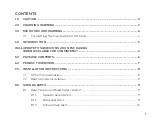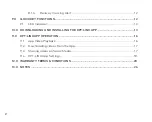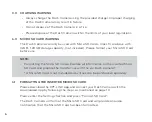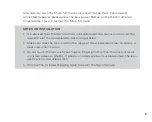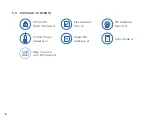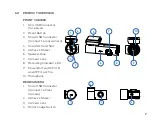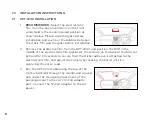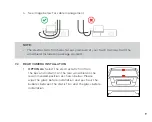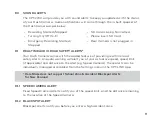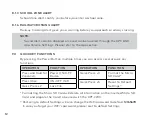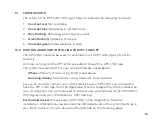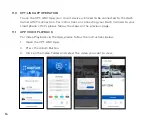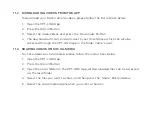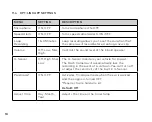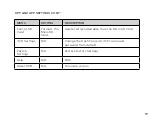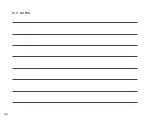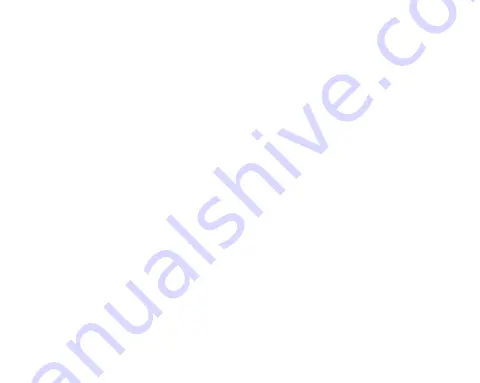
14
For iOS devices:
Please search KPT-LINK in the IOS App Store for installation.
Alternatively you can scan the QR code found in the system Settings in your Dash
Camera. You can also scan the QR code on the following page.
For a step by step guide on connecting to your Dash Camera to your smartphone
please follow the steps below.
1. On your smartphone download the KPT-LINK App from the Google Play store if
you are using an Android device, or the iOS App store if you are using an iPhone.
You can also scan the QR code on the following page.
2. Power up the Dash Camera and allow 2 minutes for the WiFi connection to start.
3. Once the App is downloaded and installed on your smartphone and the Dash
Camera is powered up, open your smartphone's WiFi Settings and connect to
the wireless connection named KPT2200.
4. When prompted enter the password 12345678
WiFi Name:
KPT-2200 _XXXX (XXXX is unique number to each Dash Camera)
Password:
12345678