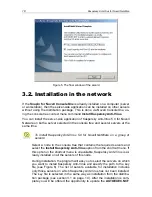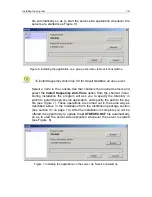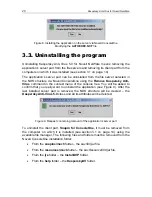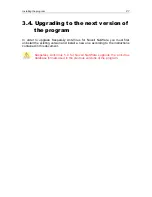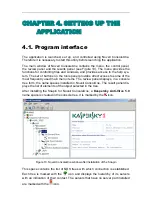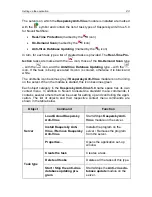Introduction
9
If you buy Kaspersky Anti-Virus 5.0 for Novell NetWare online, you download the
installation file of the product from the Kaspersky Lab website. This installation
file includes this User Guide and the license key. The license key can also be
sent to you by e-mail after receiving your payment.
1.4.1.
License agreement
The License Agreement (LA) is a legal agreement between you and the manu-
facturer (Kaspersky Labs Ltd.) describing the terms on which you may use the
anti-virus product which you have purchased.
Make sure you read the License Agreement!
If you do not agree to the terms of this LA you can return the unused product to
your Kaspersky Anti-Virus dealer for a full refund, making sure the envelope con-
taining the CD is sealed.
By unsealing the envelope or installing the program, you agree to all the terms
of the LA.
1.4.2.
Registration card
To register, please fill in the tear-off section of your registration card with your full
name, phone, and e-mail address (if you have one), and return this card to the
distributor that sold you this software product.
If your postal/e-mail addresses have changed, please notify your distributor.
The registration card is a document that gives you the status of a registered user
of our company who is provided with full-scale product support during the sub-
scription period. Registered users who subscribe to the Kaspersky Lab newslet-
ter are provided with information about new products from the Kaspersky Lab.
1.5.
Help Desk for Registered Users
Kaspersky Labs offers a large service package enabling its registered customers
to enjoy all available features of Kaspersky Anti-Virus.
If you register and purchase a subscription you will be provided with the following
services for the period of your subscription:
•
New versions of this anti-virus software product provided free of charge.