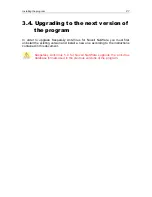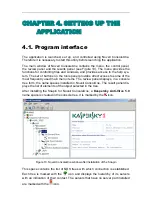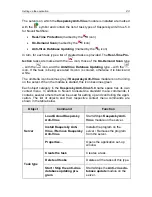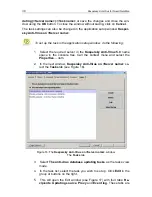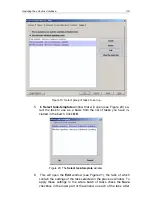Updating the anti-virus database
35
can be granted using the
Add rights
button (for more details please refer to sec-
tion
B.1.1 on page 80).
After that switch to the
Settings
tab and set the update receiving parameters:
(for more details please refer to section
B.1.2 on page 82):
•
Update receiving method – via the Internet or from an internal net-
work folder.
•
Update source – the list of WEB and FTP servers or network folders.
In case of disconnection from the main source of updates, three more
attempts will be made within the 15-minute interval (the next attempt
is made in the event that the previous connection fails). Using the
Schedule
tab you can change the number of repeated attempts to
connect with the source, and the interval. During each attempt to
connect, the list of update source addresses is used from the begin-
ning (the main address). The addresses are tried in sequence until
the connection is established or the list of addresses is exhausted.
•
Anti-virus database download mode – specifies what files will be
downloaded from the update source; all the anti-virus databases
available from the source or only the new and changed ones.
•
Enable/disable the anti-virus database updates backup mode
–
specifies whether or not to create backup copies of the anti-virus da-
tabase created prior to downloading the new update.
By default, updating via the Internet is set. The list of update sources con-
tains the addresses recommended by Kaspersky Lab as sources for
downloading anti-virus database updates. The mode is enabled in which
only changed and new anti-virus databases are downloaded and backup
copies are created before updating.
On the
Event Log
tab you can specify the name and the location of the log file,
which will contain detailed information about the results of the task execution. In
addition, you can set the log file size and specify the events to be logged (for
more details please refer to section
B.1.3 on page 86).
If you have selected an Internet server as a source of the updates and plan to
use a proxy server to connect to the ISP, you will have to set up its parameters
on the
Proxy
tab (for more details please refer to section
B.1.4 on page 88).
Then go to the
Schedule
tab and schedule the unattended start of the task and
set the reconnection parameters in the event of disconnection during the updates
downloading (for more details please refer to section
B.1.5 on page 89).
On the
Statistics
tab you can start the task manually and view its execution sta-
tistics and the update log (for more details please refer to section
B.1.6 on
page 92).
To make your settings come into force you need to apply them using the
Apply
button located in the lower part of the dialog window
Anti-Virus Database Up-