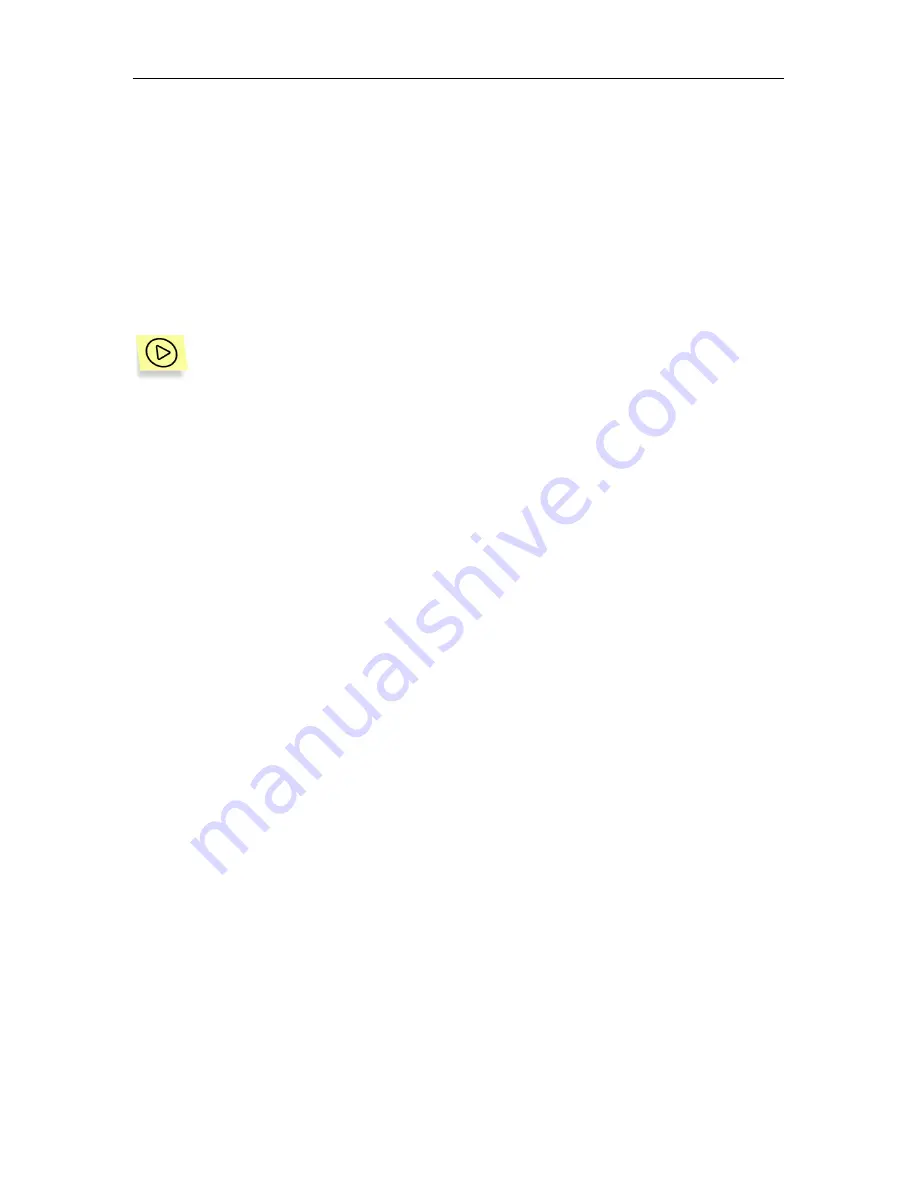
Generating and viewing logs, receiving notifications
61
The records in the table can be arranged by the contents of one of the columns.
To the left of the name of the column by which the records are sorted there is a
symbol showing whether they are arranged in ascending or descending order. To
sort the table records by a column left-click on the desired column header.
To facilitate viewing and searching the information, the program offers the oppor-
tunity to set up user filters. The filters allow searching and discarding of currently
unnecessary information when it complicates viewing. After the filter is applied,
only that information that meets the requirements of the filter is displayed. This
has great importance since the log stores large volumes of information.
To set up the filter for the information displayed in the table, do the fol-
lowing:
1. Check the boxes corresponding to the information to be displayed
in the table:
•
Infected files
– messages regarding infected files.
•
Suspicious files
– messages regarding suspicious files.
•
Alerts
– alerts regarding detection of a modified or a damaged
virus in a file.
•
Packed files
– information regarding packed executable files.
•
Archive files
– information regarding the archive files.
•
Uninfected files
– information regarding the uninfected files.
•
Errors
– information regarding the application errors during
execution of the task.
•
Disinfected files
– information regarding the disinfected files.
•
Deleted files
– information regarding the deleted files.
•
Quarantined files
– information regarding the files moved to
the quarantine directory.
•
Renamed
– information regarding the renamed files.
You can check all the boxes using the
Select all
button or uncheck
all the boxes using the
Clear
button.
2. In order to refresh the information in the table click on the
Apply
button.
Using the
Statistics
hyperlink you can view the statistical information on the re-
sults of the last task execution (either real-time protection or on-demand scan-
ning task). A click on this hyperlink will open the window (see Figure 32) with the
following information:
•
Scanned files
– the number of files scanned.






























