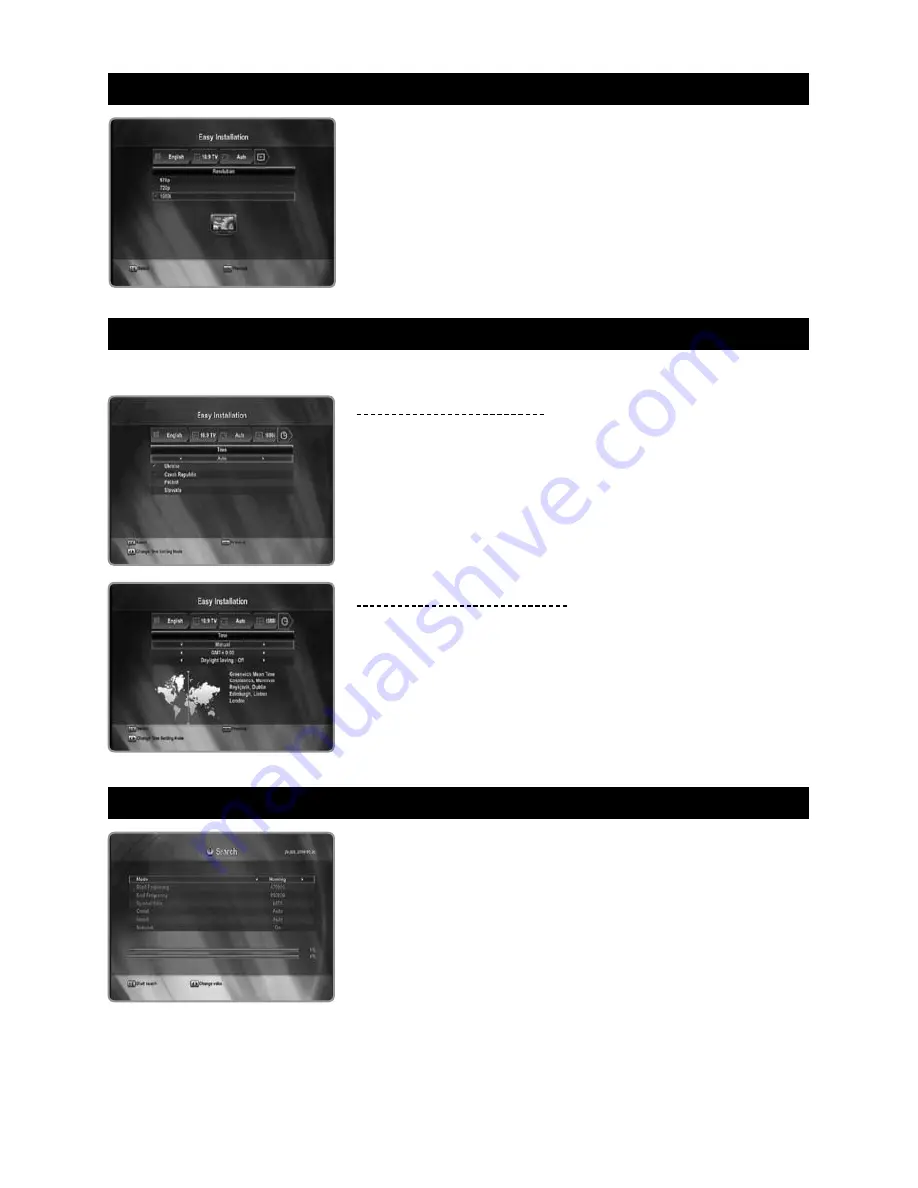
15 - ENG
3.4 Resolution
The receiver supports various video resolutions (576p, 720p, and 1080i).
Press the
/
button to select desired option and press the
OK
button.
3.5 Time
You can set your local time according to your location.
When “Auto” is selected
Press the
/
buttons to select desired country and press the
OK
button.
When “Manual” is selected
1.
Press the
/
button to select the current time zone from standard time
and then press the
OK
button. When you press the
/
button, the time
zone will move by 30 minutes.
2.
If you want to turn the Day Light Saving on, press the
/
button to
select “
On
” and press the
OK
button.
3.6 Search
You can search the channels according to the automatic or manual mode.
Please wait until the channel search is complete.
1.
Press the
/
button to select "
Homing
", "
Auto
", "
Manual
", or
"
Network
ID
".
2.
Press the
/
button to select the desired option and then press the
/
/
Numeric
button to set it as you want.
B
For more information, refer to
5.4 Installation
.
















































