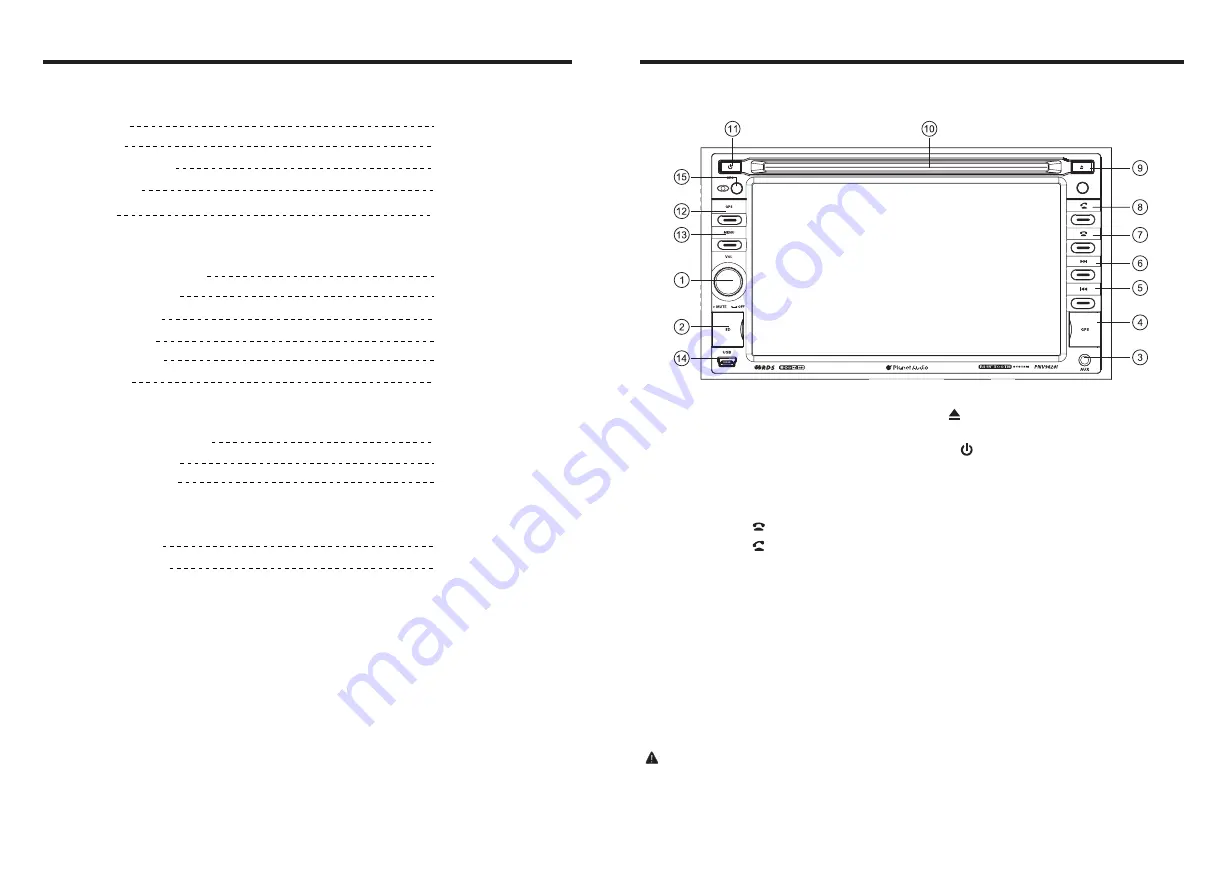
INSTRUCTIONS
INSTRUCTIONS
Panel Introduction
87.5-108MHz
87.5-107.9MHz
55dB
30dB
20-30dBuv
1.5%
522-1620KHz
530-1710KHz
32dB
70dB
20Hz-20KHz
FM tuner
European frequency range
USA frequency range
Signal / Noise ratio
Stereo separation
Search station volt
Distortion rate
AM tuner
European frequency range
USA frequency range
Limit noise sensitivity
DVD player
Signal / Noise ratio
Frequency response
DC 12V
10.8-16.0V DC
15A
Negative ground
80 WattsX4 Channels
Power supply
Power range
Max operate current
Ground system
Amp Rating
SPECITICATIONS
1. VOL button
2. SD slot
3. AUX slot
4. GPS Card Socket
5. SEEK- button
6. SEEK+ button
7.
8.
9.
10. Disk load slot
11. / SRC
12. GPS
13. MENU
14. USB slot
15. IR
BASIC FUNCTION
1. VOL button
Press this button will turn on power, during working longer press this button will turn off
power, on any mode, shortly press will return main menu, rotate this button will adjust
volume level.
2.
3. Dual (front and rear) AUX
4.
Insert GPS card to read navigation map data.
SD
Insert SD card, the unit will play the files automatically.
To input external audio.
Warning :You can only use either front or rear AUX at a time. Never connect both front
and rear AUX at the same time.
GPS


























