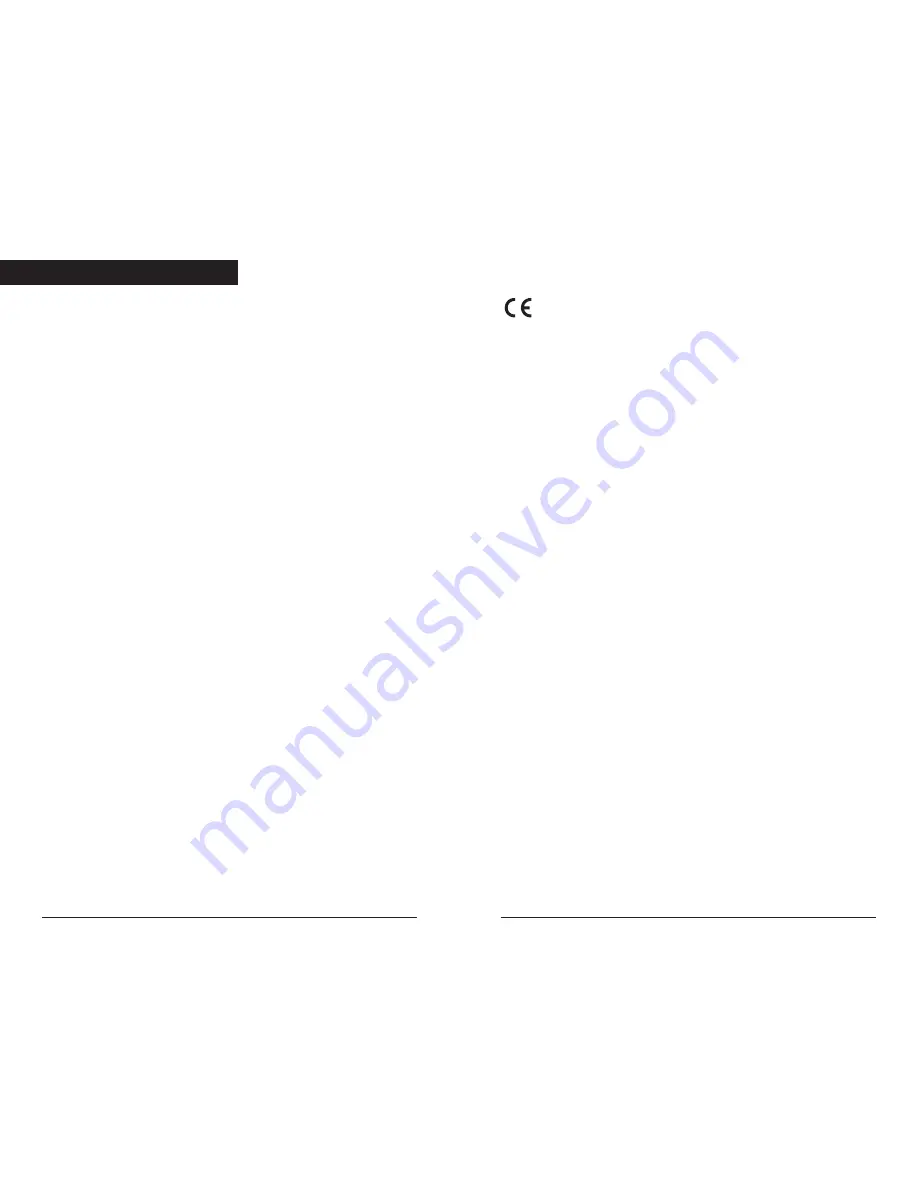
Europe
This product is in conformity with the EMC directive.
FCC Tested To Comply With FCC Standards
FOR HOME OR OFFICE USE
This device complies with Part 15 of the FCC Rules. Operation is subject
to the following two conditions:
(1) This device may not cause harmful interference, and
(2) This device must accept any interference received, including
interference that may cause undesired operation.
FCC Compliance:
This equipment has been tested and found to comply with the limits for a
class B digital device pursuant to Part 15 of the FCC Rules. These limits
are designed to provide reasonable protection against harmful interference
in a residential installation. This equipment generates, uses, and can
radiate radio frequency energy and, if not installed and used in
accordance with the instructions may cause harmful interference to radio
communication. However there is no guarantee that interference will not
occur in a particular installation. If this equipment does cause harmful
interference to radio or television reception, which can be determined by
turning the equipment off and on, the user is encouraged to try to correct
the interference by one or more of the following measures.
• Reorient or relocate the receiving antenna.
• Increase the separation between the equipment and receiver.
• Connect the equipment into an outlet on a circuit different from
that to which the receiver is connected.
• Consult the dealer or experienced radio /TV technician for help.
Warning:
To meet FCC requirements, if your product comes with power
adapter and cord and or other cables, you must use them in order to
prevent interference. It is essential that only the supplied power cord and
cables are used. You are cautioned that changes or modifications not
approved by the party responsible for compliance could void your
authority to operate the equipment.
Compliances
..................................................................................1
Read Me First
................................................................................2
Safety Precautions ..............................................................3
Drive Features
...............................................................................4
Front Panel ..........................................................................4
Rear Panel ...........................................................................5
Drive Installation
..........................................................................6
Prepare your Computer .......................................................6
Set up Drive Jumper ...........................................................6
Prepare Drive for Mounting ................................................8
Connect Optional Audio ...................................................10
Installing your Drive .........................................................10
Connect IDE Cable ...........................................................10
Connect Drive Power ........................................................12
Complete Installation ........................................................12
Drive Specifications
....................................................................14
System Requirements
.................................................................15
Trouble Shooting
.........................................................................16
1
Table of Contents




























