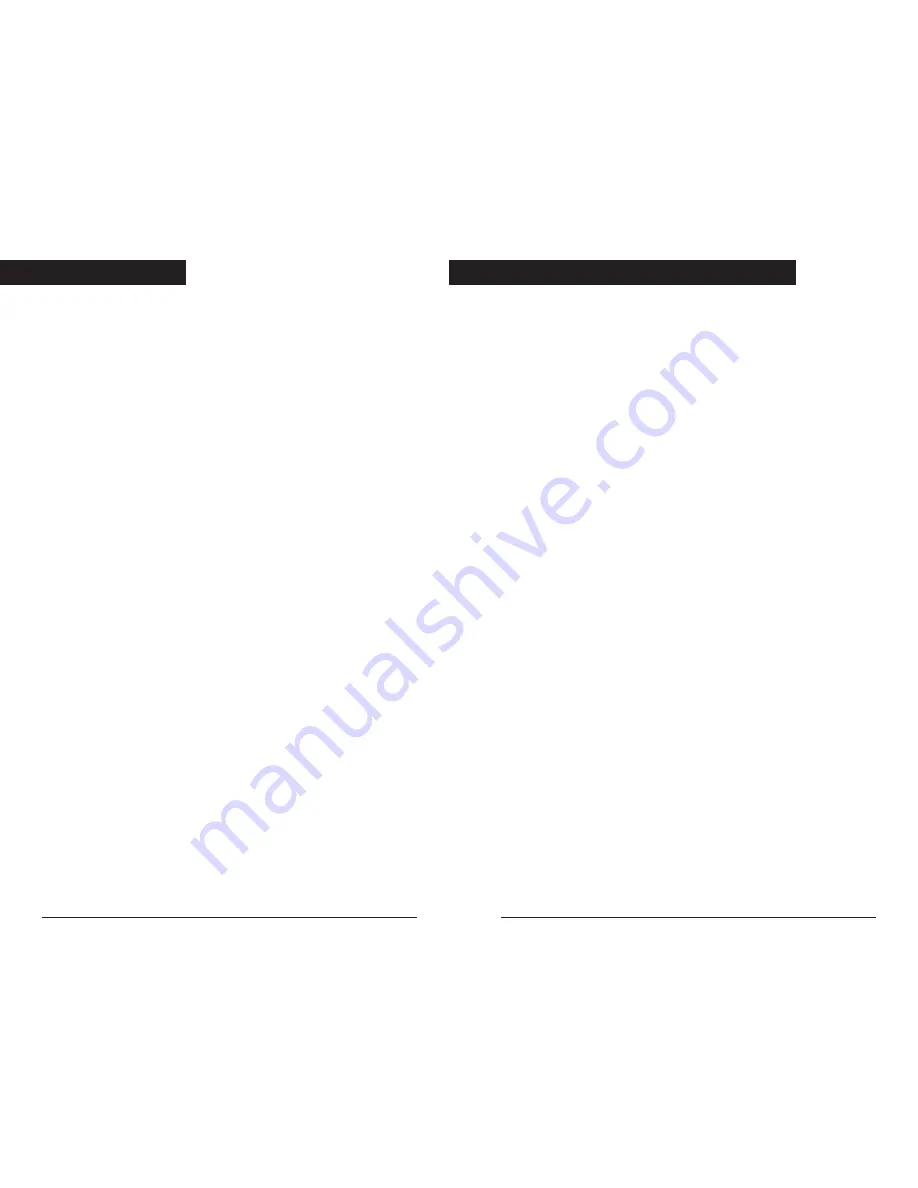
Drive Type:
Internal half height
Interface:
ATAPI
Supported media for writing:
DVD+RW, DVD+R, CD-R, CD-RW, High
Speed CD-RW
Writing Speed:
(DVD+RW)
2.4x
(DVD+R)
2.4x
(CD-R)
2x, 4x, 8x, 12x
(CD-RW)
2x,
4x, 10x
Reading Speed:
(DVD-ROM, DVD+RW, DVD+R)
Maximum 8x
(CD-ROM, CD-R, CD-RW)
Maximum
32x
Recording Capacity:
(DVD+RW, DVD+R)
4.7GB
(CD-R, CD-RW)
650MB, 700MB
Data Transfer Speed:
Maximum 33MB/sec. (Ultra DMA Mode2)
(at I/F)
Average Access Time:
(DVD)
140 msec. (8x)
(CD)
120 msec. (32x)
Memory Buffer:
2MB
Writing Mode:
(DVD+RW)
Random Access Write,
Sequential Write
(DVD+R)
Sequential Write
(CD-R, CD-RW)
Disc At Once, Session At
Once, Track At Once, Multi-Session,
Packet Write
Writing Format:
(DVD+RW, DVD+R)
DVD-ROM, DVD-
Video
(CD)
CD-DA, CD-ROM, CD-ROM XA
CD Extra, CD-I, Mixed-ModeCD,
VideoCD, PhotoCD, CD TEXT, Bootable
CD
Installation:
Horizontal or Vertical
Power Requirement:
DC +5V - +12V
Power Consumption:
16 Watts
Weight:
1.2 kg
Dimensions: (WxDxH)
145.6 x 196.4 x 41.6mm
Specifications
15
14
IBM PC/AT or compatible model with a free half-height drive
bay.
Available 12V/5V power connector.
Available IDE drive position Primary slave, Secondary master or
Secondary slave.
Windows 98/98SE/ME/WindowsNT Workstation4.0(Service Pack
5 or later)*
2000 Professional/XP *
Pentium3, Celeron 700MHz processor, or faster*
256MB of RAM*
Hard Disk space free, 400MB minimum / 5GB or more
recommended*
*Check the DVD software you are using for additional
requirements.
Recommended Media:
THIS DRIVE CAN NOT RECORD ON DVD-R , DVD-RW
or DVD-RAM MEDIA.
THIS DRIVE CAN NOT RECORD 8cm CDs, BUT THEY
CAN BE READ
DVD+R:
KANO TECHNOLOGIES, Verbatim, Fujifilm, TDK.
DVD+RW:
KANO TECHNOLOGIES, Verbatim, Fujifilm.
Drive System Requirements




























