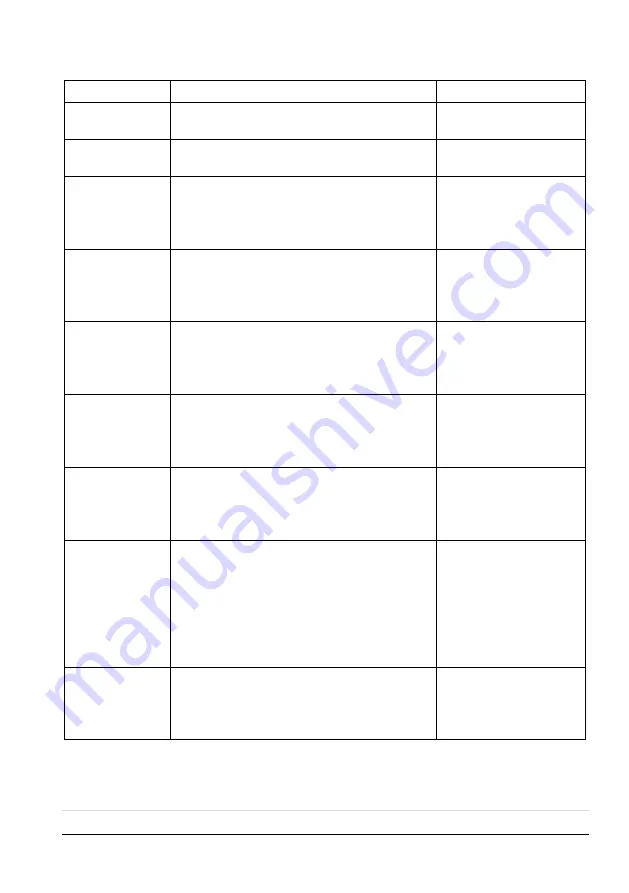
KANEXPRO
MX-HDBASE6X6-4k
24 |
P a g e
Command
Function
Feedback Example
%9963.
Check the working mode of infrared
carrier.
Carrier native/ Force
carrier
%9964.
Check the IP address.
IP:192.168.0.178
(default)
%9971.
Check the connection status of the inputs.
In 1 2 3 4
Connect N Y Y Y
In 5 6
Connect N Y
%9972.
Check the connection status of the
outputs.
Out 1 2 3 4
Connect N Y Y Y
Out 5 6
Connect N Y
%9973.
Check the HDCP status of the inputs.
In 1 2 3 4
HDCP N N Y Y
In 5 6
HDCP N N
%9974.
Check the HDCP status of the outputs.
Out 1 2 3 4
HDCP N N Y Y
Out 5 6
HDCP N N
%9975.
Check the I/O connection status.
Out 1 2 3 4
In 1 2 3 4
Out 5 6
In 5 6
%9976.
Check the output resolution.
Resolution
Out 1 0000x0000
Out 2 1920x1080
Out 3 1920x1080
Out 4 1920x1080
Out 5 0000x0000
Out 6 1920x1080
%9977.
Check the status of digital audio of output
channels.
Out 1 2 3 4
Audio Y Y Y Y
Out 5 6
Audio Y Y
Summary of Contents for MX-HDBASE6X6-4K
Page 42: ......














































