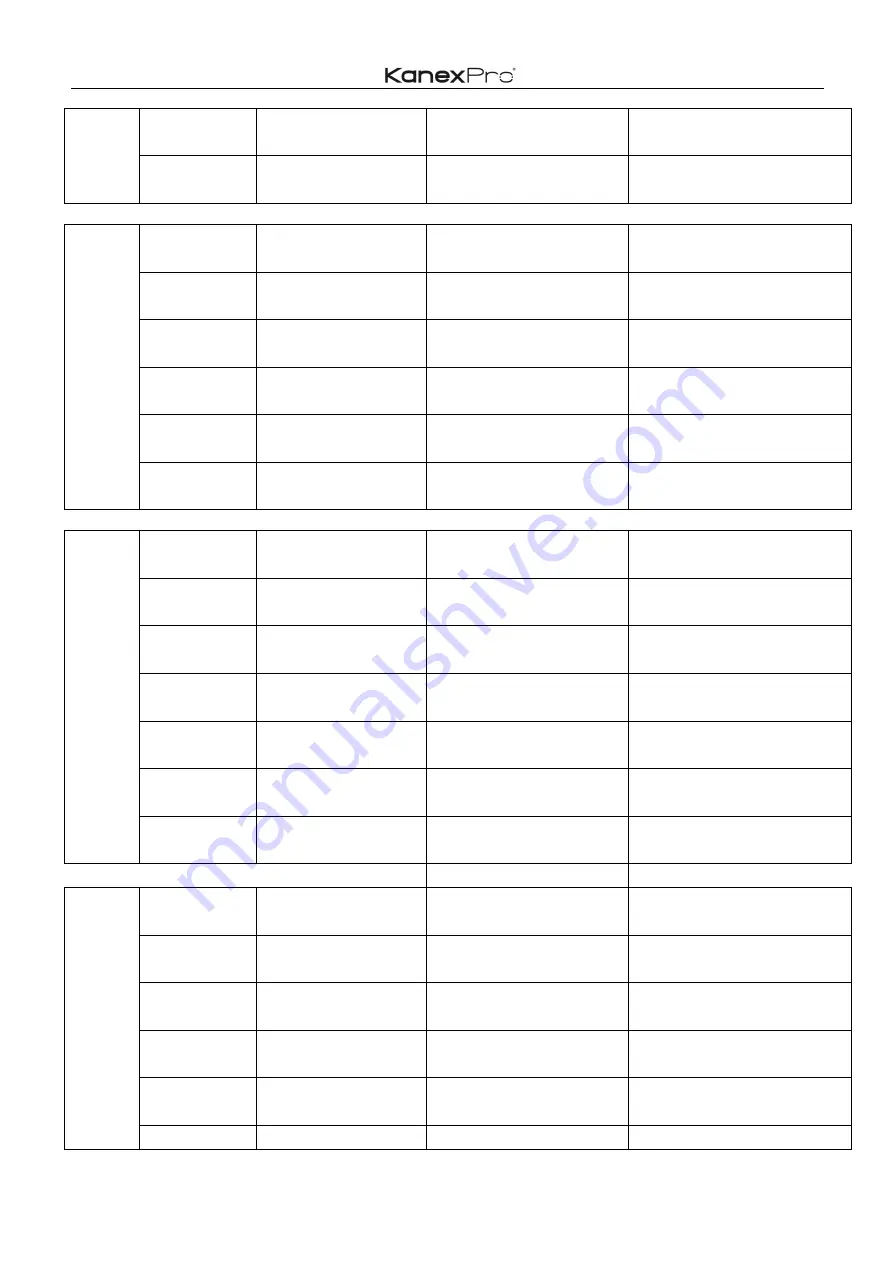
48
/
67
6
ATM 0B EDI_POR W 2 E 6
0B EDI_POR W 2 E 6
Copy the EDID of the EEPROM 6 to
port 2
7
ATM 0B EDI_POR W 2 E 7
0B EDI_POR W 2 E 7
Copy the EDID of the EEPROM 7 to
port 2
Copy
Preset
EDID to
Port_3
1
ATM 0B EDI_POR W 3 C 1
0B EDI_POR W 3 C 1
Copy the preset EDID 1 in the
program to port 3
2
ATM 0B EDI_POR W 3 C 2
0B EDI_POR W 3 C 2
Copy the preset EDID 2 in the
program to port 3
3
ATM 0B EDI_POR W 3 C 3
0B EDI_POR W 3 C 3
Copy the preset EDID 3 in the
program to port 3
4
ATM 0B EDI_POR W 3 C 4
0B EDI_POR W 3 C 4
Copy the preset EDID 4 in the
program to port 3
5
ATM 0B EDI_POR W 3 C 5
0B EDI_POR W 3 C 5
Copy the preset EDID 5 in the
program to port 3
6
ATM 0B EDI_POR W 3 C 6
0B EDI_POR W 3 C 6
Copy the preset EDID 6 in the
program to port 3
Copy
EEPROM
EDID to
Port_3
1
ATM 0B EDI_POR W 3 E 1
0B EDI_POR W 3 E 1
Copy the EDID of the EEPROM 1 to
port 3
2
ATM 0B EDI_POR W 3 E 2
0B EDI_POR W 3 E 2
Copy the EDID of the EEPROM 2 to
port 3
3
ATM 0B EDI_POR W 3 E 3
0B EDI_POR W 3 E 3
Copy the EDID of the EEPROM 3 to
port 3
4
ATM 0B EDI_POR W 3 E 4
0B EDI_POR W 3 E 4
Copy the EDID of the EEPROM 4 to
port 3
5
ATM 0B EDI_POR W 3 E 5
0B EDI_POR W 3 E 5
Copy the EDID of the EEPROM 5 to
port 3
6
ATM 0B EDI_POR W 3 E 6
0B EDI_POR W 3 E 6
Copy the EDID of the EEPROM 6 to
port 3
7
ATM 0B EDI_POR W 3 E 7
0B EDI_POR W 3 E 7
Copy the EDID of the EEPROM 7 to
port 3
Copy
Preset
EDID to
Port_4
1
ATM 0B EDI_POR W 4 C 1
0B EDI_POR W 4 C 1
Copy the preset EDID 1 in the
program to port 4
2
ATM 0B EDI_POR W 4 C 2
0B EDI_POR W 4 C 2
Copy the preset EDID 2 in the
program to port 4
3
ATM 0B EDI_POR W 4 C 3
0B EDI_POR W 4 C 3
Copy the preset EDID 3 in the
program to port 4
4
ATM 0B EDI_POR W 4 C 4
0B EDI_POR W 4 C 4
Copy the preset EDID 4 in the
program to port 4
5
ATM 0B EDI_POR W 4 C 5
0B EDI_POR W 4 C 5
Copy the preset EDID 5 in the
program to port 4
6
ATM 0B EDI_POR W 4 C 6
0B EDI_POR W 4 C 6
Copy the preset EDID 6 in the
Summary of Contents for HD-VTSC72-4K
Page 22: ...22 67 3 Audio Mute indicates 4 Volume adjustment 5 VGA Auto Menu 6 IP address is displayed ...
Page 23: ...23 67 Advanced Settings RS232 Settings RS 232 port ...
Page 35: ...35 67 ...
Page 39: ...39 67 step1 Upload EDID to TEMP RAM ...
Page 40: ...40 67 ...
Page 62: ...62 67 EDID Contain the following options 1 EDID Copy 2 EDID Upload 3 EDID Download ...
















































