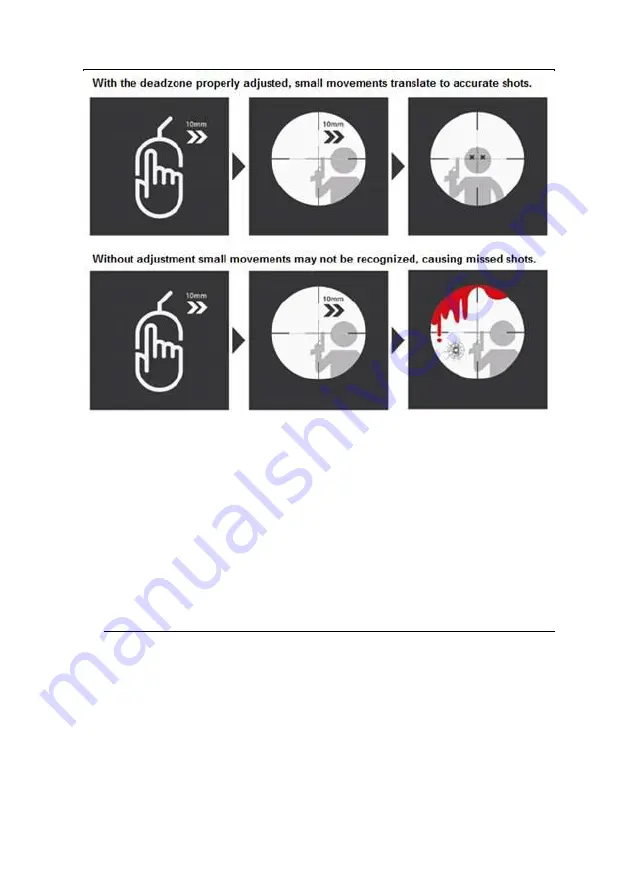
GES1337 KeyMander 2 3Play User Manual
80
Setting the Deadzone
Use the K2 App to adjust the Deadzone settings for the mouse so that the
aim/look view begins moving slowly on its own in the direction of the
adjustment – up, right, or diagonally up. You will need to make a change
then observe the effect of the change until the player in the game starts to
move slowly in the direction of the adjustment. It is important that you stop
adjusting at the point where the player begins to move in the game – this is
where the Deadzone is set perfectly. That means for example, if setting the X
axis to 16 causes the aim/look view to begin slowly moving to the right, the
correct X axis deadzone setting is 16.
Note:
It is important to remember that the Deadzone setting can change if
the in-game sensitivity setting is changed, so make sure to set the
Deadzone AFTER setting the in-game sensitivity to maximum!
To set the Deadzone:
1.
Start a first-person shooter (FPS) game and open the
Deadzone Settings
.
Summary of Contents for GE1337P2
Page 47: ...Chapter 4 Using the K2 App 47 2 Click Update ...
Page 53: ...Chapter 4 Using the K2 App 53 Customizing Controls for a Profile ...
Page 95: ...Chapter 4 Using the K2 App 95 Action L R ...
Page 96: ...GES1337 KeyMander 2 3Play User Manual 96 D Pad Other ...
Page 97: ...Chapter 4 Using the K2 App 97 Left Analog Stick Right Analog Stick ...






























