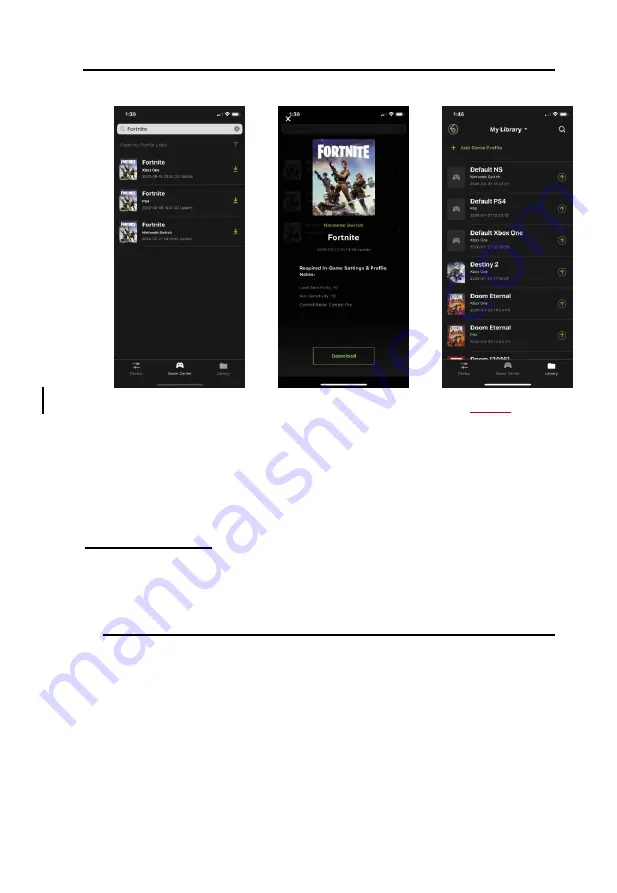
GES1337 KeyMander 2 3Play User Manual
22
Image 9
Image 10
Image
11
28.
Once you have the profile loaded, open the settings menu inside the game
and make the changes shown on the profile in Game Center (
Image 10
).
NOTE: if using the default Xbox One profile you need to change the
game’s aim and look settings to maximum, then adjust mouse sensitivity
and key bindings as desired.
PS4 / PS3 Setup
To connect the KeyMander 2 3Play to PS4/PS3, follow the steps below.
1.
Download and install KeyMander 2 App and create a user account to
manage your game profiles. For more information, see
Note:
If you are using an Android phone / tablet, please make sure to en-
able the GPS function before you begin to use this app. If you are
using iPhone / iPad with iOS version 13 or above, please make sure
to enable the Bluetooth Permission for this app.
2.
Begin with the console and controller powered off, then connect your
controller to the Gamepad port with the micro USB cable provided in the
box with the KeyMander 2 3Play.
3.
Connect your keyboard to the Keyboard port.
Summary of Contents for GE1337P2
Page 47: ...Chapter 4 Using the K2 App 47 2 Click Update ...
Page 53: ...Chapter 4 Using the K2 App 53 Customizing Controls for a Profile ...
Page 95: ...Chapter 4 Using the K2 App 95 Action L R ...
Page 96: ...GES1337 KeyMander 2 3Play User Manual 96 D Pad Other ...
Page 97: ...Chapter 4 Using the K2 App 97 Left Analog Stick Right Analog Stick ...















































