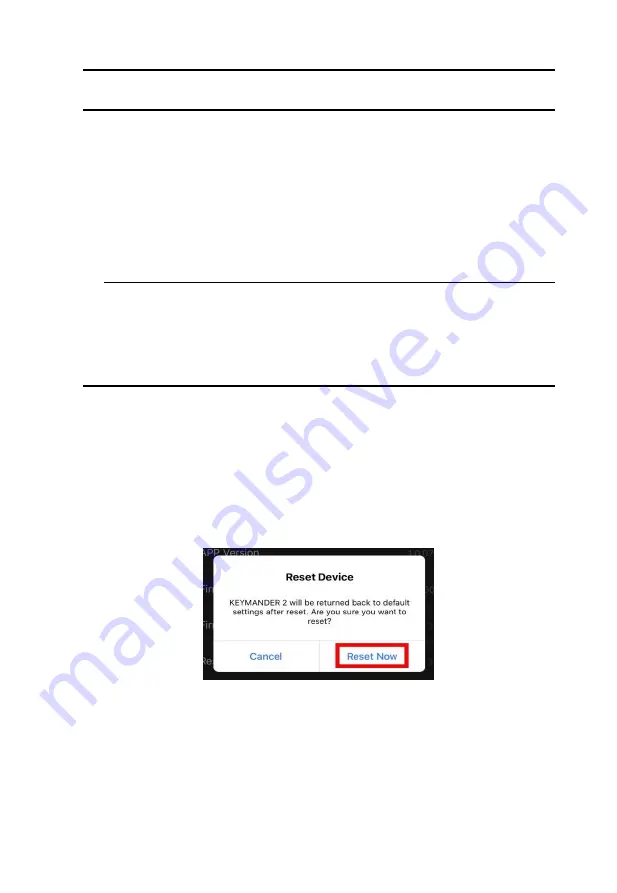
Chapter 3. Basic Operation
35
Controller Crossover Function
The KeyMander 2 3Play supports controller crossover function to
interchange factory-supplied controllers between game systems. You can
share original Xbox One, PS4 or Nintendo Switch controllers between all
three game systems.
To connect and use a controller from a different console system, follow the
steps below.
1.
For Xbox One and PS4 users to connect your factory supplied controller
to the Gamepad Port.
Note:
Nintendo Switch are not required to connect a controller to the
Gamepad Port.
2.
Connect the controller you wish to use to the Keyboard Port.
Reset Function
If your KeyMander 2 fails an update, has connection problems with your
mobile device, or exhibits any other type of non-standard operation you can
perform a System Reset which may resolve the issue. There are three ways to
reset the KeyMander 2 as described below.
Method 1: To perform a reset using the K2 app, go to the Device tab and tap
the settings icon in the upper right hand corner of the screen. On
the Device Settings screen tap
Reset Device
and a warning
message appears. Tap
Reset Now
to perform the factory reset.
Method 2: Press the Number 2 button on the top panel quickly 3 times to
perform a reset.
Method 3: You can also perform a reset by pressing and holding Button 1 and
Button 2 together for approximately 8 seconds. The LED light
will turn white and cycle from left to right to for approximately 3
seconds indicating unit has been reset to factory settings.
Summary of Contents for GE1337P2
Page 47: ...Chapter 4 Using the K2 App 47 2 Click Update ...
Page 53: ...Chapter 4 Using the K2 App 53 Customizing Controls for a Profile ...
Page 95: ...Chapter 4 Using the K2 App 95 Action L R ...
Page 96: ...GES1337 KeyMander 2 3Play User Manual 96 D Pad Other ...
Page 97: ...Chapter 4 Using the K2 App 97 Left Analog Stick Right Analog Stick ...






























