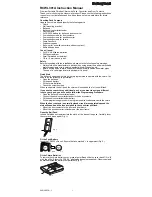Getting Started
2–24
PKG 3114 0106
E-Plex Advanced ACS User’s Guide
Doors
From the
Doors
menu, you can add, edit, or delete any number of physical doors that have
an E-Plex 5200/E-Plex 5700 lock in the software.
Access Assignment
Note:
The
Access Assignment
menu is the most important menu; everything related to
access control is tied together in this menu.
From the
Access Assignment
menu, you must select a door and assign the door schedules,
holidays/vacations, and the users who should have access to this door. When you assign the
access schedules to the door, you must also specify if the door schedule requires PIN
access, Prox Card access (for E-Plex 5700 only), or dual credential access (for E-Plex 5700
only) and ensure that these schedules do not overlap. Also, for each user type, you must also
assign a schedule and, optionally, assign any one or more of the following three privileges:
•
Override
holidays/vacations
•
Override
deadbolt
•
First user passage entry
Finally, you also have the option to enable the passage mode function (by default, it is
disabled). After this process, the lock configuration data is set up and prepared to be
HotSynced to the M-Unit, and then uploaded to the door/lock.
Program
The
Program
area of the software is selected when the lock configuration data have been
prepared to be uploaded to a door/lock. If data have been prepared, you can transfer
(HotSync) the data to the M-Unit, so they can then be used to program the lock(s).
Audit
The
Audit
area of the software is selected when new audit data have been received from a
door/lock via the M-Unit for reporting purposes. The data will then be available to view or print
as an audit report. Each lock will always hold up to the last 30,000 audit events in its memory.
Reports
From the
Reports
menu, you can generate reports from the E-Plex Advanced ACS data. If
data have also been received from a door/lock, you can select an option to generate a report
from that data.
Summary of Contents for E-Plex 5200
Page 1: ...Advanced ACS Software User Guide...
Page 36: ...Getting Started 2 26 PKG 3114 0106 E Plex Advanced ACS User s Guide...
Page 112: ...Operating the E Plex Lock at its Keypad 4 10 PKG 3114 0106 E Plex Advanced ACS User s Guide...
Page 128: ...Programming and Auditing Locks 5 16 PKG 3114 0106 E Plex Advanced ACS User s Guide...