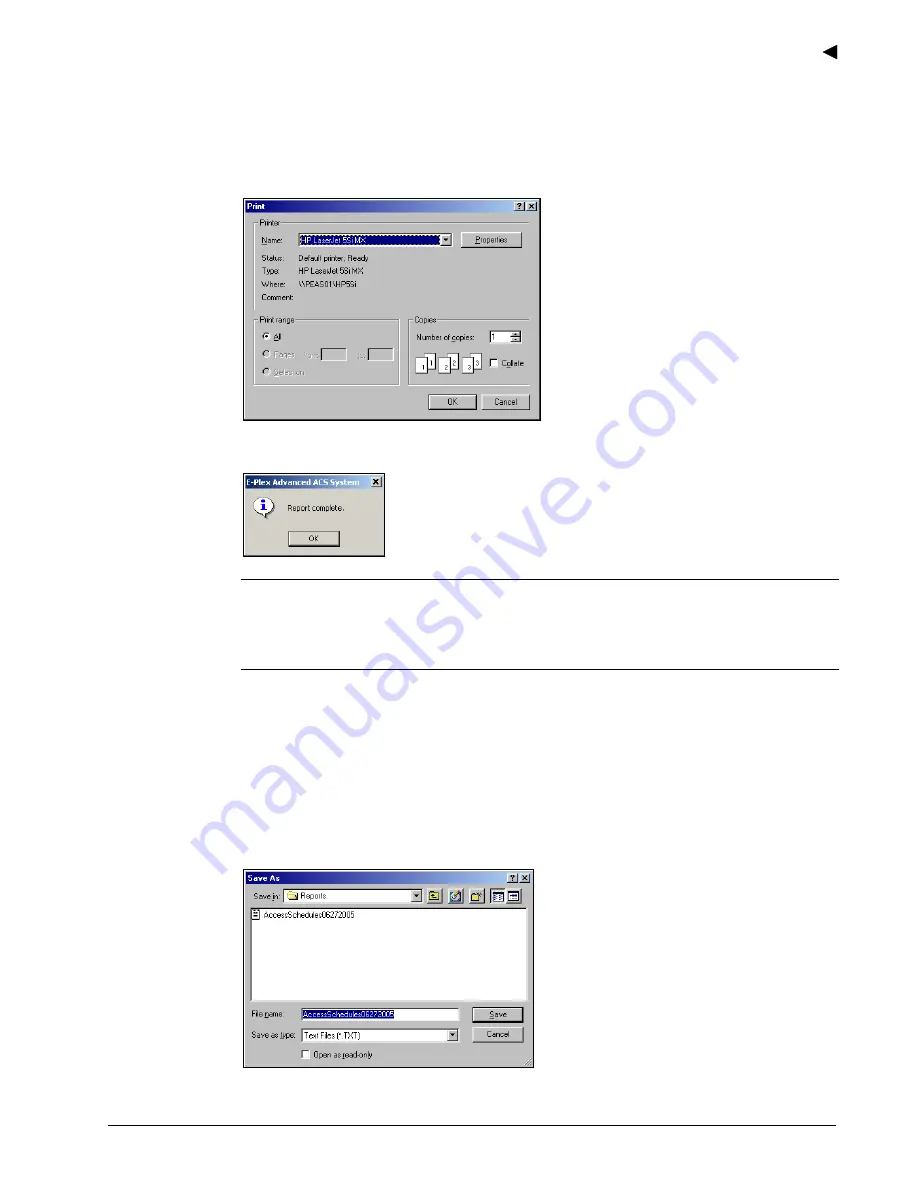
Using the E-Plex Advanced ACS Software
E-Plex Advanced ACS User’s Guide
PKG 3114 0106
3–53
Printing Reports
Complete the following steps to print a report:
1. From the report window, click
. The software displays the
window:
2. Click
OK
. The software sends the report to the printer and confirms that the report is
complete:
Note:
On some printers, the printed column alignment of a report may not be correct. If
this happens, save the file as a text file (the default folder to save Reports is
C:\Program Files\Kaba\EPlexAdvancedACS\Reports
). Later, you can retrieve the
saved report through Windows Explorer, and then print it to get a properly aligned
report.
3. Click
OK
again. The software returns to the report window.
4. Click
Close
. The software returns to the
Reports Menu
window.
Saving a Report
Complete the following steps to save a report.
1. To save the report to a text file, click
Save
. The software displays the
Save As
window
and prompts you for the file name:
2. Type a report name in the
File name
field.
Summary of Contents for E-Plex 5200
Page 1: ...Advanced ACS Software User Guide...
Page 36: ...Getting Started 2 26 PKG 3114 0106 E Plex Advanced ACS User s Guide...
Page 112: ...Operating the E Plex Lock at its Keypad 4 10 PKG 3114 0106 E Plex Advanced ACS User s Guide...
Page 128: ...Programming and Auditing Locks 5 16 PKG 3114 0106 E Plex Advanced ACS User s Guide...






























