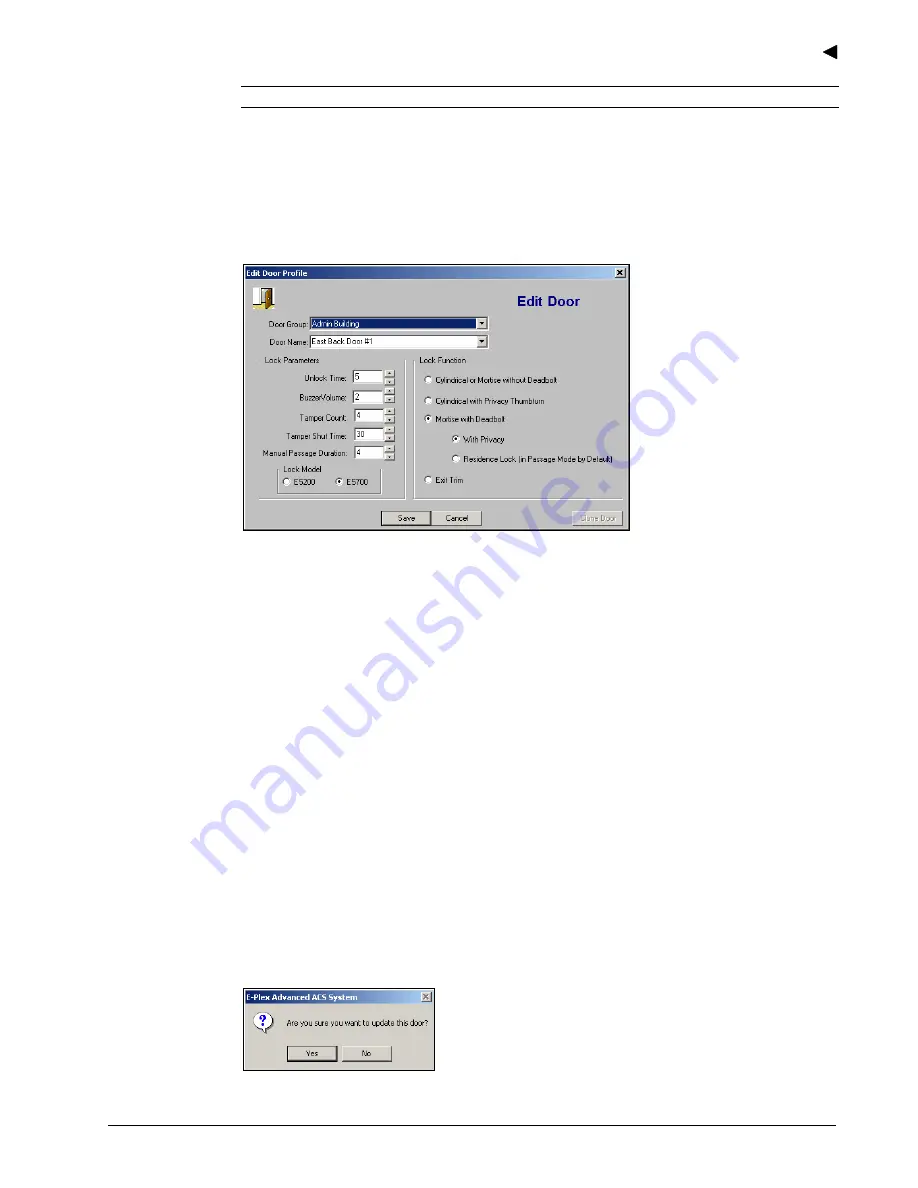
Using the E-Plex Advanced ACS Software
E-Plex Advanced ACS User’s Guide
PKG 3114 0106
3–37
Note:
You can add additional doors at any time.
Editing a Door
Complete the following steps to edit a door:
1. From
the
Manage Doors
window, select a door to edit by clicking it.
2. Click
Edit
. The software displays the
Edit Door
window.
3. From
the
Door Group
drop-down list, change the door group.
4. In
the
Door Name
field, re-type the name of the door.
5. From
the
Unlock Time
field, change the unlock time by using the Up and Down arrows.
6. From
the
Buzzer Volume
field, change the volume level by using the Up and Down
arrows.
7. From
the
Tamper Count
field, change the tamper count value by using the Up and Down
arrows.
8. From
the
Tamper Shut Time
field, change the tamper shut time value by using the Up
and Down arrows.
9. Select
a
Lock Model
by clicking
E5200
or
E5700
.
10. Change the
Lock Function
by selecting one of the following options:
•
Cylindrical or Mortise without Deadbolt
•
Cylindrical with Privacy Thumbturn
•
Mortise
with
Deadbolt
o
With
Privacy
o
Residence Lock (in Passage Mode by Default)
•
Exit
Trim
11. Click
Save
. The software prompts you for confirmation:
Summary of Contents for E-Plex 5200
Page 1: ...Advanced ACS Software User Guide...
Page 36: ...Getting Started 2 26 PKG 3114 0106 E Plex Advanced ACS User s Guide...
Page 112: ...Operating the E Plex Lock at its Keypad 4 10 PKG 3114 0106 E Plex Advanced ACS User s Guide...
Page 128: ...Programming and Auditing Locks 5 16 PKG 3114 0106 E Plex Advanced ACS User s Guide...






























