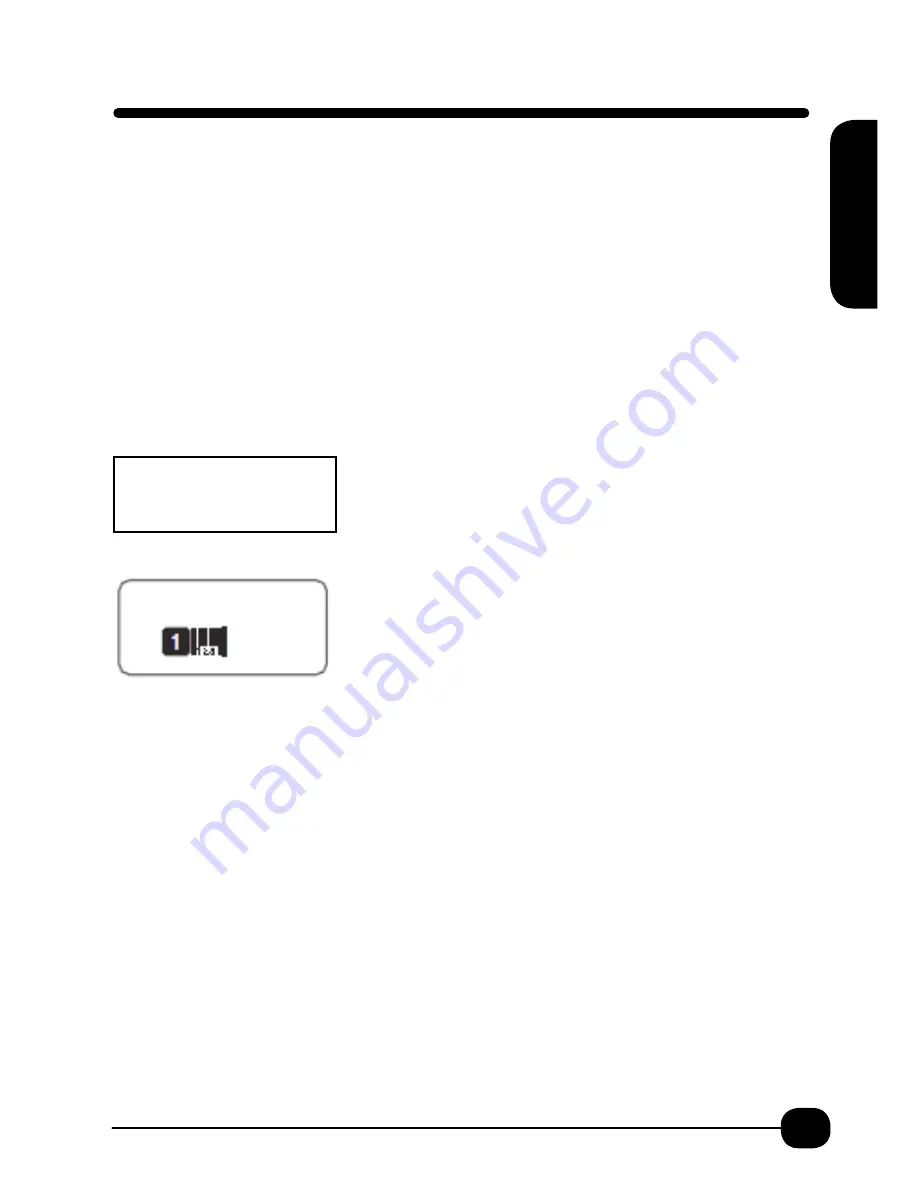
7
The BEE3®-EZ and BEE3®-EZ+ create 8 different bar codes:
CODE 128, CODE 39, ITF, CODABAR, UPC-A, UPC-E, EAN-8, EAN-13
Choose Shift + Symbol B (Sym.B)/Barcode
The default Bar Code is Code 39. To choose a different barcode Arrow down. Return.
All Bar Codes have a width (full width) choice. (Medium is the default.)
Arrow Down to scroll through the choices of Small, Medium, Large.
For Bar Codes Code 39, ITF, and Codabar choose a ratio setting (between narrow to bold
bars) and turn on or off the Check Digit. These options are not available with the other bar
code formats.
When you choose to have Check Digit on, the bar code has automatic Check Digit. You will see
in the display screen C/D.
At the | begin entering the bar code. The number or letters
will be displayed. The total of digits or letters depends on the
type of bar code. The check digit is automatically displayed in
the shaded field in the right upper corner of the display.
Press Return.
The display will show a bar code image indicating that a bar
code has been created.
Press Preview. Press Print.
Remember to test all bar codes for scanner readability before applying to object. It is
recommended that you use a tape with a white background and black characters as they are
easily read by bar code readers. If trouble persists reading bar code, then adjust width or ratio and
try again.
Bar Codes can be added to Frames p. 17 or Tables p. 16.
ITF and Codabar allow 1-19 digits. ITF bar codes only support even digit numbers. When entering
even digit numbers with Check Digit set to “ON” or when inputting odd digit numbers with Check
Digit “OFF,” the space code “0” is automatically input in the first row. The Check Digit of UPC-E is not
displayed on the bar code number input screen or in the bar code number. Codabar cannot be read
by the bar code reader unless one of the A,B,C,D are input at the beginning and end of the code
.
Bar Code
CODE 39 C/D
▒
[*|*]
Bar C
ode






















