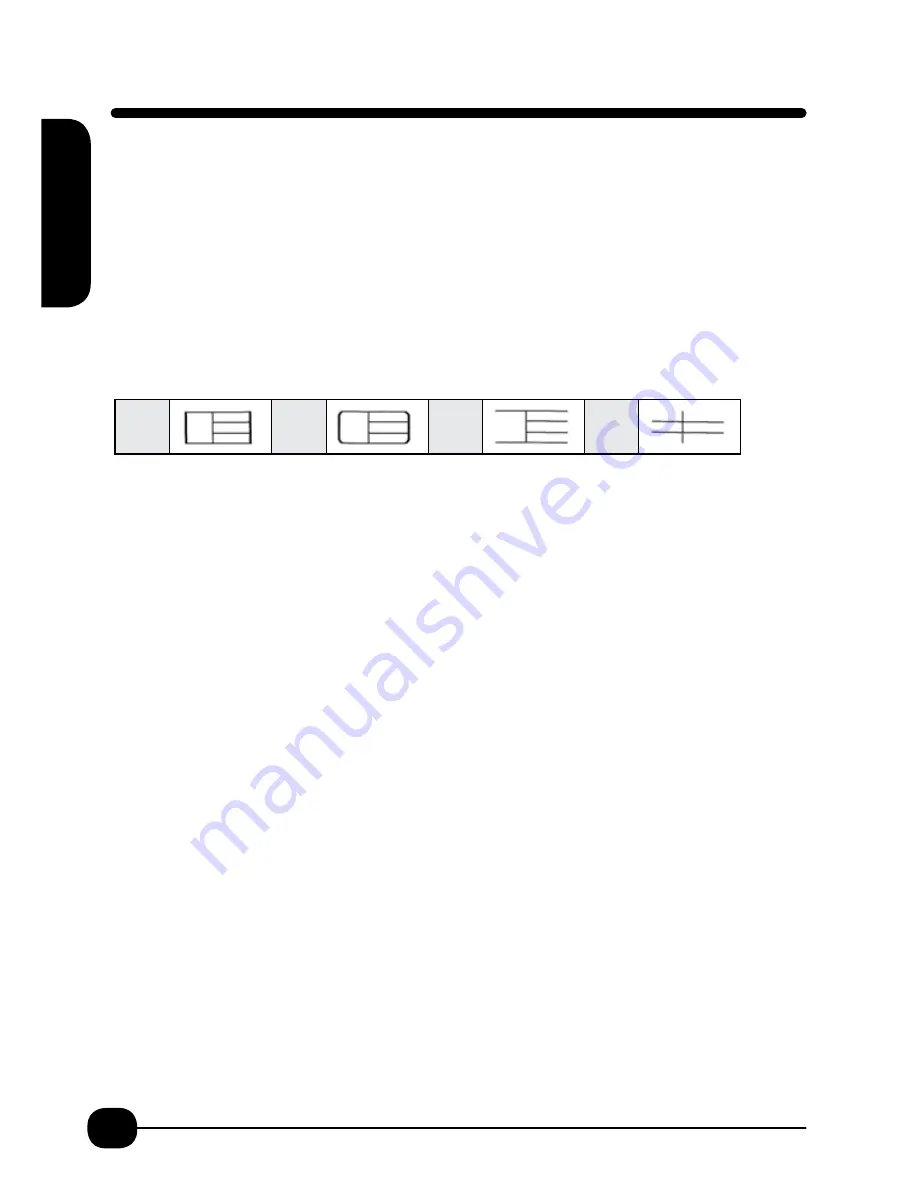
16
Frame and Table
Use Frames or Tables for emphasis
1. Press Shift and Size/Style key.
2. Arrow down to Frame. Return.
3. Default is OFF.
4. For Table -Arrow Down to Table. Return. For Frame-Arrow Down to Frame. Return.
TABLE
There are four table formats:
Note :
While these formats show in the right hand section, three lines you can have 1, 2 or 3 lines.
The formats show where the “lines” in the table will print.
To use these table formats you will need to understand how to create paragraphs/columns
on the label, see p. 20.
1. Choose table format. Return.
2. Now choose numbers of lines on your table. When selecting lines 1, 2, and 3 you will
have a choice regarding formats, see p. 30.
3. Choose your line format. Return.
4. Screen displays End? Return.
5. Screen displays Area, Label. Return.
Create your label using the paragraph/column function, see p. 20. Use Preview to
review before printing. You can create the label using the paragraph function and then
add TABLE formatting. Either method requires user to have some expectation of result
before designing label.
119
Frame and Table List
Table
Frame
01
02
03
04
01
16
31
46
61
02
17
32
47
62
03
18
33
48
63
04
19
34
49
64
05
20
35
50
65
06
21
36
51
66
07
22
37
52
67
08
23
38
53
68
09
24
39
54
69
10
25
40
55
70
11
26
41
56
71
12
27
42
57
72
13
28
43
58
73
14
29
44
59
74
15
30
45
60
75
Frame images in the "Frame and Symbol List" may slightly differ from actual printout.
Fr
ame
& T
able






























