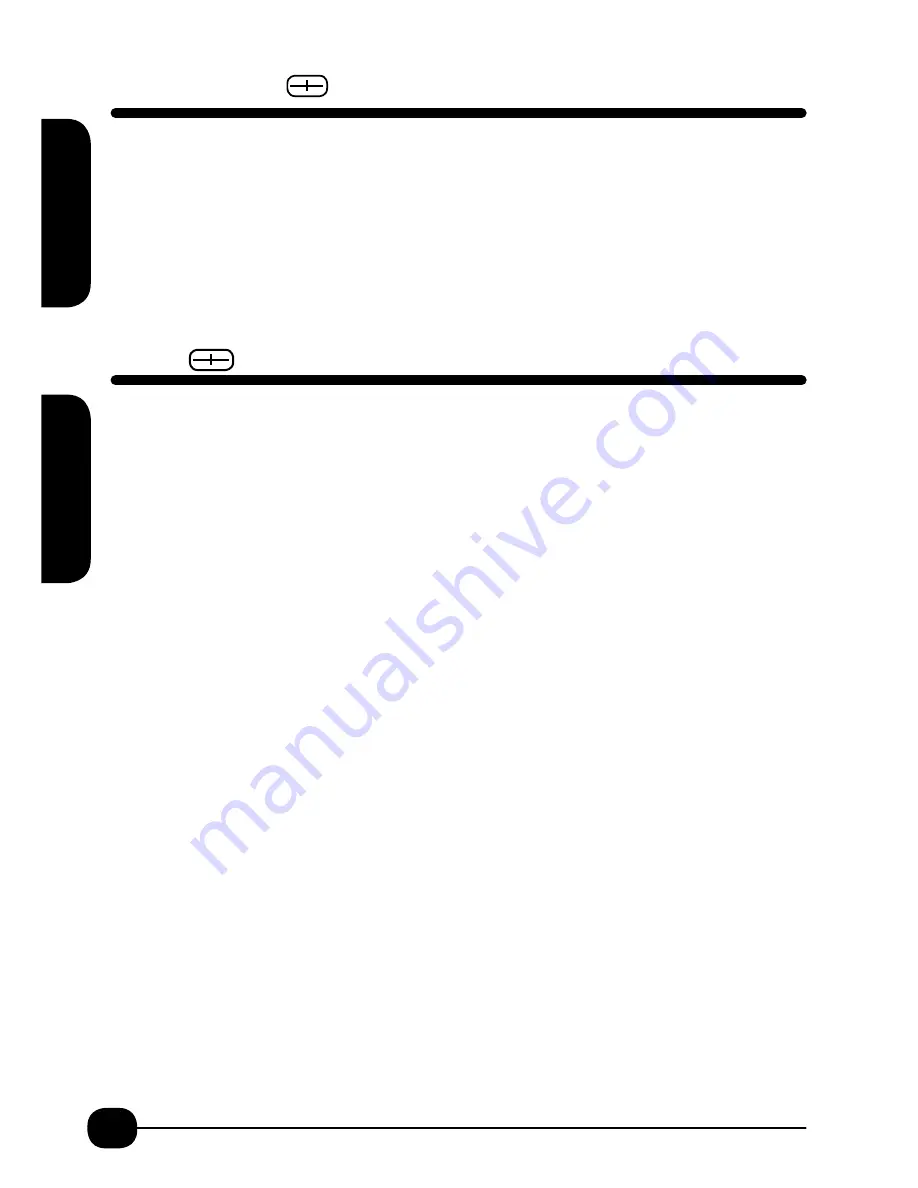
14
File
The File function allows you to store up to 4 files that can be called up, changed or printed
as needed. The File function allows you to save the text format, style and mode settings of the
label.
Because files are saved in the memory of your printer, your printer should have batteries.
Note:
If you use more than four minutes to replace batteries you may lose saved files
.
The File menu consists of three parts: Store, Recall, Delete
To Save/Store a File
1. Create Label
2. Press Shift + File.
3. Screen display says Store. Return.
4. Screen display says Store File 1. Return.
5. Screen display shows Store 1 and first line of file to be stored. Return.
6. Screen says “Execute 1” and returns to label.
(
At this point you can clear and create another label.
)
To Recall a File
1. Press Shift + File. Screen display says Store. Arrow down to Recall. Return.
2. Screen display will say Recall? and show label 1 and first line of label. If this is the label
you want to recall, Return.
(If you have more than 1 label stored use the right or left arrow
keys to scroll through the stored labels. Return at the label you need.)
3. Screen display now says Recall? 1 and the first line of the label is highlighted. Return.
4. Screen says “Execute 1” and recalls label to screen.
5. Print label or change label as needed.
To Delete a File
1. Press Shift + File. Screen display says Store. Arrow down to Delete. Return.
2. Screen display will say Delete? and show label 1 and first line of label. If this is the label
you want to delete, Return.
(If you have more than 1 label stored use the right or left arrow
keys to scroll thru the stored labels. Return at the label you want to delete.)
3. Screen display now says “Delete? 1” and the first line of the label is highlighted. Return.
4. Screen verifies again “Delete? 1.” If this is what you want to do, Return. If this is not
what you want to do, press the Esc/Bs key until you reach the selection screen again.
If there is no available space to save the file an error message reading “Memory Full” will
be displayed.
Feed C
ut
File
Feed Cut /Feed Only
Feed Cut
Feed Cut
Press Shift with Print/Feed Cut key. Return. Tape Feeds .07" and then cuts.
Feed Only
Press Shift with Print Key and arrow down to Feed. Return.
Use Feed Cut or Feed Only when putting in a new cartridge to take up the slack in the ribbon
and/or the tape and prevent cartridge function issues.
Use Feed Only when using tape supplies or shrink tube supplies that need to be manually
fed or cut with scissors.
File





























