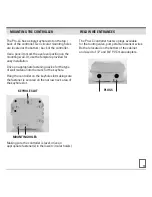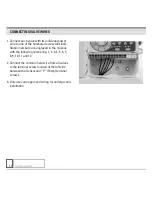www.krain.com
The Pro-LC controller will allow up to four separate
watering start times for each program.
1. Use the PROGRAM SELECT BUTTON to select
the program (A, B or C) you wish to assign a
start time.
2. Turn the dial to SET PROGRAM START TIMES.
The display will show the first start time currently
set for the selected program.
3. Press DOWN or UP buttons to change start time.
The time setting change is in 15-min. increments.
4. To eliminate a watering start time, press DOWN
or UP buttons until “OFF” appears in the display.
The OFF setting is located between 11:45 p.m. and
12:00 a.m.
5. When additional start times are needed press NEXT
button to display next watering start time. Repeat
steps 4 through 6 for setting additional start times.
6. Return the dial to AUTO.
The Pro-LC controller can be programmed to
operate within four different watering cycles.
CUSTOM
waters on the days of the week
you select.
ODD
waters only on odd number days of
the month.
EVEN
waters on even numbered days of
the month.
SET PROGRAM START TIMES
SET WATERING DAYS
07
1ST 8:00
AM
A
PGM
START TIME 1