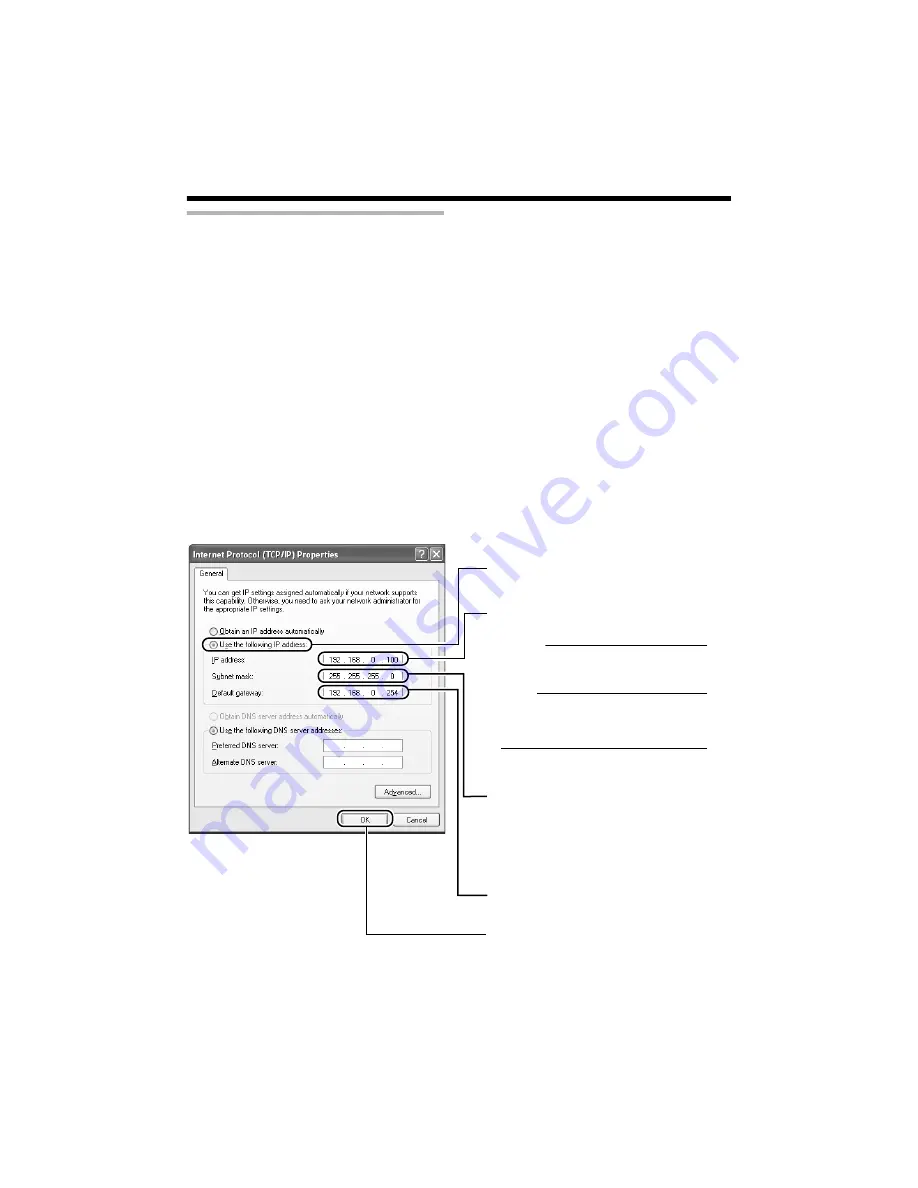
7
IP address setting at the computer
Set the computer to an IP address that enables communication with the camera.
Procedures described in this item are intended for Windows XP users.
1.
Click [Start]
●
Select in the sequence of [Control Panel]
-
[Network Connection]
-
[Local Area].
Windows Vista :
●
Select in the sequence of [Settings]-[Control Panel]-[Network and Sharing Center]-[Manage
network connections].
2.
The computer on which Internet Explorer is launched automatically selects the connected
network
●
Right-click and select [Properties].
●
Check to ensure that the [Client for Microsoft Networks] and [Internet Protocol(TCP/IP)] check
boxes are selected.
Windows Vista :
●
Check to ensure that the [Microsoft Network Client] and [Internet Protocol Version 4 (TCP/IPv4)]
checkboxes are selected.
3.
Select [Internet Protocol(TCP/IP)] and click [Properties]
Windows Vista
:
Select [Internet Protocol Version 4 (TCP/IPv4)], and click [Properties]
4.
Set the IP address
5.
Click [OK] on the
A
Local Area Connection Properties
B
screen
A
B
C
D
E
Specify the [IP address]. (For example,
use 192.168.0.100)
Memo:
Make sure that you take note of the
original IP address before altering.
Note:
Ensure that a duplicate IP address is
not specified within the same network
environment.
Set [Subnet Mask] to a value that is
appropriate for the setting operation.
Consult the network administrator if you
have any queries. (Use 255.255.255.0 when
the camera is in its default settings.)
Select [Use the following IP address].
When a [Default Gateway] is present,
make use of the corresponding IP
address (e.g., 192.168.0.254).
Click








































