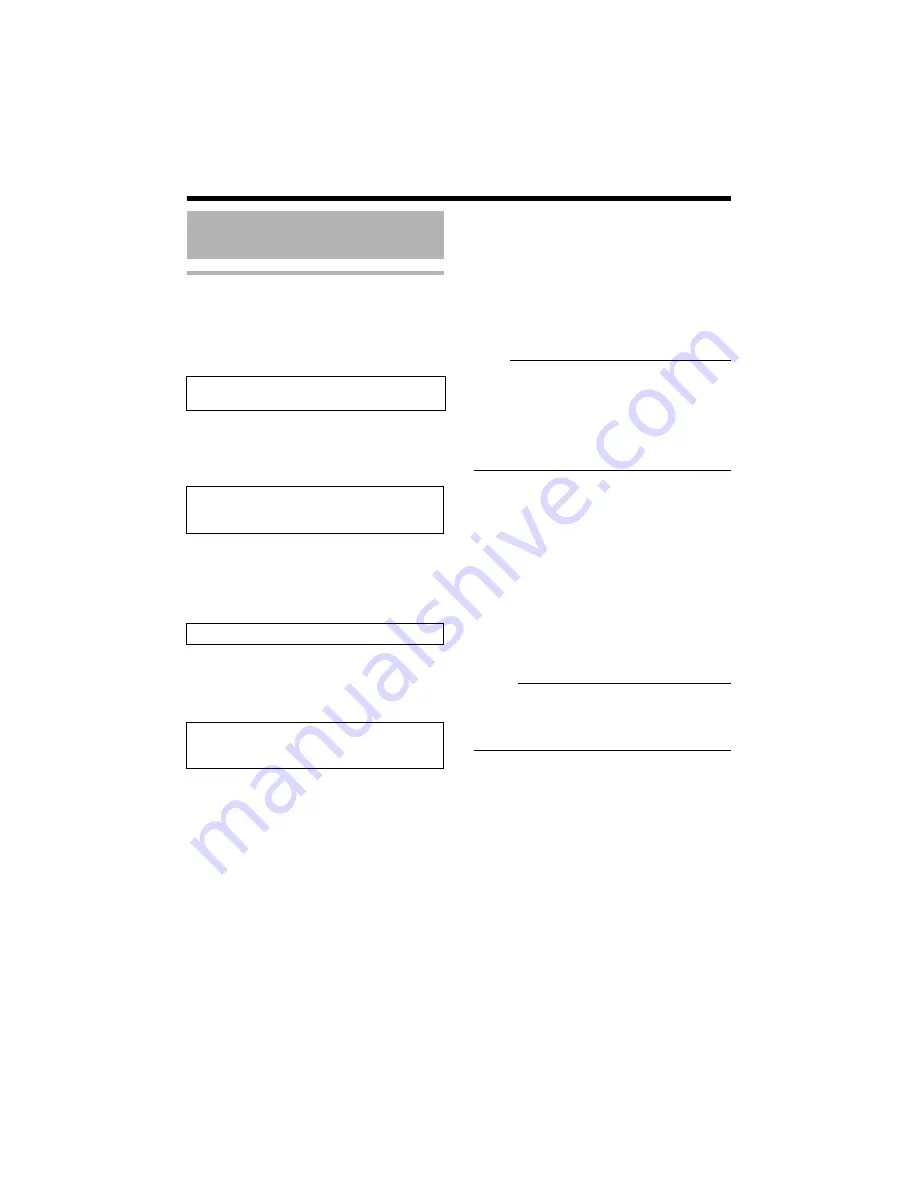
6
IP address setting procedure
Follow the procedure below to configure the IP
address of the camera.
Step1 IP address setting at the
G
Step2 Internet Explorer Setting
G
Step3 Connecting the camera to the
G
Step4 IP address setting for the camera
䢇
Set up the computer for setting the IP
address.
●
Minimum computer specifications for
setting
OS
: Windows XP (Professional or
Home Edition) (SP2)
Web browser
: Internet Explorer Version 6.0
XP
: Version 6.0
Vista : Version 7.0
Note:
●
When setting the IP address of the camera,
do so by using a network that is made up of
only the camera, the computer for setting and
the switching hub.
●
Using a hub connected to other network
devices or networks via a LAN cable for
setting can cause problems.
䢇
System configuration required for setting
IP address
Camera at factory default is set to
A
DHCP
Disable
B
(DHCP client function is Off), it will
activate under the following IP address after
startup. Set the computer to an IP address that
enables communication with the following. (For
example, set the IP address to 192.168.0.100
and subnet mask to 255.255.255.0.)
IP address
: 192.168.0.2
Subnet mask
: 255.255.255.0
Default gateway
: None
Memo:
●
To set a static IP address for the camera,
connect the camera, the switching hub and
the computer for setting using a straight LAN
cable of Category 5 and above.
IP Address Settings
Set the IP address of the computer for
configuring the camera settings.
Configure the Internet Explorer settings in
order to establish connection between the
computer and the camera.
Connect the computer and the camera.
Set the [IP Setting] item on the [Basic
Settings1] screen to
A
DHCP Disable
B
or
A
DHCP Enable
B
.







































