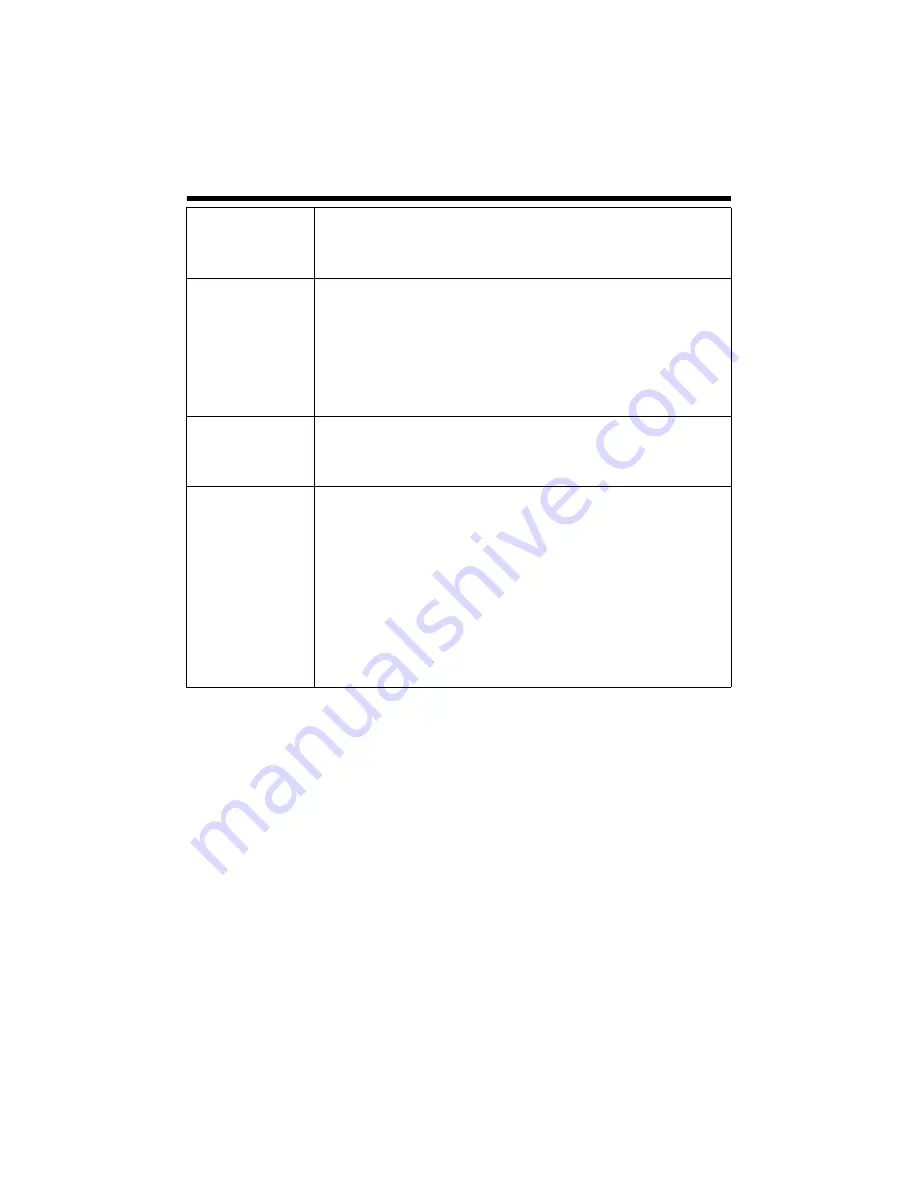
33
H
Mail Address
: For entering the recipient’s mail address.
Mail Text
: For entering the mail transmission data. Input up to 127
alphanumeric characters.
Attach Image
: For specifying whether to attach images to the mail.
I
TCP/UDP
TCP/UDP IP Address
: For entering the address when alarm action
notification is to be sent via TCP or UDP.
(IP or FQDN)
TCP/UDP Port Number : For entering the port number when alarm action
notification is to be sent via TCP or UDP.
(1 to 65535)
TCP/UDP Data
: For entering the data to send during TCP or UDP
notification. Input up to 127 alphanumeric
characters.
J
Alarm Output
Duration
For setting the alarm output time from the alarm output terminal.
When this is set to “0”, it is not possible to revert back to break (or make)
after changing to make (or break).
[Setting range: 0, 100 msec to 5000 msec]
K
Time Filter
For specifying the alarm action with respect to each day of the week and
setting the corresponding time of the day.
Applicable day of week
: Sunday, Monday, Tuesday, Wednesday,
Thursday, Friday, Saturday
Alarm action
Unmask Span
: For specifying the time period for invoking the
action
Mask Span
: For specifying the time period to stop the action
Unmask All
: Activated at all times
Mask All
: Stopped at all times
Applicable time period
: For specifying the start and end time in hours
and minutes.
















































