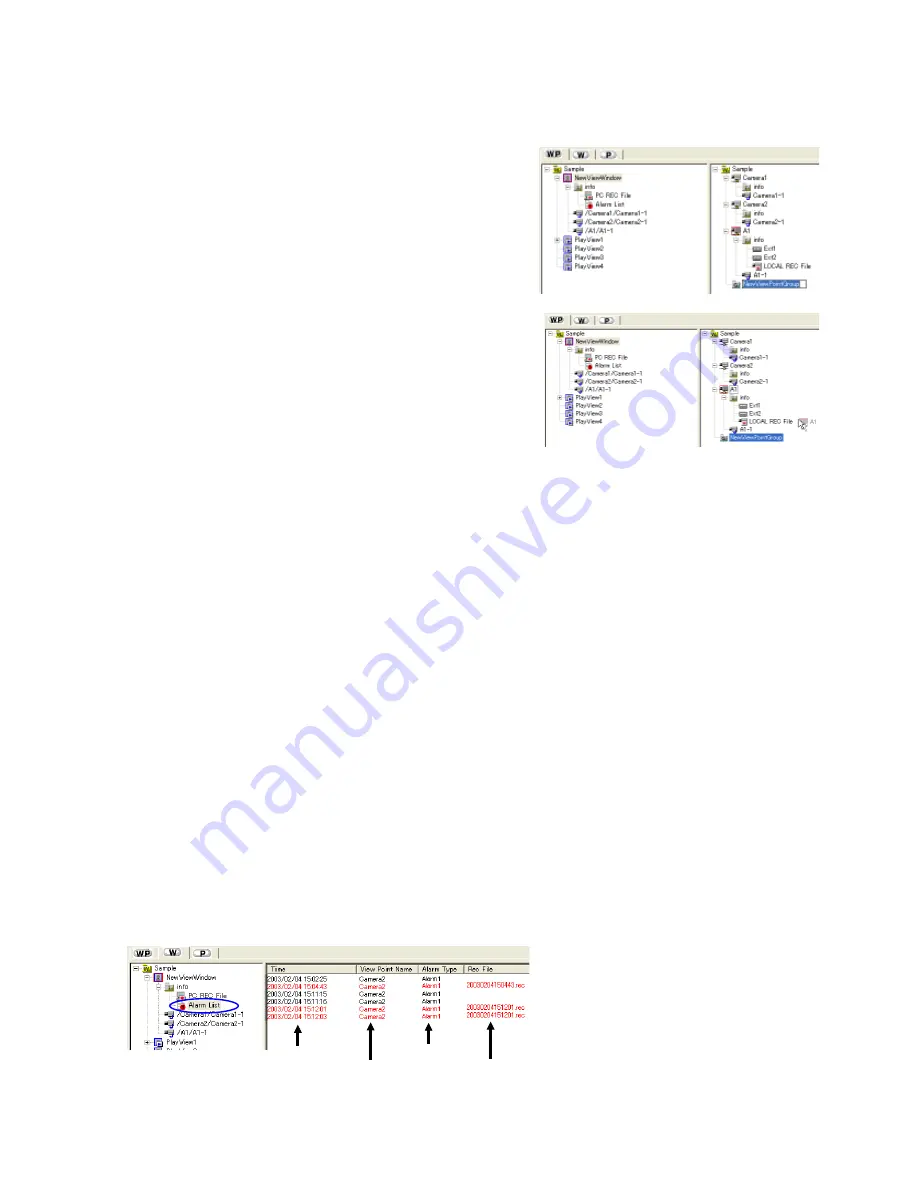
41
18-2. Creating a View Point Group
Click on the [WP] tab or [P] tab.
This function creates a view point group folder for arranging the registered view points.
1
Open the [Insert] menu and select [View Point Group].
2
A new view point group folder is created in the right-half
section of the Tree View Area Layout.
Enter the view point group name in 32 characters.
(To modify the name, right-click on the view point group
folder to open a menu and select [Rename] from it.)
3
Drag & drop the desired view point icons in the view point
group icon.
The dropped view points will be included in the view point
group.
18-3. Playing Back a PC Recording File
The PC recording files to be played back can be selected in the Tree View Area Layout.
For the operating procedure, see section 8-1, "Playing Back a PC Recorded File."
18-4. Playing Back a Local Recorded File
The local recording files to be played back can be selected in the Tree View Area Layout.
For the operating procedure, see section 8-2, "Playing Back a Local Recorded File."
Occurrence time
View Point
Alarm type
Recording file
18-5. Displaying the Alarm List
Click on the [W] tab.
The left-half section shows the status of the registered View Windows.
The right-half section shows the records of alarm receptions.
1
In the left-half section, click on the [Alarm List] icon under the desired live view window name.





















