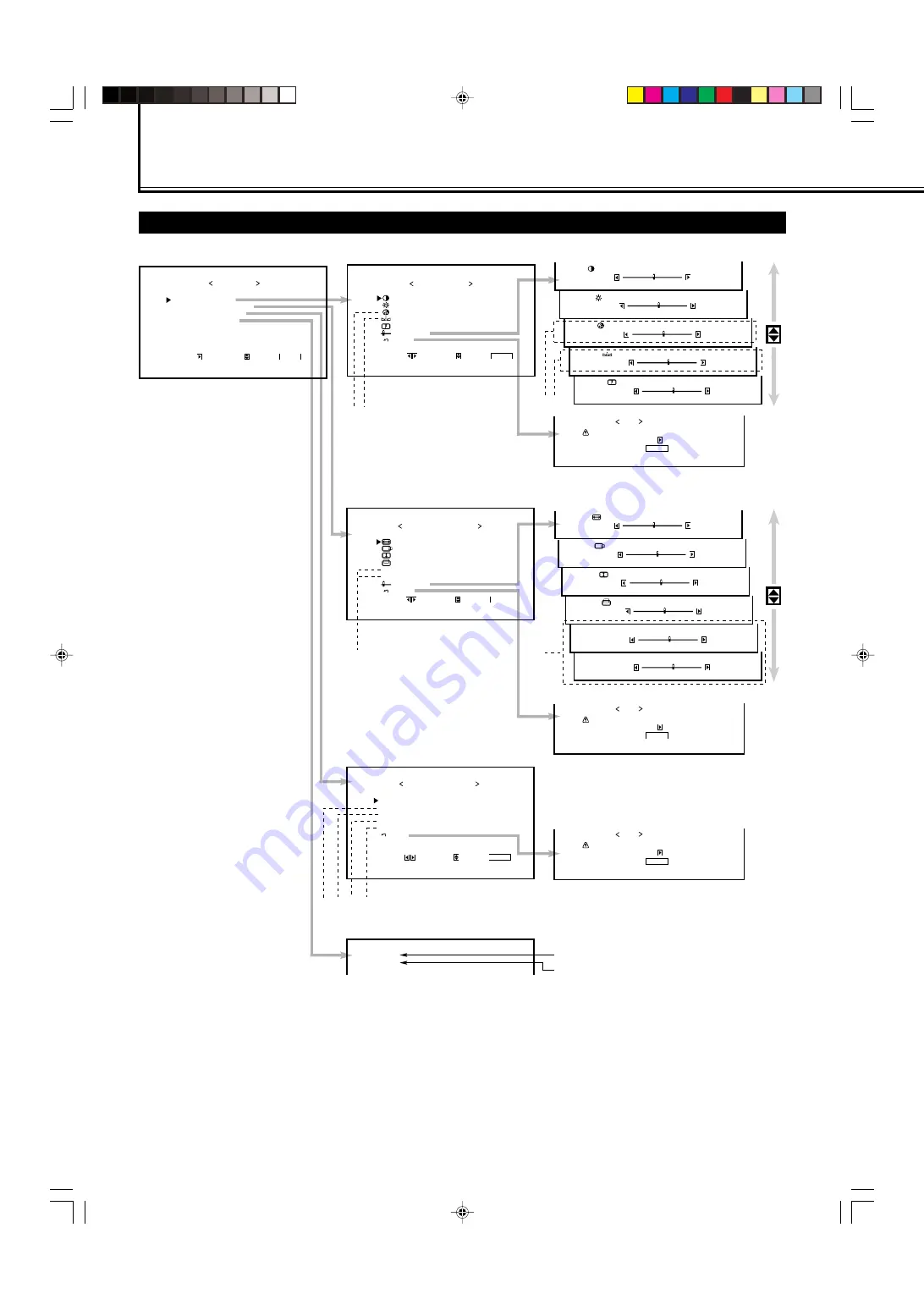
34
P I C T U R E A D J .
S I Z E / P O S I T I O N A D J .
F U N C T I O N S E L E C T
S T A T U S D I S P L A Y
E N T E R :
M A I N M E N U
S E L E C T :
E X I T :
M E N U
C O L O R T E M P .
A S P E C T
S I G N A L M O D E
R G B / C O M P O .
S Y N C T E R M .
r e s e t
F U N C T I O N S E L E C T
A D J U S T :
S E L E C T :
E X I T :
M E N U
: H I G H
: P A N O R A M I C
: A U T O
: R G B
: H I G H
V I D E O A
N T S C
H S I Z E
H P O S I T I O N
V S I Z E
V P O S I T I O N
D O T C L O C K
C L O C K P H A S E
s u b m e n u
r e s e t
A D J U S T :
S I Z E / P O S I T I O N A D J .
S E L E C T :
E X I T :
M E N U
: + 0 1
:
: – 0 2
:
:
:
0 0
0 0
0 0
C O N T R A S T
B R I G H T
C H R O M A
P H A S E
S H A R P N E S S
s u b m e n u
r e s e t
A D J U S T :
P I C T U R E A D J .
S E L E C T :
E X I T :
M E N U
V I D E O A
: + 0 1
:
: – 0 2
:
:
0 0
0 0
0 0
+
–
: + 0 1
C O N T R A S T
+
–
: + 0 1
B R I G H T
+
–
: + 0 1
C H R O M A
+
–
: + 0 1
P H A S E
+
–
: + 0 1
S H A R P N E S S
: + 0 1
H S I Z E
: + 0 1
H P O S I T I O N
+
+
+
+
+ +
+ +
: + 0 1
V S I Z E
+
+
+
+
++
++
+ +
+
+
: + 0 1
V P O S I T I O N
+
–
: + 0 1
D O T C L O C K
A r e y o u s u r e ?
" Y E S "
" N O "
M E N U
r e s e t
t h e n
t h e n
k e y .
k e y .
A r e y o u s u r e ?
" Y E S "
" N O "
M E N U
r e s e t
t h e n
t h e n
k e y .
k e y .
A r e y o u s u r e ?
" Y E S "
" N O "
M E N U
r e s e t
t h e n
t h e n
k e y .
k e y .
0 0
+
–
: + 0 1
C L O C K P H A S E
Menu Classifications
Main Menu
*
1
Adjustable when viewing the NTSC, PAL or SECAM signal, or component signal.
*
2
Adjustable when viewing the NTSC signal or component signal.
*
3
Adjustable when RGB A or RGB B input is selected.
*
4
Adjustable when VIDEO A, VIDEO B, or COMPONENT input is selected.
*
5
Not adjustable when viewing the following component signals—720/60p, 1080/50i, and 1080/60i (1035/60i).
*
6
Adjustable when RGB B or COMPONENT input is selected.
*
7
Adjustable when RGB B input is selected.
*
1
*
2
*
1
*
2
*
3
*
3
*
4
*
6
Main Menu
Picture Adjustment Menu
Size/Position Adjustment Menu
Function Selection Menu
Status Display
Ex. When “VIDEO A” input is selected.
Input currently selected
Input video signal
*
5
*
7
34_41_VM-4200.p65
03.7.23, 9:30 AM
34









































