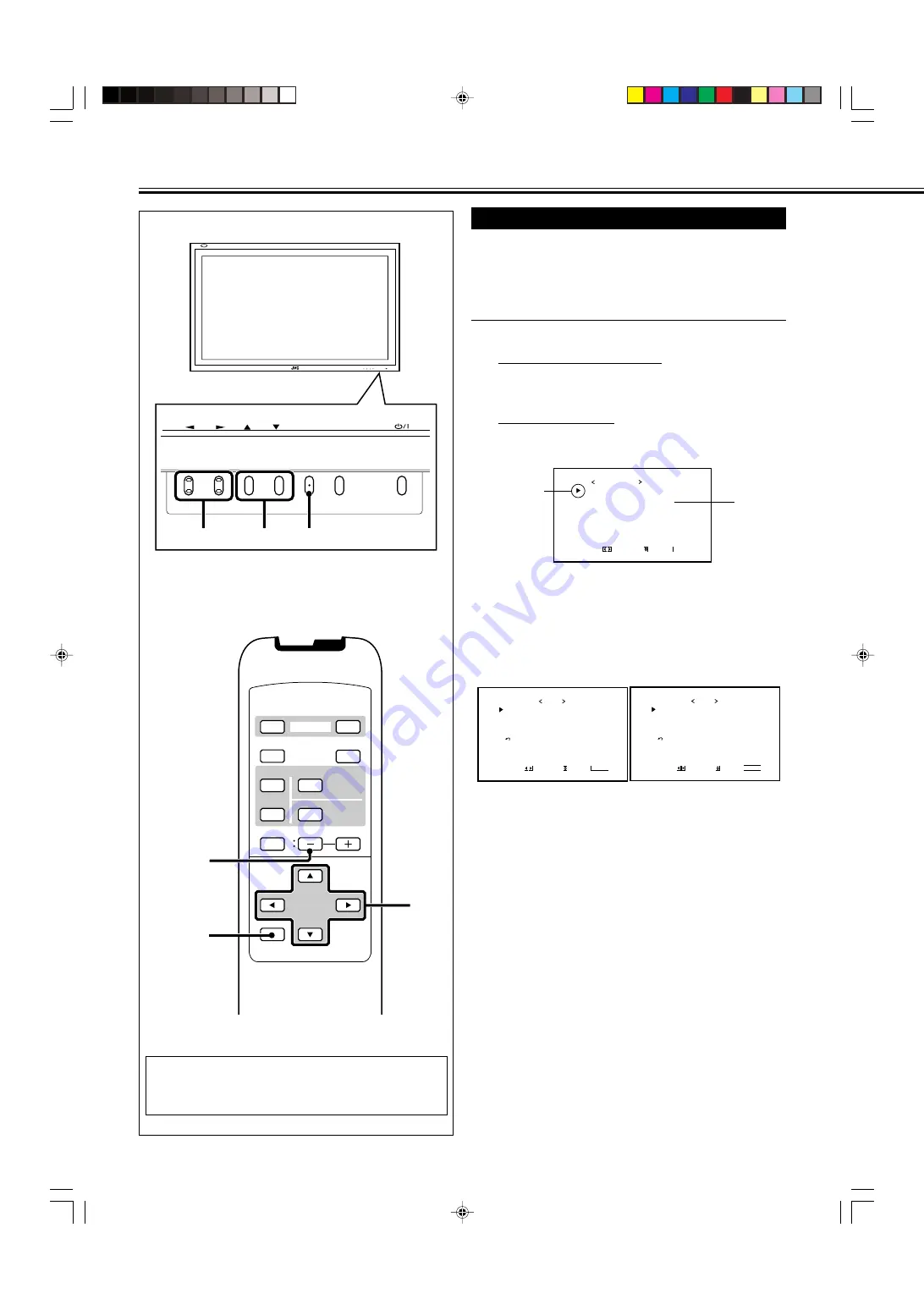
28
VOLUME –
VIDEO
DISPLAY
OFF
POWER
RM–C579 REMOTE CONTROL UNIT
ON
ASPECT
MUTING
MENU/EXIT
VOLUME
A
COMPO.
/(RGB B)
B
RGB A
INPUT SELECT
2
/
3
5
/
5
MENU/EXIT
Other Convenient Functions
(Continued)
Setting the Clock and the Power On/Off Timer
You can turn the Monitor on and off automatically with the
Power On/Off timer.
• Since you cannot use the timer functions without setting
the clock, set the clock at first.
• Setting the Clock
You can also adjust the clock with the following procedure.
1
On the remote control:
Press MENU/EXIT while holding
VOLUME – to display the Setup Menu.
On the Monitor:
Press MENU while holding
2
to display
the Setup Menu.
2
Press
5
/
∞
to move the cursor (
3
) to
“TIMER,” then press
3
to display the
Timer Menu.
• The Setup Menu consists of two pages. If you keep
pressing
5
/
∞
, you can move to the other page from
the current page.
3
Press
5
/
∞
to move the cursor (
3
) to
“PRESENT TIME,” then press
3
.
4
Press
5
/
∞
to move the cursor (
3
) to
“HOURS,” then press
2
/
3
repeatedly to
adjust the hour (24 hour clock).
5
Press
5
/
∞
to move the cursor (
3
) to
“MINUTES,” then press
2
/
3
repeatedly
to adjust the minute.
6
Press MENU/EXIT (or MENU on the
Monitor) three times to exit from the
menu operations.
Cursor (
3
)
S T A T U S D I S P L A Y
C O N T R O L L O C K
R E M O T E S W I T C H
H D S I G N A L M O D E
W H I T E B A L A N C E
T I M E R
S E T - U P M E N U 1 / 2
A D J U S T :
S E L E C T :
E X I T : M E N U
:
O F F
:
O F F
: M O D E 1
: 1 0 8 0 i
P R E S E N T T I M E
P O W E R - O N S E T
P
O W E R - O N T I M E
P O W E R - O F F S E T
P O W E R - O F F T I M E
r e s e t
T I M E R
A D J U S T :
S E L E C T :
E X I T : M E N U
: – – : – –
: O F F
: – – : – –
: O F F
: – – : – –
P R E S E N T T I M E
P O W E R - O N S E T
P
O W E R - O N T I M E
P O W E R - O F F S E T
P O W E R - O F F T I M E
r e s e t
T I M E R
A D J U S T :
S E L E C T :
E X I T : M E N U
: 1 4 : 2 5
: O N
: 0 8 : 2 6
: O N
: 2 1 : 2 0
Before the clock setting
After the clock setting
*
1
“REMOTE SWITCH” does not appear on the menu
unless the video input unit (IF-C42P1G) is separately
purchased and installed.
*
1
MENU INPUT
MENU INPUT
MENU
2
/
3
5
5
/
24-33_VM-4200.p65
03.7.23, 9:30 AM
28















































