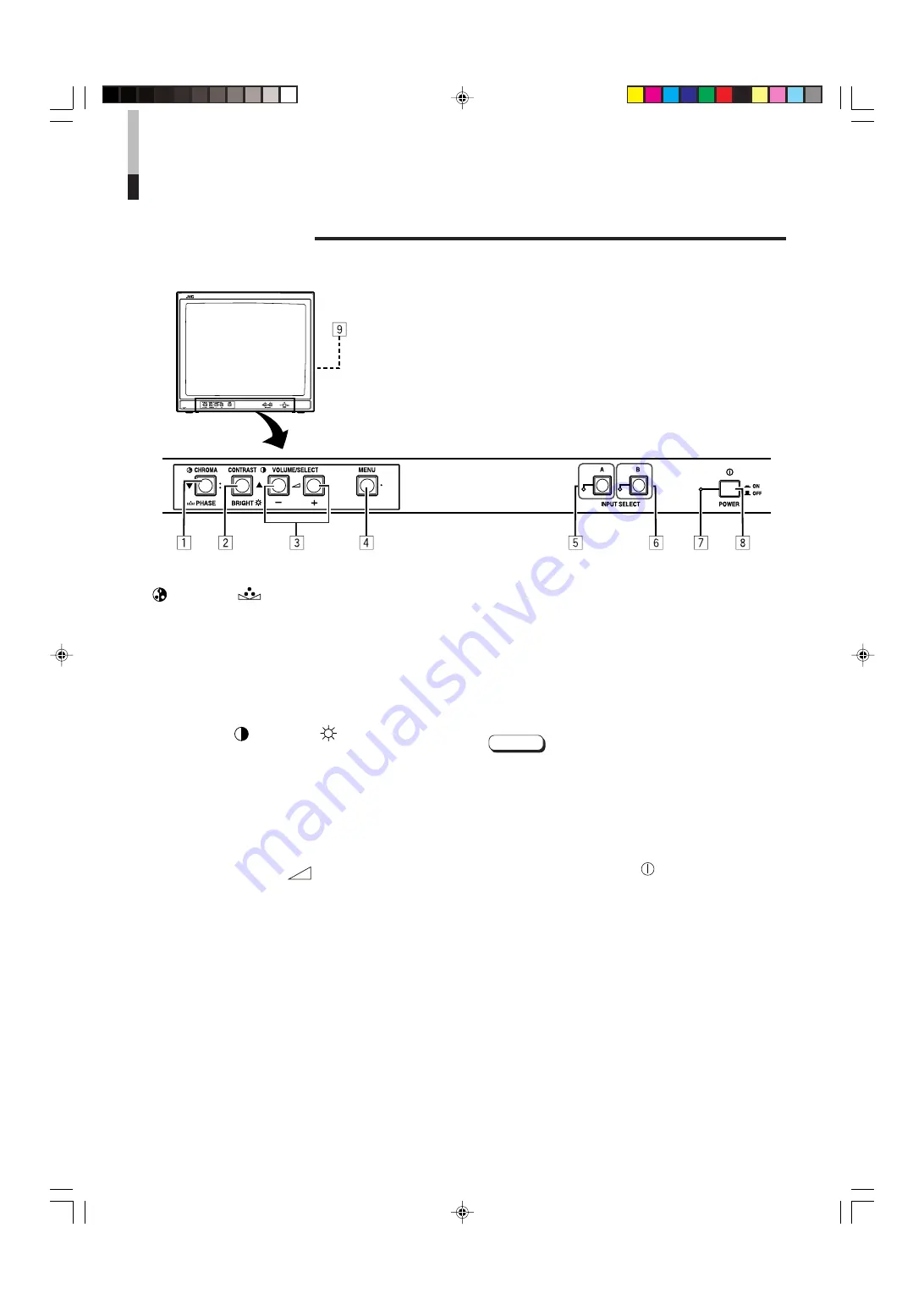
4
1
Chroma/Phase button
[
CHROMA/
PHASE]
Press this button to activate the picture color density
adjustment mode or picture hue adjustment mode. Each
time you press the button, the adjustment item changes.
Picture color density
Ô
Picture hue
Adjust the value with the VOLUME/SELECT buttons
3
.
Also used as a control button in the menu function mode.
2
Contrast/Brightness button
[CONTRAST
/ BRIGHT
]
Press this button to activate the picture contrast adjust-
ment mode or picture brightness adjustment mode. Each
time you press the button, the adjustment item changes.
Picture contrast
Ô
Picture brightness
Adjust the value with the VOLUME/SELECT buttons
3
.
Also used as a control button in the menu function mode.
3
Volume/Select buttons
[VOLUME/SELECT –
+]
Adjusts the speaker volume. Also used as a control
button in the menu function mode.
4
Menu button [MENU]
Displays and disappears the <MENU> screen.
Pressing the CHROMA/PHASE button
1
with the Menu
button depressed will display the <SET-UP MENU>
screen.
CONTROLS AND FEATURES
FRONT VIEW
<Front Panel>
5
Input A (VIDEO) button and lamp [INPUT
SELECT A]
Selects the video and audio signals input to the VIDEO A
e
and AUDIO A
p
terminals on the rear panel. The
lamp lights when selected.
6
Input B (VIDEO / Y/C) button and lamp
[INPUT SELECT B]
Selects the video and audio signals input to the VIDEO B
r
and AUDIO B
q
terminals on the rear panel. The
lamp lights when selected.
Notes:
÷
When both VIDEO B terminals are connected (input) at
the same time, the Y/C terminal has priority.
7
Power indicator
Lights in green when the power is ON.
Lit
:
When the power is on.
Unlit :
When the power is off.
8
Power switch [POWER
]
Press this switch to turn the power on or off.
_
ON
:
Power is turned on.
—
OFF :
Power is turned off.
9
Speaker
A built-in speaker is located inside the right side panel
when the monitor is viewed from the front.
EN_TM_A210GE_f.p65
03.8.28, 7:03 PM
4







































