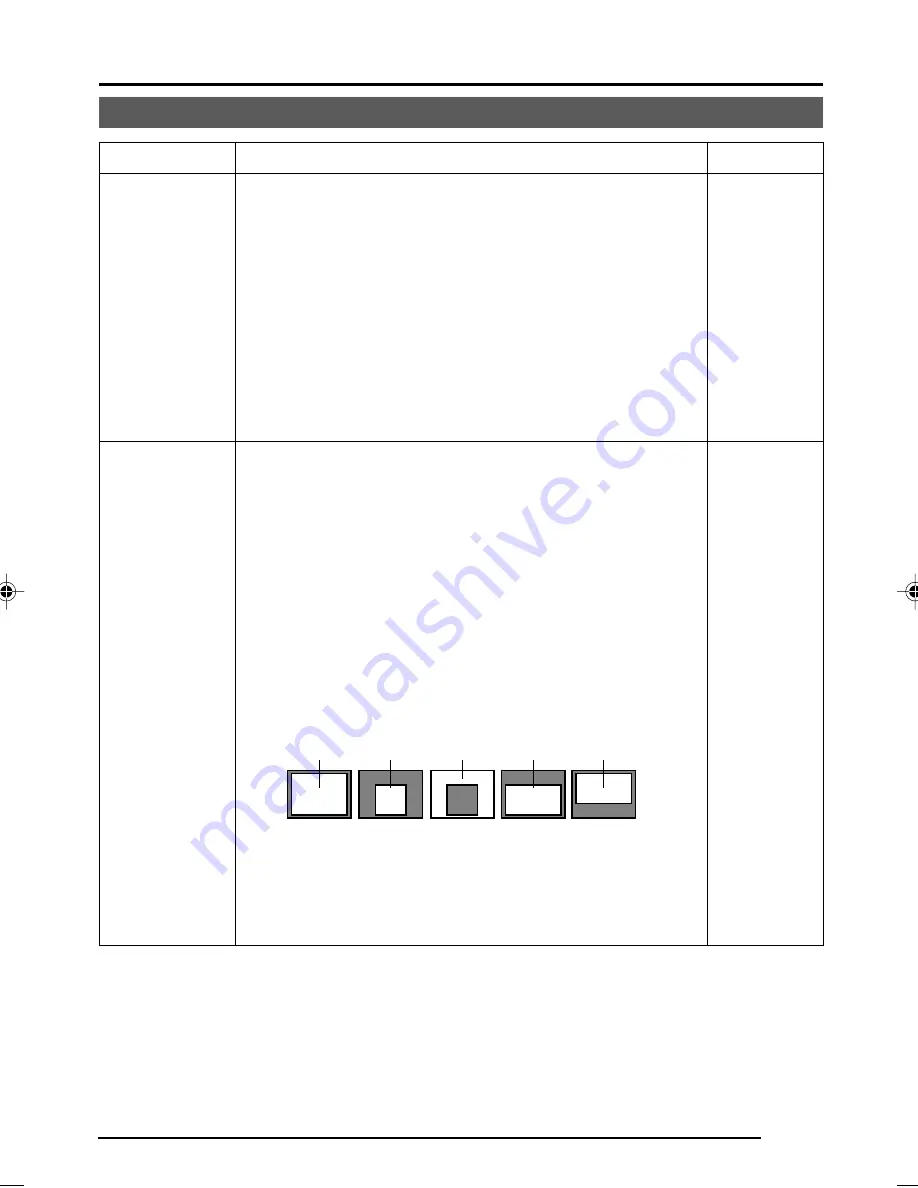
E-29
Item
Functions and set values
Initial value
PRIORITY
BLC
This item sets the order in which the AGC and slow shutter
speed decrease function when the object brightness
becomes low.
When the item AGC MODE or the item SENSE UP is set
to OFF, “- - -” will appear, disabling any setting.
MOTION: Priority is given to motion.
This is suitable to a subject with quick motion,
since the AGC (automatic gain control) functions
with priority when the subject becomes dark.
PICTURE: Priority is given to image.
When the subject becomes dark, SENSE UP
(sensitivity goes up) functions with priority,
offering suitability that gives priority to image.
Sets the backlight compensation function. Set when a
bright light source, etc. is placed in the same direction as
the subject.
If the item SHUTTER (ExDR) is set to the M.ExDR or the
A.ExDR, “- - -” will appear, and the BLC does not function.
OFF: The backlight compensation function does not work.
AREA 1 to AREA 4: When the SET button is pressed, the
fixed light metering areas are displayed. Select one of
the four types. (Indicated positions on the screen are rough
guides. Execute required settings after checking and
confirming the functions on actual images.)
EDIT 1 to EDIT 2: When the SET button is pressed, the
user light metering areas are displayed. Select one of the
two types.
“BLC EDITTING Screen” on page 34.
MOTION
OFF
OFF
AREA 1
AREA 2
AREA 3
AREA 4
Light
metering
area
Light
metering
area
Light
metering
area
Light
metering
area
Light
metering
area











































