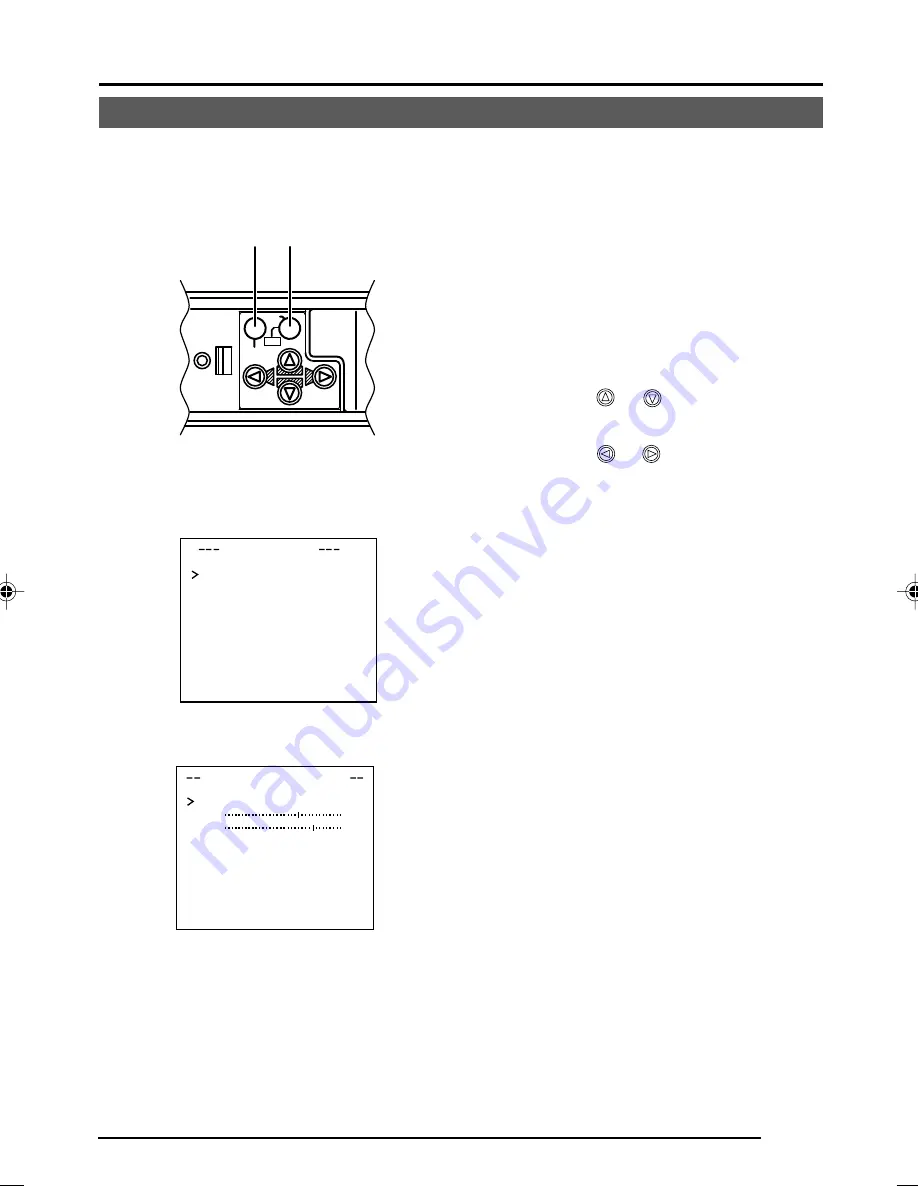
E-35
Manual Adjustment of White Balance
When automatic adjustment of the white balance results in a “reddish screen”, etc., adjust the
white balance manually.
1.
Set the WHITE BALANCE item on the
VIDEO ADJUST screen to AWC and
press the SET button.
* The WHITE BALANCE adjustment
screen appears on the monitor.
2.
Select the hue to be adjusted. (R/B or
Mg/G)
Press the
or
button.
3.
Adjust the hue.
Press the
or
button.
* The “ ı ” indicator moves in accordance
with the setting. When a setting is
changed, the “+” mark appears at the
original position.
4.
Concluding manual white balance ad-
justment.
Pushing the MENU button returns the
screen to VIDEO ADJUST.
DE
V I
O ADJ U ST
WH T E BA L
E
AWC
NC
A
I
C O OUR L E
NORMAL
E L
V
L
E N A NCE
L E
NORMAL
E L
V
H
P E E ST AL
LE
NORMAL
E L
V
D
A U O BL AC K
OF F
T L
C
T
WH I T E BALAN C E CONT RO L
AWC SE T . .
R
B
:
:
M
G
:
:
g
VIDEO ADJUST screen
WHITE BALANCE
CONTROL screen
CAMERA
SETUP
SET
MENU
AWC
SET button
MENU button
The word “COLOUR” is displayed as “COLOR” on the TK-C1480U.






































