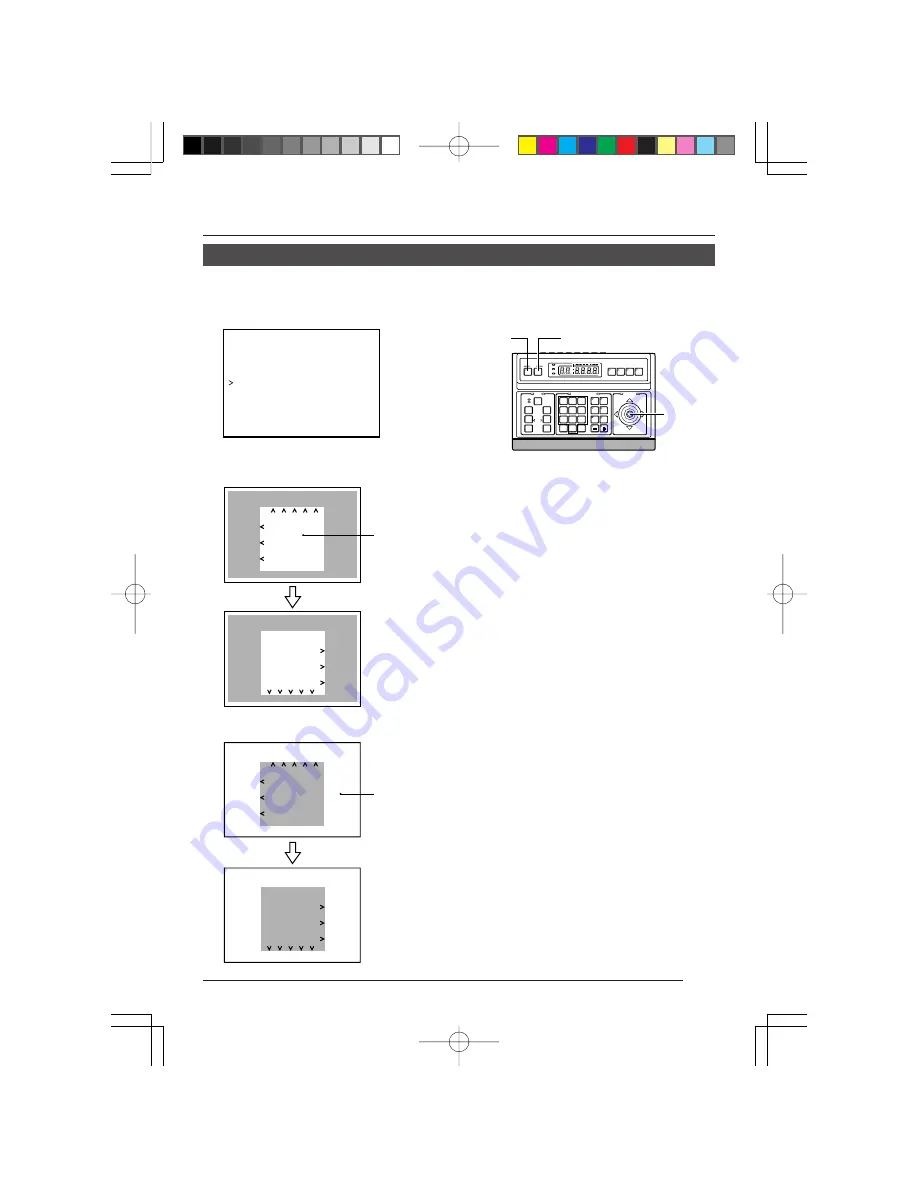
25
This is a screen for changing the position of the light metering area used for backlight
compensation. There are two types of screens on which the light metering area can be
changed. (BLC EDIT 1 and BLC EDIT 2)
BLC EDIT Screen
1.
Select BLC EDIT 1 on the CAMERA
MODE SELECT screen. When the SET
button is pressed, the BLC EDIT 1
screen is displayed. (
Z
See page 20.)
When BLC EDIT 2 is selected and the
SET button is pressed, the BLC EDIT 2
screen is displayed. (
Z
See page 20.)
2.
Press the SET button to select the edges
of the light metering area to be set.
(Left/Up
→
Right/Down
→
Left/Down ...)
3.
Press the PAN/TILT control lever up,
down, left, or right to enlarge or decrease
the area occupied by the light metering
area.
4.
When done with setting of the light me-
tering area, press the MENU button.
●
The set light metering area is retained
in memory, and the CAMERA MODE
SELECT screen returns.
n
To use the set light metering area, set the
BLC MODE item on the VIDEO ADJUST
FOR POSI screen to EDIT 1 or EDIT 2.
C A M
R A
M O D E
S E L E C T
E
V . P H
S E
2
1
7
A
P O S .
E X T
L O C .
U P – L
T
A L M .
E X T
S I Z E
D O U B L E
T
B L C
D I T 1 . .
E
B L C
D I T 2 . .
E
CAMERA MODE SELECT screen
BLC EDIT 1 screen
Light metering
area
SET button
BLC EDIT 2 screen
Light metering
area
SET button
SET button
MENU
button
PAN/TILT
control
lever
SETUP
MENU
SET
SPEED
IRIS
AF
FOCUS
ZOOM
OPEN
FAR
TELE
CLEAR
/HOME
7
4
1
8
0
5
2
9
6
3
ENTER
AUTO
PAN
OPTION
1
OPTION
2
CAMERA
POSI-
TION
AUTO
PATROL
CLOSE
NEAR
WIDE
WIDE
AUTO
F-1
F-2
F-3
PAN/TILT
LENS
CAMERA/POSITION
CAMERA
POSITION
REMOTE CONTROL UNIT
REMOTE CONTROL UNIT
RM-P2580
ALARM
POWER
KEY LOCK
KEY LOCK
RM-P2580
Summary of Contents for TK-AM200U - Active Movement Color Dome Camera
Page 13: ......












































