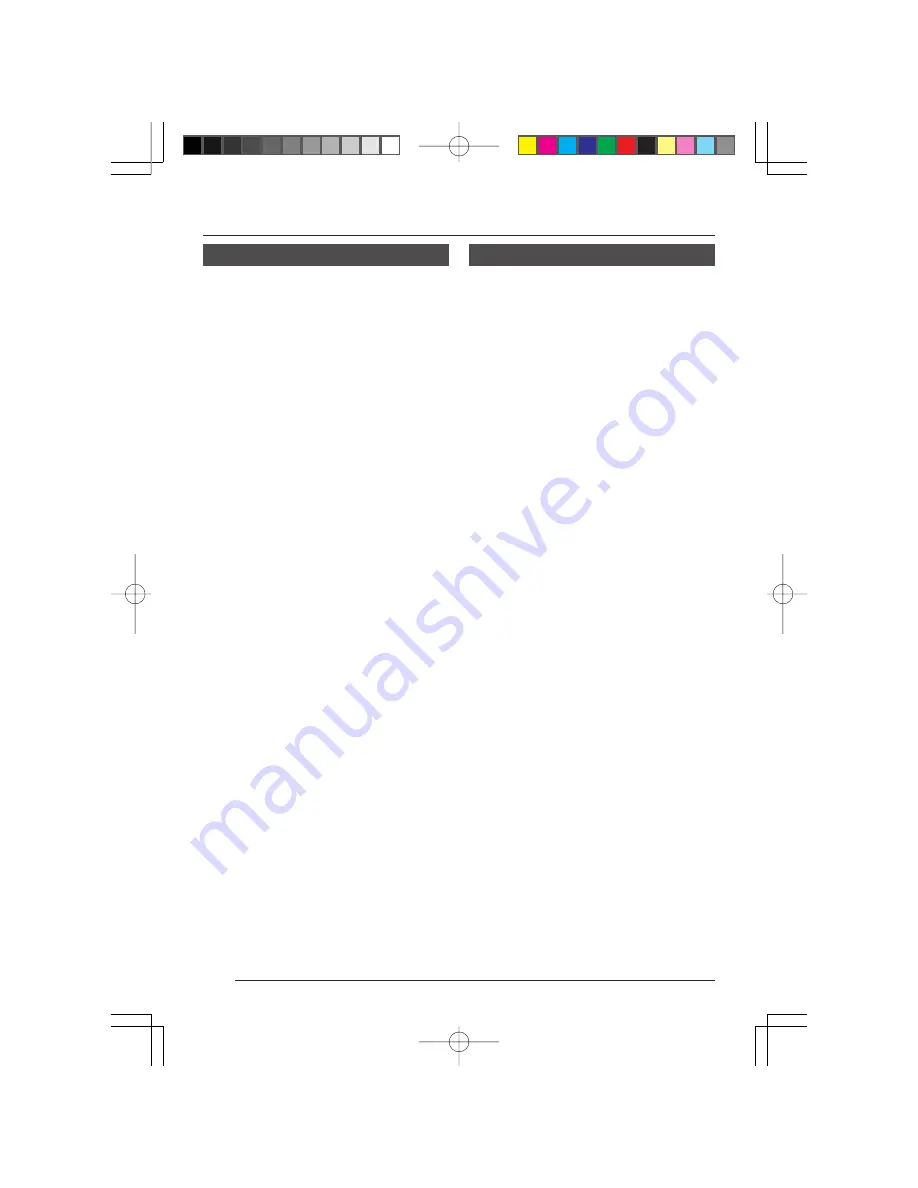
6
INTRODUCTION
n
Active movement camera with integrated
moving mechanism and camera.
n
B a ck l i g h t c o m p e n s a t i o n f u n c t i o n
provided. Enables improvement of video
image shot under backlit conditions.
n
Electronic shutter with a selectable
shutter speed of 1/100 sec reduces
flickering caused by fluorescent lighting
in areas where the commercial power
supply frequency is 50 Hz.
n
Employment of TTL automatic tracking
white balance allows use under various
light source conditions.
n
Panic alarm input terminal provided.
n
Electronic zoom function.
n
Control possible via external control
signal conforming to the EIA/TIA RS-
422A or RS-485 standard. The unit can
be controlled using the optional JVC
Remote Control Unit RM-P2580.
n
The following functions are available
when used in combination with the JVC
Remote Control Unit RM-P2580.
• Many kinds of function can be set using
menus.
• Camera text, position text setting.
• Auto panning function
• Auto patrol function
This function outputs the video image
at specified pre-set positions in the set
order.
Features
Safety Precautions
Installation of this unit requires expertise.
Please contact your JVC dealer for details.
Be sure to tighten the screws and nuts used
for installation securely. Insufficient tightening
could cause the unit to fall from its mount.
Summary of Contents for TK-AM200U - Active Movement Color Dome Camera
Page 13: ......







































