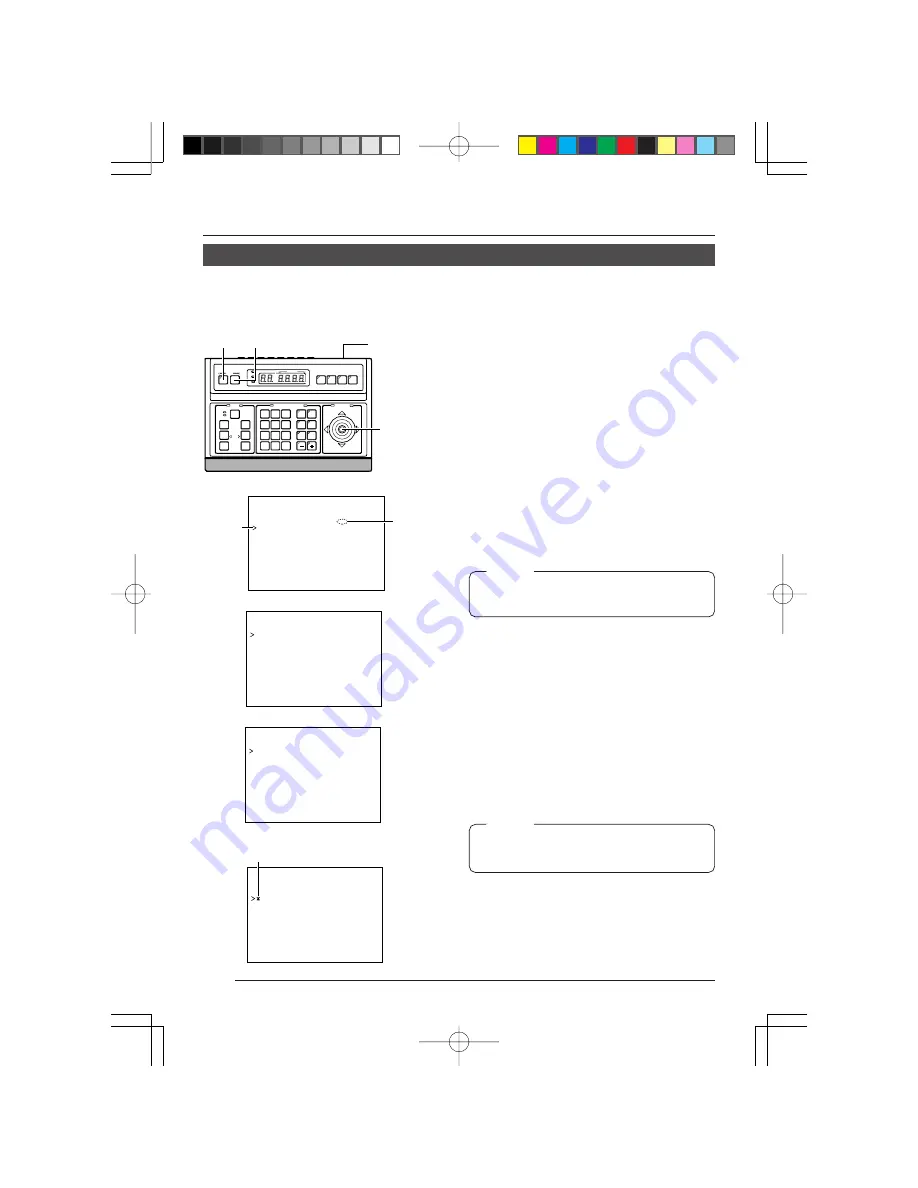
18
Menu Operations
When the RM-P2580 is used as the remote control unit, the camera’s built-in menus can be
called up and set from the remote control unit. This function is explained on this page.
(For details, refer to the Instruction Manual for the remote control unit.)
Changing Camera Settings Using the RM-P2580
1.
Set the power switch on the rear panel of
the remote control unit to ON.
2.
When the MENU button is pressed for about
3 seconds, the LED lights up and the re-
mote control’s SETUP screen will be out-
put from the MONITOR OUTPUT-1 connec-
tor.
3.
Use the PAN/TILT control lever to move the
cursor (>) and align it the CAMERA item.
●
The cursor will move up when the lever is
pressed up (
¶
).
●
The cursor will move down when the le-
ver is pressed down (
Ä
).
4.
Press the SET button to display the SETUP
screen of the camera.
Memo:
Items followed by “..” are items that have a
submenu.
5.
Select the item in the same manner as in
step
3.
6.
Press the PAN/TILT control lever to the left
or to the right to change the set value of the
selected item.
●
The value will become smaller when the
lever is pressed to the left (
§
).
●
The value will become larger when the le-
ver is pressed to the right (
©
).
When the set value of an item is changed,
the change mark (
∗
) shown in the illustra-
tion on the left appears.
Memo:
For details on submenu settings, see the next
and following pages.
7.
When changes have been made, press the
MENU button to return to the higher order
menu.
●
At this point, “DATA SAVED” is displayed
on the screen for about 3 seconds when
item settings have been changed.
S E T U P
C A M E
A
M O D E
S E L E C T . .
R
C A M E
A
V I D E O
A D J U S T . .
R
V I D E
A D J
F O R
P O S I . .
O
T E X T
E D I T . .
A U T O
P A T R O L
S E T . .
A U T O
P A N
S E T . .
P A N I
A L A R M
S E T . .
C
F A C T
R Y
S E T T I N G S . .
O
Camera SETUP screen
C A M
R A
M O D E
S E L E C T
E
V . P H
S E
2
1
7
A
P O S .
E X T
L O C .
U P – L
T
A L M .
E X T
S I Z E
D O U B L E
T
B L C
D I T 1 . .
E
B L C
D I T 2 . .
E
Submenu sample screen
C A M
R A
M O D E
S E L E C T
E
V . P H
S E
2
1
7
A
P O S .
E X T
L O C .
U P – R
T
A L M .
E X T
S I Z E
D O U B L E
T
B L C
D I T 1 . .
E
B L C
D I T 2 . .
E
Change mark
Sample screen after change
SETUP
MENU
SET
SPEED
IRIS
AF
FOCUS
ZOOM
OPEN
FAR
TELE
CLEAR
/HOME
7
4
1
8
0
5
2
9
6
3
ENTER
AUTO
PAN
OPTION
1
OPTION
2
CAMERA
POSI-
TION
AUTO
PATROL
CLOSE
NEAR
WIDE
AUTO
F-1
F-2
F-3
PAN/TILT
LENS
CAMERA/POSITION
CAMERA
POSITION
REMOTE CONTROL UNIT
RM-P2580
ALARM
POWER
KEY LOCK
MENU
button
SET
button
Power switch
on the rear
panel.
PAN/TILT
control
lever
S E T U P
P O S I
I O N
S E T U P . .
T
C A M E
A . .
R
C O N T
O L
U N I T . .
R
Item
cursor
Submenu
to be
followed
SETUP screen from the remote control
RM-P2580
Summary of Contents for TK-AM200U - Active Movement Color Dome Camera
Page 13: ......
















































