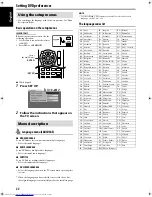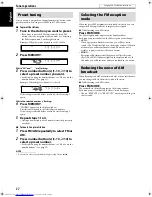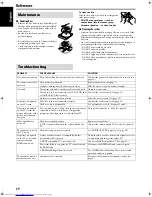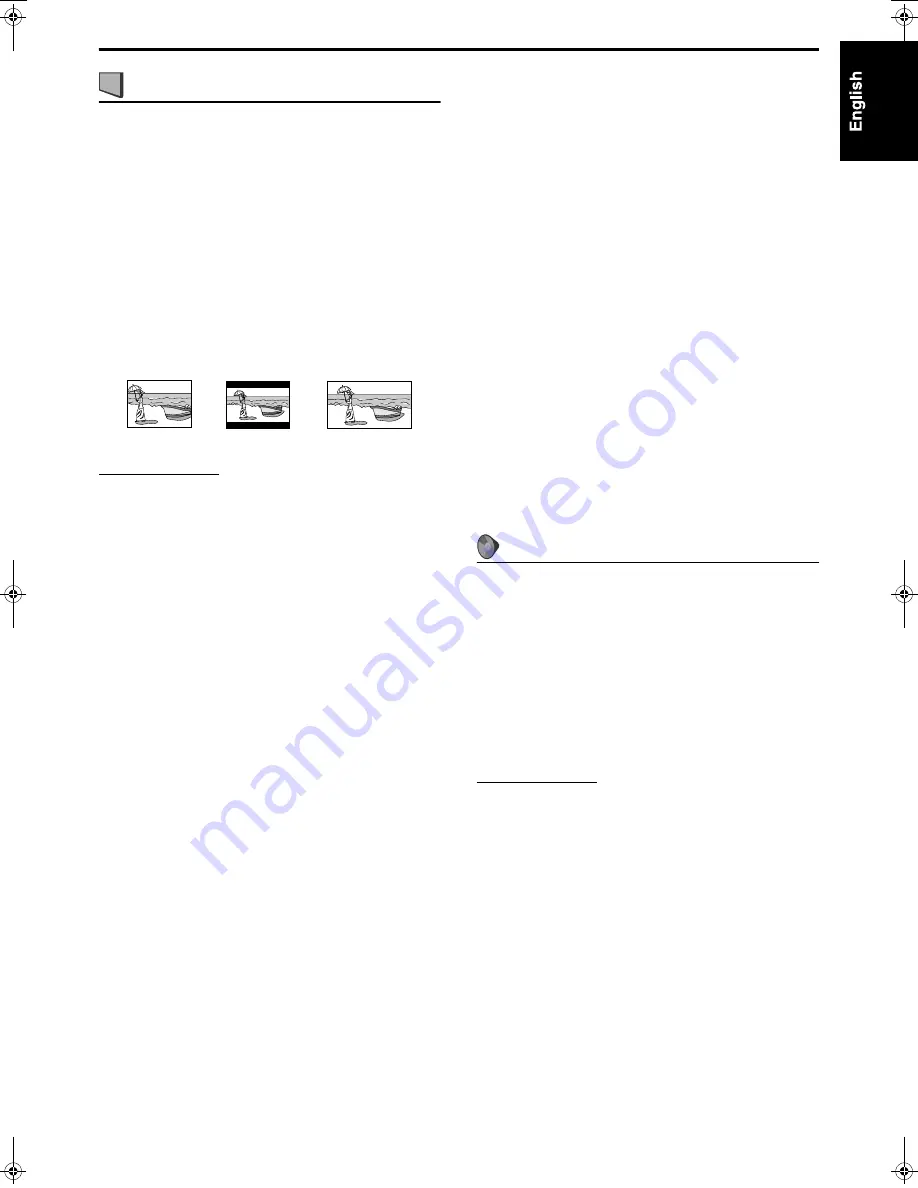
34
: Picture menu (PICTURE)
7
MONITOR TYPE
You can select the monitor type to match your TV when you play
DVDs recorded in the picture’s height/width ratio of 16:9.
•
4:3 PS (Pan Scan conversion)
Select this when the aspect ratio of your TV is 4:3 (conventional
TV). While viewing a wide screen picture, the black bars do not
appear, however, the left and right edges of the pictures will not
be shown on the screen.
•
4:3 LB (Letter Box conversion)
Select this when the aspect ratio of your TV is 4:3 (conventional
TV). While viewing a wide screen picture, the black bars appear
on the top and the bottom of the screen.
•
16:9 (Wide television conversion)
Select this when the aspect ratio of your TV is fixed on 16:9 (wide
TV).
When you play DVDs recorded in the picture’s height/width ratio
of 4:3, the system adjust the ratio of output signal automatically.
NOTE
• Even if “4:3 PS” is selected, the screen size may become “4:3 LB” with
some DVDs. This depends on how DVDs are recorded.
7
PICTURE SOURCE
When you set the scan mode to “480p” or “720p” (see page 18), you
can obtain optimal picture quality by selecting whether the content
on the disc/file is processed by frame (film source) or by field (video
source).
Normally set to “AUTO”.
• AUTO
Used to play a disc/file containing both video and film source
materials.
This system recognizes the source type (video or film) of the
current disc/file according to the disc/file information.
If the playback picture is unclear or noisy, or the oblique lines of
the picture are rough, try to change to other modes.
• FILM
Suitable for playing back a film source disc/file.
• VIDEO (NORMAL)
Suitable for playing back a video source disc/file with relatively a
few movements.
• VIDEO (ACTIVE)
Suitable for playing back a video source disc/file with relatively a
lot of movements.
7
SCREEN SAVER (See page 21.)
You can activate or deactivate screen saver function.
7
FILE TYPE
When several types of files are recorded on a disc/device, you can
select which files to play.
• AUDIO
Select this to play MP3/WMA files.
• STILL PICTURE
Select this to play JPEG files.
• VIDEO
Select this to play ASF/MPEG-2/MPEG-1/DivX files.
7
HDMI DVI COLOR
When connecting the TV by using HDMI cable, you can adjust the
picture appearance, such as image quality, color intensity, and black
fading.
• STANDARD
Select this when you need no picture adjustment.
• ENHANCE
This system automatically makes picture adjustment suitable for
the picture.
7
HDMI OUT
When connecting the TV by using HDMI cable, you can select the
type of video signal output from HDMI MONITOR OUT terminal.
Normally set to “AUTO”.
• AUTO
This system automatically select the video signal type and outputs
according to the type of TV connected with HDMI cable.
• RGB
Select this when no picture appears on the TV with “AUTO”
setting. The video signal output is fixed to RGB.
: Audio menu (AUDIO)
7
D. RANGE CONTROL
(Dynamic range control)
You can enjoy low level recorded sound clearly at night even at a low
volume when listening to the sound with Dolby Digital.
• WIDE RANGE
Select this when you want to enjoy surround sound with its full
dynamic range (no effect applied).
• NORMAL
Normally select this to activate this function.
• TV MODE
Select this when you want to fully apply the compression effect
(useful at midnight).
NOTE
• When you play a multichannel Dolby Digital source with the
surround mode is off, the setting of D. RANGE CONTROL is set to
NORMAL automatically.
7
HDMI AUDIO OUT
You can select whether the system outputs the audio signal with the
video signal from HDMI MONITOR OUT terminal or not.
Ex.: 16:9
Ex.: 4:3 LB
Ex.: 4:3 PS
Setting DVD preferences
TH-C60-40[C]0.book Page 34 Wednesday, March 1, 2006 1:03 PM