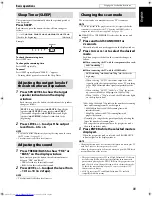17
On the remote control:
Press one of the source selecting buttons
(DVD, USB MEMORY, FM/AM, VCR or DBS).
DVD
:
To play back a disc (DVD VIDEO, VCD etc.). (See page 19.)
USB MEMORY
:
To play back a file in a USB mass storage class device. (See “To play
a file in a USB mass storage class device” on page 19.)
FM/AM
:
To tune in an FM or AM station. (See page 36.) Each time you press
the button, the band alternates between FM and AM.
VCR
:
To select the source from a component connected to the VCR IN
jacks and AUX IN (VCR) jacks. (See page 13.)
DBS
:
To select the source from a component connected to the DIGITAL
IN (DBS) jack. (See page 13.)
On the center unit:
Press SOURCE repeatedly until the source
name you want appears on the display
window.
NOTE
• When AM, FM or DBS is selected, this system does not output video
signals.
• It may take time to change the source.
CAUTION
• Always set the volume to minimum level before starting any source.
If the volume is set at a high level, the sudden blast of sound could
permanently damage your hearing and/or blow out the speakers.
On the remote control:
Press VOL +/–.
On the center unit:
Turn VOLUME.
• To increase the volume, turn VOLUME clockwise.
• To decrease the volume, turn VOLUME counterclockwise.
CAUTION
Be sure to turn down the volume;
• Before connecting or putting on headphones as high volume may
damage both the headphones and your hearing.
• Before disconnecting headphones as high volume may be suddenly
output from the speakers.
While connecting a pair of headphones to the PHONES jack on the
center unit, the system automatically cancels the surround mode
(see page 23) currently selected, deactivates the speakers, turns the
subwoofer’s power off, and activates the headphone mode.
“H. PHONE” appears on the display window.
Headphone mode
When using the headphones, the following signals are output
regardless of your speaker setting;
• For 2 channel sources, the front left and right channel signals are
output from the headphones.
• Multi-channel signals are down-mixed and output from the
headphones.
Press MUTING.
To restore the sound
Perform one of the following:
• Press
MUTING
again.
• Press
VOL +/–
(or turn
VOLUME
on the center unit).
Press DIMMER.
Each time you press the button, you can change the brightness level
in 3 steps.
Selecting the source to play
Adjusting the volume
[VOLUME]
Listening with headphones
(not supplied)
Turning off the sound
temporarily [MUTING]
Adjusting the brightness of the
indications [DIMMER]
Basic operations
See page 16 for button locations.
TH-C60-40[C]0.book Page 17 Wednesday, March 1, 2006 1:03 PM